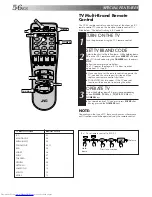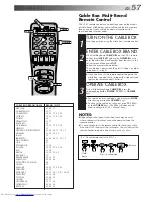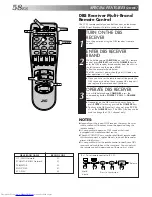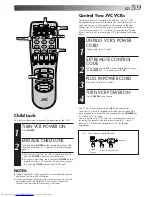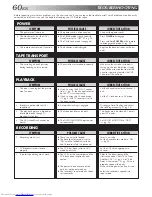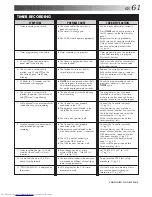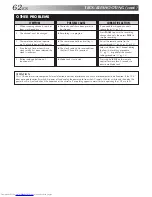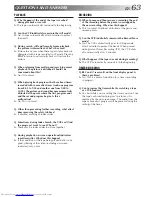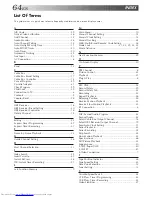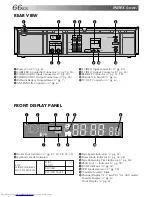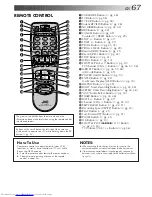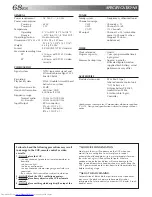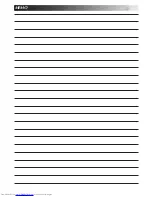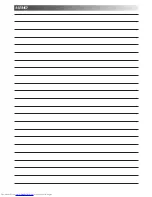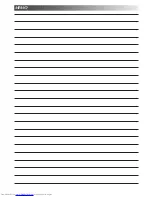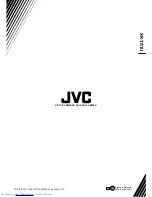Reviews:
No comments
Related manuals for SR-TS1U - Super Vhs Et Player Recorder

13VR8B
Brand: Hitachi Pages: 32

19VR7B
Brand: Hitachi Pages: 36

20VR2B
Brand: Hitachi Pages: 40

19VR11B
Brand: Hitachi Pages: 60

13VR3B
Brand: Hitachi Pages: 46

13VR10B
Brand: Hitachi Pages: 59

VCR2110
Brand: Palsonic Pages: 22

VHQ-820
Brand: Quasar Pages: 32
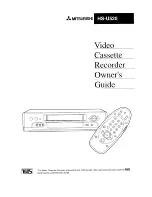
HS-U520
Brand: Mitsubishi Pages: 68

Omnivision PV-C2540-K
Brand: Panasonic Pages: 179

EVO-9800
Brand: Sony Pages: 391

BVW-55
Brand: Sony Pages: 942

DV3K683DZ-SD
Brand: Daewoo Pages: 25

VR 708/07
Brand: Philips Pages: 56

vr 685
Brand: Philips Pages: 20

MW27FP1C
Brand: Toshiba Pages: 105

6265FC
Brand: Sylvania Pages: 8

6260VE
Brand: Sylvania Pages: 8