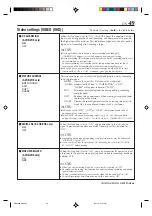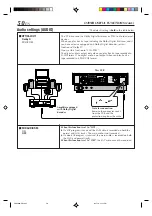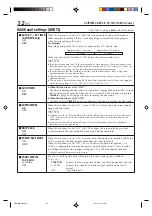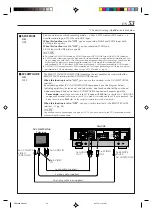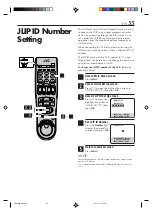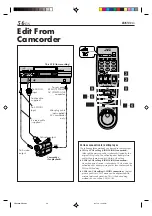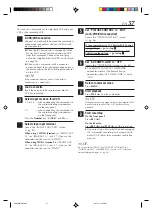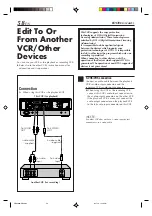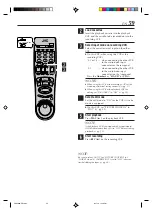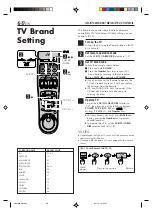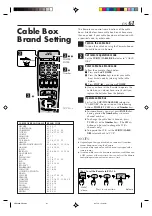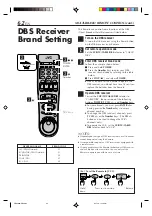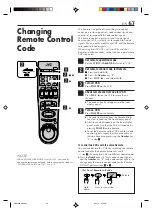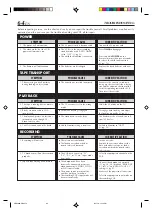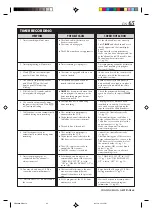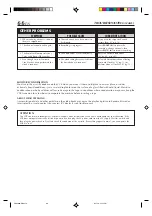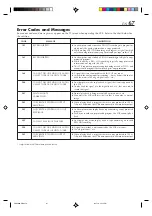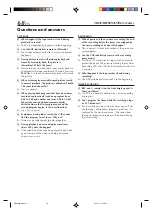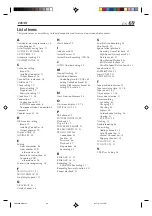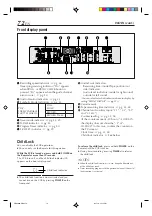58
EN
R
Y
L
PB/CB
VIDEO
P
R
/C
R
S VIDEO
S VIDEO
AUDIO
R
IN(L-1)
IN
(L-2)
L
(MONO)
VIDEO
REMOTE PAUSE/
AV COMPULINK
CABLE BOX
ANTENNA
AUDIO
OUT
OUT
OUT
TV
IN
VHF/UHF
IN
DVB-ASI
IN
SYNC
POL
AC120V
1A
G
–
+
Edit To Or
From Another
VCR/Other
Devices
Another VCR (for recording)
Audio cable
(supplied)
This VCR (for playback)
To AUDIO
OUT
Connection
Ex. When using this VCR as the playback VCR
To Audio
Input
EDITING (cont.)
To S VIDEO
OUT
To S-video
Input
S-video cable
(supplied)
1
S-VHS/VHS connection
Connect an audio cable between the playback
VCR’s audio output connectors and the
recording VCR’s audio input connectors.
●
When using this VCR as the recording VCR,
connect this VCR’s audio input connectors to
the audio output connectors on the other VCR.
If the playback VCR is monaural, connect the
audio output connector on the playback VCR
to the left audio input connector on this VCR.
NOTE:
If another VCR does not have S-video input/output
connectors, use a video cable.
You can use your VCR as the playback or recording VCR.
●
Refer also to the other VCR’s instruction manual for
connection and its operations.
This VCR supports the copy protection
technologies of DTLA (Digital Transmission
Licensing Administrator). These technologies are
admitted by DTLA (Digital Transmission Licensing
Administrator).
It is impossible to dub copy-limited signals
between the devices which supports copy
protection technologies of DTLA . It is impossible
to dub to other tapes the program which only one
recording is permitted.
When connecting to other devices, only the
operation of the devices which supports DTLA is
guaranteed. The operation of non-DTLA-supported
devices is not guaranteed.
VDA300U-EN56-63
03.7.18, 12:16 PM
58