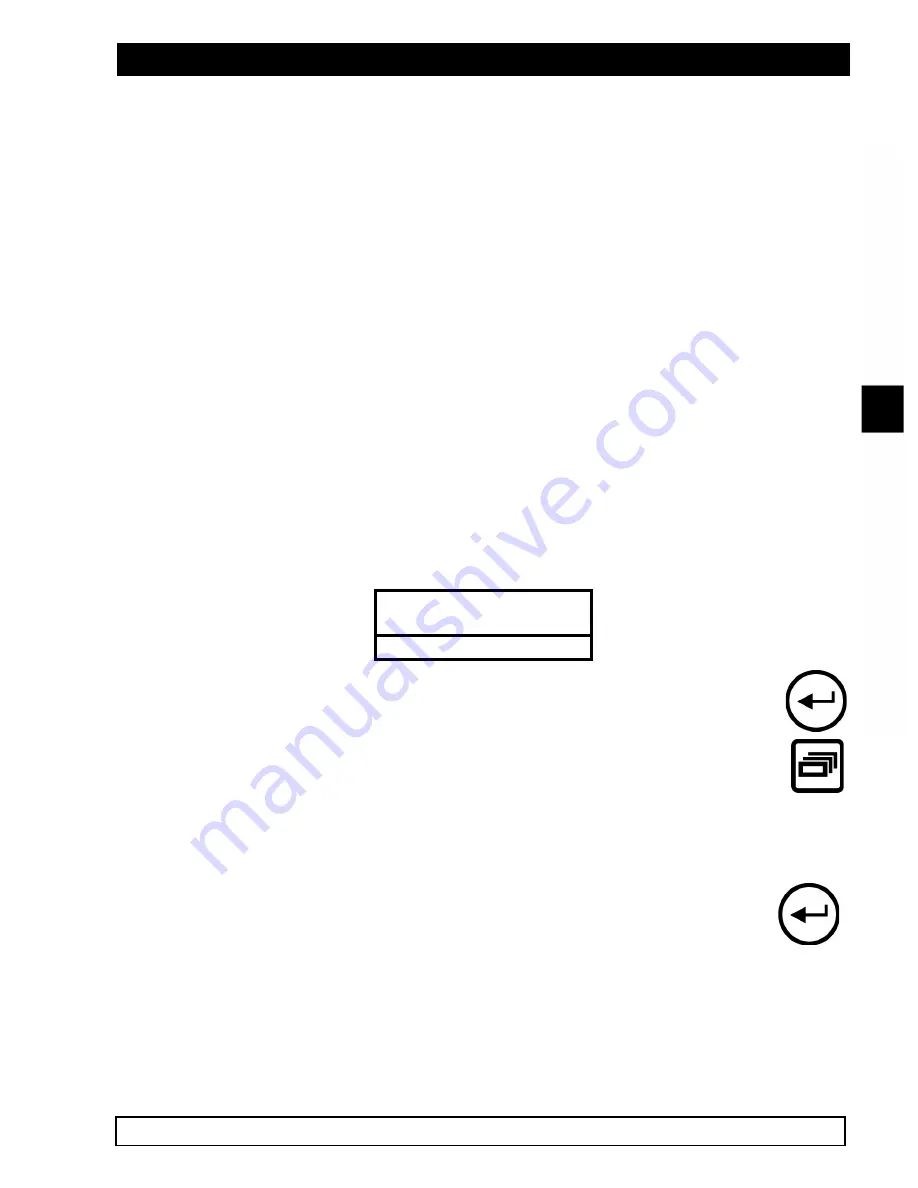
SW-D7000U, 9CH. COLOR VIDEO MULTIPLEXER
JVC PROFESSIONAL, IMAGING PRODUCTS 69
Because the
SW-D7000U’s
internal motion detection can be set up to be more effective than simple
activity detection, it can be used to replace a separate external motion detector and hence will save
the user that cost in most installations. Detection of intruders is normally only set up in areas where
there is little or no expected movement. In high traffic areas, intrusion detection is not a feasible
application of motion detection.
NOTE:
Some outdoor environments can have very complex intrusion detection requirements. In
those cases, it is preferable to use a motion detector intended specifically for complex
outdoor situations.
Linking INTRUSION to Alarms:
Select the Alarm number which is to be activated (1-9) in the sub-menu.
Remember that if motion is linked to alarms then, because the alarm input record list always takes
priority over the activity record list, the alarm record list will be used. The activity record list will be
ignored while an alarm is active, even if that alarm results from motion linked to an alarm input.
Linking INTRUSION to Macro functions:
Intrusion detection can be linked indirectly to a macro, by linking an alarm input which has been set
to start macros. (See LINK TO MACROS sub-menu in ALARMS section)
4.12
CAMERA TITLES SET UP
This option is used to specify the titles to be displayed on Monitor-A and Monitor-B for each camera
input. The following pull down menu is displayed.
Title Display
Edit Titles
Exit
To Edit Camera Titles:
(Factory defaults: Camera 1 - Camera 9.)
Select the EDIT TITLES sub-menu ant then press ENTER. Select the camera number by
pressing numbers 1 –9 on the keypad then presses ENTER. Use the arrow keys to select
characters and the arrow keys to insert the character. The SEQUENCE key selects the
character bank (upper/lower case, numbers, punctuation etc.)
Titles can be displayed either at the top or at the bottom of the camera view, or titles can be switched
off. Titles can also be displayed as black, grey, or white characters. This feature is selectable for
each camera during either Live or Play modes.
To change the position and color of the title for any camera:
Select a full-screen view of that camera on Monitor-A, and then press ENTER to toggle
the title position and color. The programmer can select one of seven options for each
camera. The following cycle will be followed as the ENTER key is pressed:
"
Top, black
"
Top, gray
"
Top, white
"
Bottom, black
"
Bottom, gray
"
Bottom, white
















































