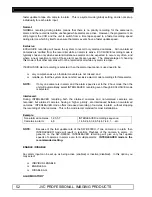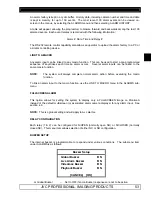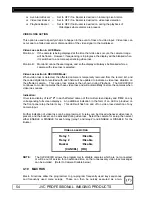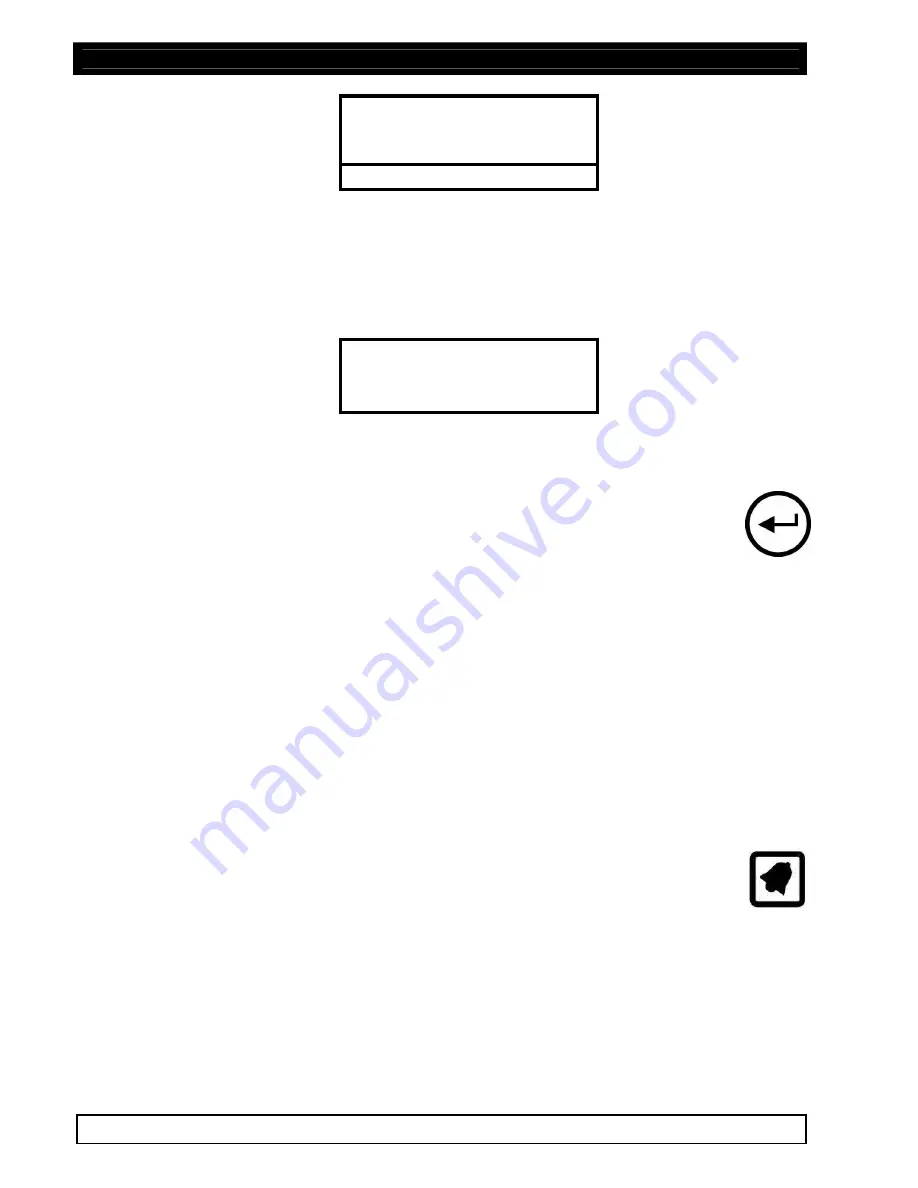
SW-D8000U, 16CH. COLOR VIDEO MULTIPLEXER
58 JVC PROFESSIONAL, IMAGING PRODUCTS
Indicate Detection
Activity / Intrusion
Setup Parameters
Exit
ENABLE / DISABLE DETECTION
Each camera has the MOTION DETECTION function disabled when the unit is first powered up
(Factory default). The first setup item, which should be done by a programmer, is to enable the
cameras. Select the ENABLE/DISABLE DETECTION section of the MOTION DETECTION sub-
menu and the following menu appears:
Individual Enable
Enable All
Disable All
You may now select the cameras to be enabled (1-16) or you many enable or disable all.
SETUP ACTIVE ZONES
Select the SETUP ACTIVE ZONES sub-menu and select the camera to setup. Once you
select the camera, press ENTER
to move to the screen showing 256 zones arranged in a
16 x 16 grid to be enabled or disabled. The factory default is that all zones are enabled.
NOTE:
All cameras have motion completely disabled as detailed under ENABLE/DISABLE
above. This must not be confused with enabling or disabling individual zones within the
camera scene.
Recommendation:
Disable zones which may contain movement that is incidental or not important. Incidental motion
can include the possible movement of trees in the wind, vehicles in an adjacent street, allowable
pedestrian areas, or areas with glass and other highly reflective surfaces which can be sources of
apparent motion via reflections.
Cursor
:
The top left zone will have a flashing square indicator, known as the cursor. The zone, which has
the flashing cursor, can be enabled or disabled. When the cursor reaches the end of a line in the
zone grid, it will automatically wrap around to the beginning of the next line.
Use the ALARM key to select either the ENABLE or DISABLE or NO ACTION mode. The
ALARM
key toggles between the three possible zone setup modes, and the flashing
cursor will change color as follows:
q
No Action
= Cursor color gray/white (flashing)
q
Enable Zones = Cursor color black/white (flashing)
q
Disable Zones = Cursor color clear/white (flashing)
In addition to the flashing cursor indicator, you will see on-screen text prompts indicating the cursor
mode selected. The on-screen prompts shown during the zone setup are as follows: