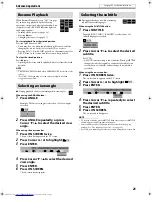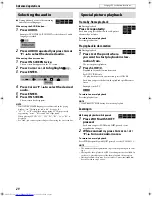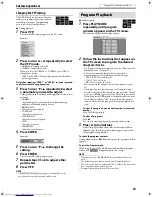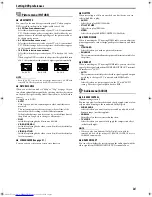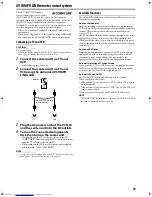29
7
During playback of a disc/file containing
audio in several languages
When using the AUDIO button:
1
Press AUDIO.
Example (DVD VIDEO): “ENGLISH” is selected out of 3 audio
languages recorded.
2
Press AUDIO repeatedly or press Cursor
Y
/
5
to select the desired audio.
When using the on-screen bar:
1
Press ON SCREEN twice.
The on-screen bar appears on the TV screen.
2
Press Cursor
3
/
2
to highlight
.
3
Press ENTER.
4
Press Cursor
Y
/
5
to select the desired
audio.
5
Press ENTER.
6
Press ON SCREEN.
The on-screen bar disappears.
NOTE
• Some subtitle or audio languages are abbreviated in the pop-up
window. See “The language codes list”. (See page 33.)
• “ST”, “L”, or “R” is displayed when playing a VCD respectively
representing “stereo”, “left sound” and “right sound”.
When playing a SVCD, “ST1”, “ST2”, “L1”, “R1”, “L2”, or “R2” is
displayed.
• For DivX, you cannot operate this procedure using the on-screen bar.
Frame-by-frame playback
7
During playback
Press
8
repeatedly.
Each time you press the button, the still picture
advances by one frame.
To return to normal playback
Press
3
(play button).
Playing back in slow-motion
7
During playback
1
Press
8
at the point where
you want to start playback in slow-
motion from.
The system pauses playback.
2
Press
SLOW
9
.
Playback in forward slow-motion starts.
For DVD VIDEO only:
• To play back in reverse slow-motion, press
SLOW
(
.
Each time you press the button, the playback speed becomes
faster.
Example: On the TV
To return to normal playback
Press
3
(play button).
NOTE
• Sound cannot be heard during slow-motion playback.
Zooming in
7
During playback or while paused
1
Press ZOOM with SHIFT
pressed.
Each time you press
ZOOM
with
SHIFT
pressed, scene
magnification changes.
2
While zoomed in, press Cursor
3
/
2
/
Y
/
5
to move zoom-in area.
To return to normal playback
Press
ZOOM
repeatedly with
SHIFT
pressed, to select ZOOM
M
1.
NOTE
• The number of the magnification steps varies depending on the disc
type.
• During slide-show playback of JPEG, zooming in is not available. In
such a case, press
8
to pause slide-show playback, then zoom in.
• During playback, there may be a case where Cursor (
3
/
2
/
Y
/
5
)
does not work in step 2 above.
Selecting the audio
Special picture playback
Advanced operations
See page 23 for button locations.
TH-C60-40[J]-03Body.fm Page 29 Monday, February 27, 2006 3:14 PM