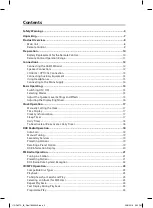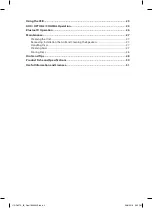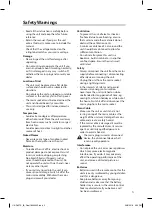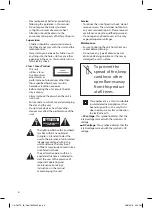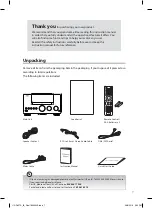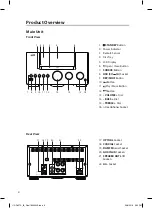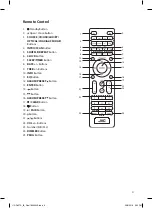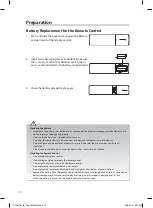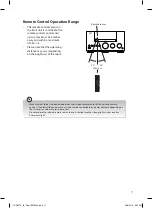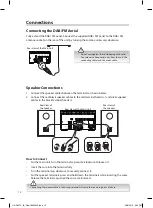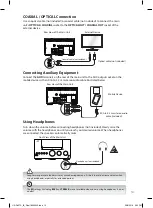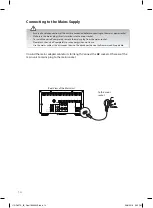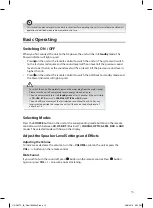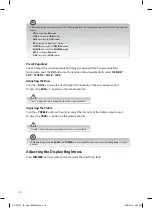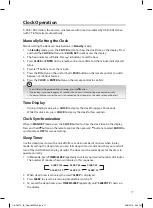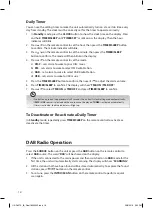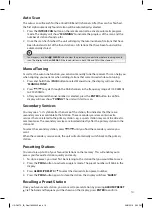Using the USB .................................................................................................................... 25
AUX / OPTICAL / COAXIAL Operation .............................................................................. 25
Bluetooth® Operation ....................................................................................................... 26
Maintenance .......................................................................................................................27
Cleaning the Unit ...................................................................................................................................... 27
Removing, Installation the Grill and Cleaning the Speakers .................................................... 27
Handling Discs ........................................................................................................................................... 27
Cleaning Discs ............................................................................................................................................ 27
Storing Discs ............................................................................................................................................... 28
Hints and Tips .................................................................................................................... 28
Product Fiche and Specifications .................................................................................... 30
Useful Information and Licences ......................................................................................31
UX-D427S_IB_FInal180625V3.indd 4
26/6/2018 5:30 PM