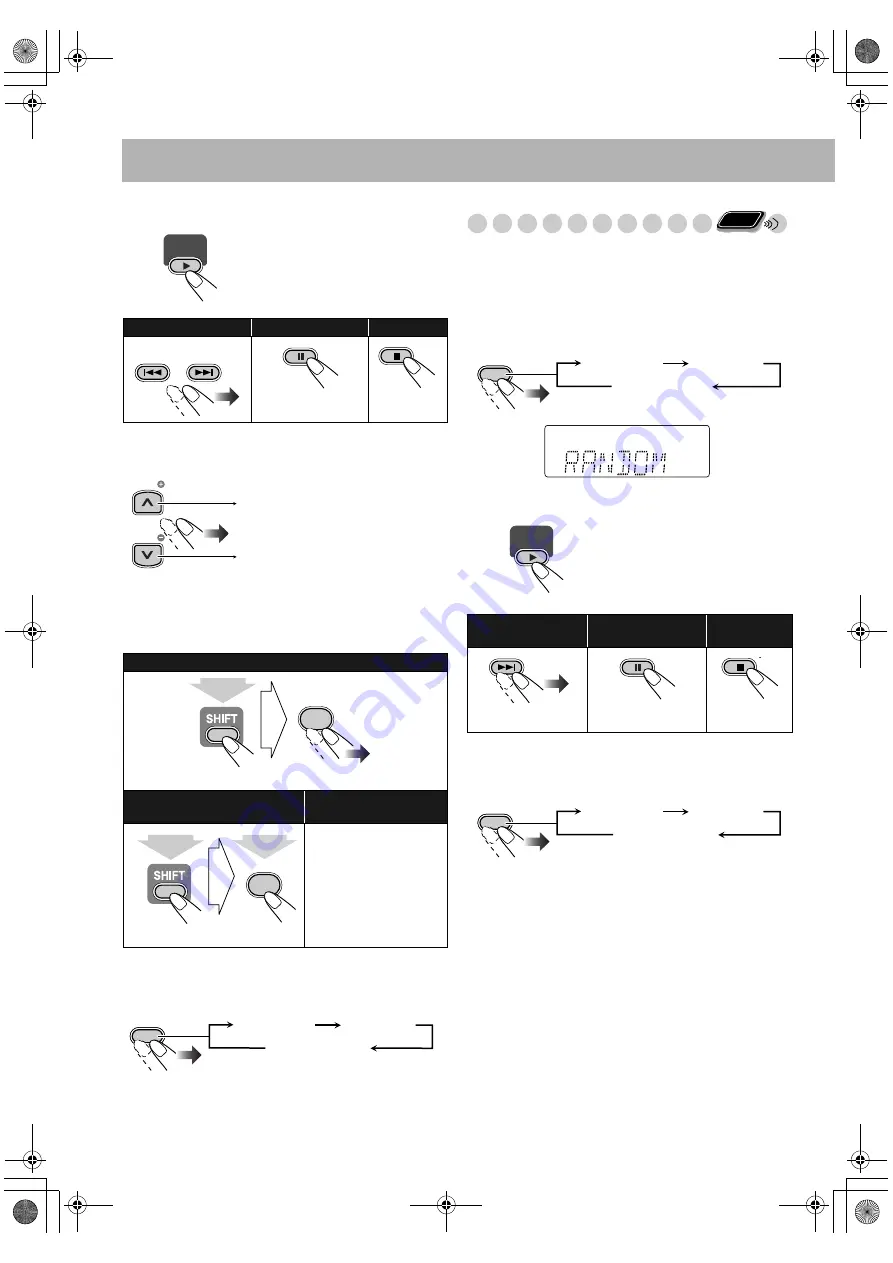
20
3
Start playback.
To check the programmed contents
Before or after playback...
• You can also use
4
or
x
to check the programmed
contents.
To modify the program
Before or after playback...
To exit from Program Play
Before or after playback...
Playing at Random—Random Play
You can play all chapters or tracks at random.
• Random Play cannot be used for DVD-VR/JPEG/
MPEG-1/MPEG-2/ASF/DivX, some DVDs and files in the
USB mass storage class device.
1
Before starting playback, activate Random Play.
2
Start playback.
To exit from Random Play
Before or after playback...
Playback starts in the order you
have programmed.
To skip a step:
To pause:
To stop:
To release, press
DVD/CD
3
.
To erase the last track/file:
To erase the entire program:
To add another track/
file to the program:
Repeat step
2
.
DVD/CD
GROUP/TITLE SKIP
TV CH
TV CH
In the programmed order.
In the reverse order.
CANCEL
0
(while holding...)
CANCEL
0
(while holding...)
2 sec.
FM/PLAY
MODE
PROGRAM
RANDOM
Canceled
Playback starts in random order.
Random Play ends when the
entire disc has been played.
To skip a chapter/
track:
To pause:
To stop:
To release, press
DVD/CD
3
.
Remote
ONLY
FM/PLAY
MODE
PROGRAM
RANDOM
MONO
MP3
1
PL
PG
WMA
RND
PRGR.
3DPHONIC
B.S.P. BONUS
ST
TA NEWS INFO
AHB PRO
A.STBY
1 2 3
S.TURBO
SLEEP
PRGM
QP Link
USB
S V C D V D
MIC V.MASK C.VOICE
L-BANDIII AM FM
REC
REC
Canceled
DVD/CD
FM/PLAY
MODE
PROGRAM
RANDOM
Canceled
UX-G68[U].book Page 20 Tuesday, December 5, 2006 4:03 PM
















































