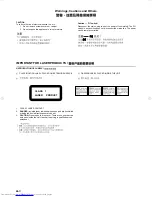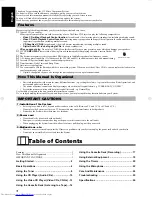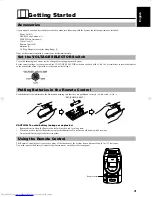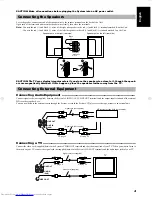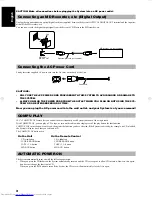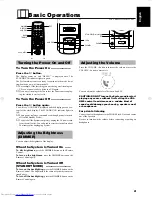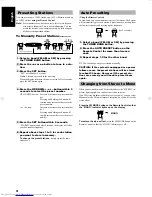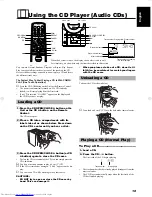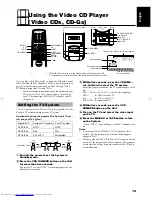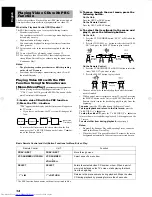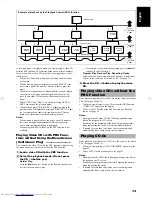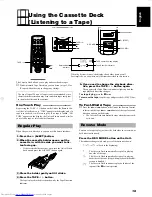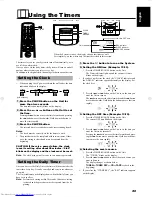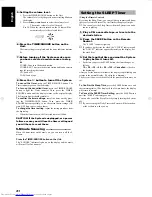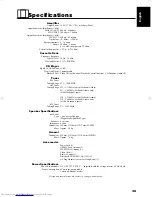11
English
To stop playing the CD,
press the
7
button.
The following information for the CD is displayed.
To remove the CD,
press the CD OPEN/CLOSE
0
button on the
Unit or CD
0
button on the Remote Control to open the CD cover.
To pause,
press the CD
#¥8
button. The playback time blinks on
the display.
To cancel pause,
press the same button again. Play continues
from the point where it was paused.
To Select a Track or Passage within
a Track
——————————————
During playback, press the
4
or
¢
(< or >) button to select the
track you want.
The selected track starts playing.
•
Press the
¢
or > button once to skip to the beginning of
the next track.
•
Press the
4
or < button to skip to the beginning of the
track being played. Press twice quickly to skip to the begin-
ning of the previous track.
•
When you hold down the > or < button on the remote con-
trol, you will quickly change from track to track.
Search Play
————————————
To quickly find a particular passage in the track you are listening to,
hold down the
4
or
¢
buttons during playback. The CD will fast
forward or backward with the audio playing.
You can decide which order to play tracks on your CD player using
the Remote Control.
■
You can program up to 20 tracks in any desired order including
repeating the same tracks.
■
You can only program tracks when the CD player is stopped.
■
1. Load a CD.
■
2. Press the CD
#8
button.
■
3. Press the
7
button to stop the CD.
■
4. Press the PROGRAM button.
The System is ready to program and the “CD PROGRAM” in-
dicator lights up.
■
5. Press the UP, DOWN, >, or < button to
select the track to program.
UP or > button:
Increases the track number by 1.
DOWN or < button: Decreases the track number by 1.
•
When you hold down the > or < button on the remote con-
trol, you will quickly change from track to track.
■
6. Press the SET button.
■
7. Repeat steps 5 and 6 to select the other
tracks for the program.
You can see the total playback time of programmed tracks on
the display. Also, you can see the programmed tracks on the
music calendar.
■
8. Press the CD
#8
button.
The System plays the tracks in the order you have programmed
them.
■
You can skip to a particular program track by pressing the
4
or
¢
button during Program Play.
■
To stop playing, press the
7
button once.
To confirm the programmed tracks,
while the CD player is
stopped, each time press the
4
or
¢
button; the tracks making
up the program will successively be displayed in the programmed
order.
To delete all the tracks in the program,
in stop mode, press
the
7
button. Pressing the CD
0
button to open the CD cover will
also clear the programmed tracks.
To exit the program mode,
while the CD Player is stopped, press
the PROGRAM button to turn off the “CD PROGRAM” indicator.
•
Even if the power is turned off, the programmed contents
remain in effect, through the Program mode is cleared.
Notes:
•
If the total playback time of the programmed tracks exceeds 99
minutes 59 seconds, the total playback time will go out on the
display.
•
If you try to program the 21th track, “MEMORY FULL”
appears on the display for about 2 seconds.
Deleting Tracks ———————————
To delete tracks, press the CANCEL button while CD Player is
stopped. The last track in the program will deleted. To add new
tracks to the end of the program, repeat 5 to 7 under “Programming
the Order of Tracks.”
The tracks will play in no special order when you use this mode.
■
1. Press the RANDOM button on the Remote
Control.
The “CD RANDOM” indicator lights up on the display.
■
2. Press the CD
#8
button.
The tracks are played in random order.
To skip a track during playback,
press the
¢
button to jump
to the next track in the random sequence. Press the
4
button to
jump back to the start of a track being played.
To exit Random Play mode,
while the CD Player is stopped,
press the RANDOM button to turn off the “CD RANDOM” indica-
tor. Or you can press the CD
0
button to open the CD cover. You
can also exit Random Play by turning off the power.
You can repeat random or programmed tracks as many times as you like.
Press the REPEAT button on the Remote Control.
The Repeat indicator changes with each press of the button, as
shown below.
(
=
(
ALL
=
blank display
=
(back to the beginning)
(
: Repeats one track.
(
ALL
: In Normal Play mode, repeats all the tracks.
In Program Play mode, repeats all the tracks in the
program.
In Random Play mode, repeats all the tracks in ran-
dom order.
To exit Repeat mode,
press the REPEAT button until the Repeat
indicator on the display goes out. Or you can press the CD
0
button
to open the CD cover.
■
In Random Play,
(
cannot be selected.
■
Repeat mode remains in effect even when you change the play
mode.
Programming the
Order of Tracks
Total track number
Total playback time
PROGRAM
UP
SET
DOWN
Program order number
Total playback time of the programmed tracks
(After 2 seconds)
Random Play
Repeating Tracks
UX-V6V(U)-eng.fm Page 11 Thursday, August 5, 1999 2:59 PM