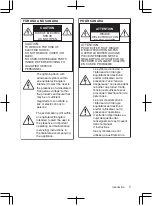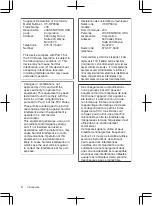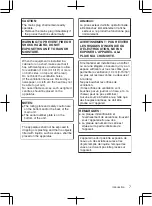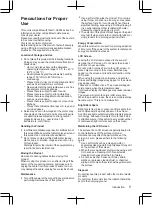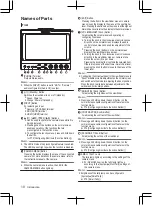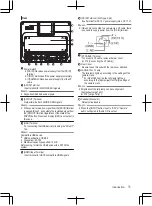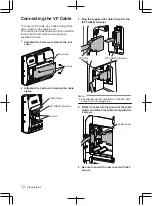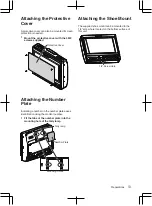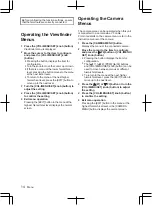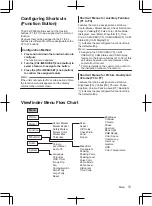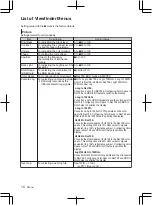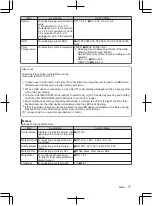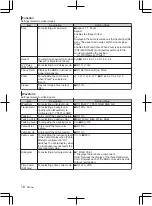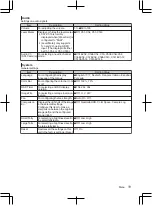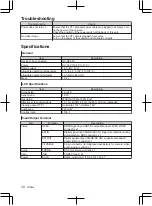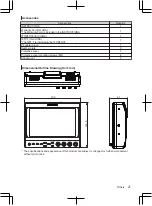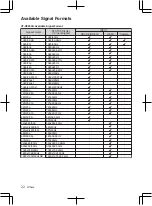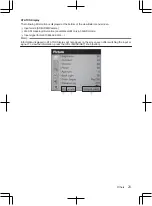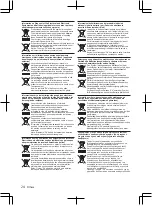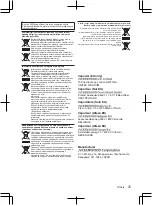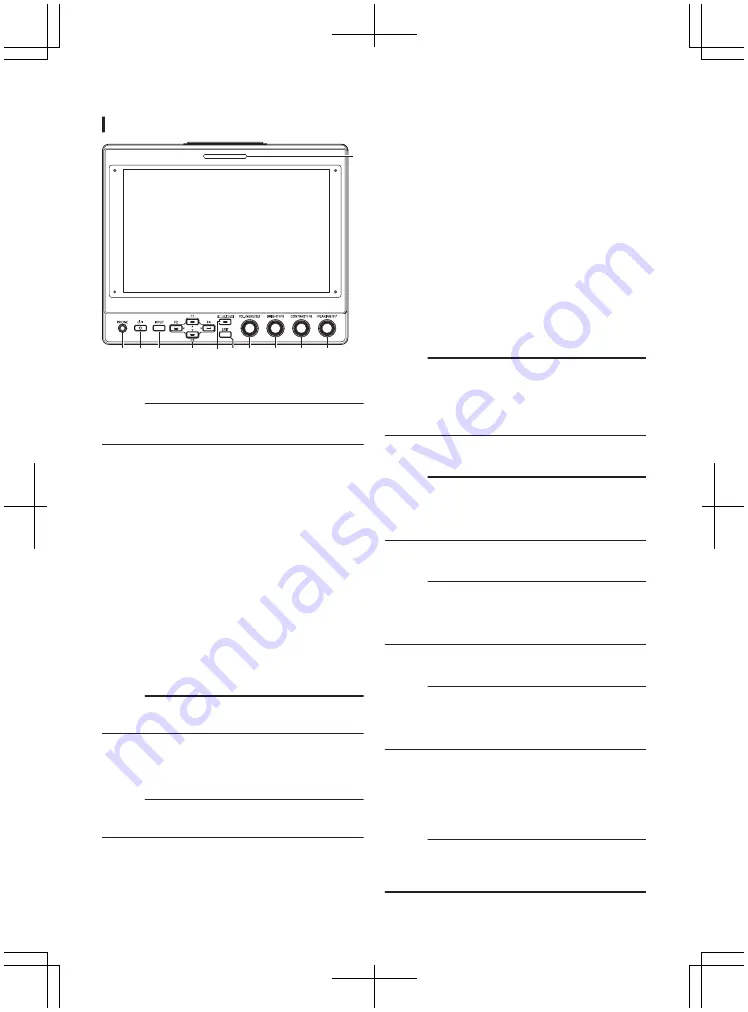
Names of Parts
Front
.
A
D
B C
F
E
J
K
G H I
A
[PHONE] Terminal
Outputs stereo audio.
Memo :
0
When the [INPUT] button is set to “SDI” or “Camera”,
audio configured in [Audio Ch] is output.
B
[
A
] (Standby) Button
Switches the viewfinder to on or off (standby).
0
Green: Power on
0
Orange: Power off (standby)
C
[INPUT] Button
For selecting an input.
0
Camera: [VF CABLE] terminal
0
SDI: [SDI IN] terminal
0
HDMI: [HDMI] terminal
D
[
J
/F1], [
H
/F2], [
K
/F3], [
I
/F4] Buttons
0
Can be used to operate the camera menu while it is
being displayed.
0
Pressing one of the buttons on the normal screen
enables operation of the functions that are
preconfigured in the function menu.
0
To configure the function menu, press and hold down
the button.
P15 [Configuring Shortcuts (Function Button)] )
Memo :
0
The LED is lit when the preconfigured feature is enabled.
The LED does not light up when the function is disabled.
E
[CAMERA MENU] Button
Pressing the button displays the menu of the connected
camera. For more details on the camera menu, refer to
the instruction manual of the camera.
Memo :
0
When the camera menu is active, the LED for the
CAMERA MENU button lights up.
F
[EXIT] Button
Pressing the button in the viewfinder menu or camera
menu moves the display to the menu at the next higher
level. Pressing the button when the menu is at the highest
hierarchical level returns the display to the normal screen.
G
[VOL./MENU/SET] Knob (Button)
For adjusting the volume level and operating or
configuring the menus.
0
Turning the knob in the clockwise or anti-clockwise
direction on the normal screen displays the audio
control menu screen and enables adjustment of the
volume.
0
Pressing the knob (button) on the normal screen
displays the viewfinder menu screen.
0
Turning the knob to the clockwise or anti-clockwise
direction in the viewfinder menu or camera menu
moves the cursor (X) up or down.
Pressing the knob (button) confirms the selected item.
If there are menus at the next lower hierarchical level,
pressing the knob (button) moves to the menu at the
lower level.
Memo :
0
Configuring [Function]
B
[Scan] in the viewfinder menu to
“Zoom” disables volume adjustment on the normal screen
and switches to the mode for adjusting the Zoom position.
Press the knob to alternate between adjustment of the
vertical and horizontal positions.
H
[BRIGHT/F5] Knob (Button)
For adjusting the brightness of the viewfinder.
Memo :
0
Pressing and holding down the knob (button) on the
normal screen enables configuration of features in the
function menu.
P15 [Configuring Shortcuts (Function Button)] )
I
[CONTRAST/F6] Knob (Button)
For adjusting the contrast of the viewfinder.
Memo :
0
Pressing and holding down the knob (button) on the
normal screen enables configuration of features in the
function menu.
P15 [Configuring Shortcuts (Function Button)] )
J
[PEAKING/F7] Knob (Button)
For adjusting the outline of the viewfinder.
Memo :
0
Pressing and holding down the knob (button) on the
normal screen enables configuration of features in the
function menu.
P15 [Configuring Shortcuts (Function Button)] )
K
SMALL TALLY Lamp
The tally lamp lights up according to the settings of the
camera menu.
0
For GY-HC900 series, the tally lamp lights up
according to the [System]
B
[Front Tally] settings of
the camera menu.
Memo :
0
Brightness of the tally lamp can be configured in
[System]
B
[Small Tally].
10
Introduction
Summary of Contents for VF-HP900G
Page 2: ...2 ...
Page 26: ...26 ...
Page 27: ...Others 27 ...
Page 28: ... VF HP900G VF HP900G 2020 JVCKENWOOD Corporation B5A 3500 00 YD07191119 ...