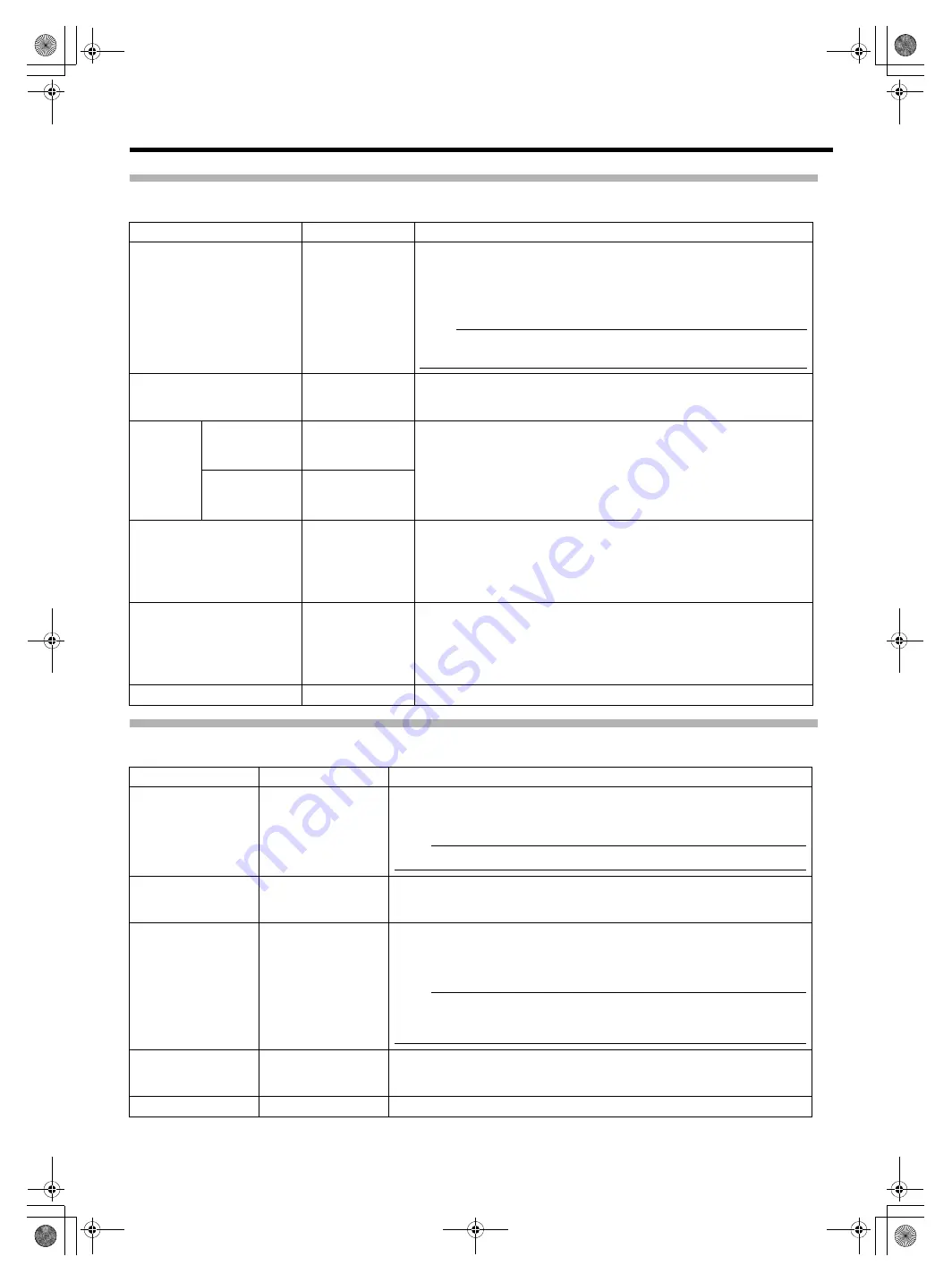
15
VIDEO FORMAT Menu Screen
Setting
s
in bold are factory defa
u
lt
s
etting
s
.
OTHERS Menu Screen
Setting
s
in bold are factory defa
u
lt
s
etting
s
.
Item
Setting Val
u
e
De
s
cription
INPUT SIGNAL
COMPONENT
RGB
AUTO
Select the inp
u
t
s
ignal method of the [VF CABLE] terminal.
COMPONENT: Inp
u
t
s
YPbPr
s
ignal
s
.
RGB : Inp
u
t
s
RGB
s
ignal
s
. (FORMAT i
s
fixed at [480I] or [576I].)
AUTO : A
u
tomatically recognize
s
inp
u
t
s
ignal
s
. When the
s
creen i
s
not
o
u
tp
u
t normally with A
u
to Recognition,
s
et to other
s
etting.
Note
:
●
The above feat
u
re may not f
u
nction depending on the ver
s
ion of the
camera’
s
s
oftware. For detail
s
, plea
s
e con
su
lt JVC’
s
a
u
thorized dealer
s
.
FRAME RATE
60
50
Thi
s
item
s
et
s
the frame rate of the inp
u
t
s
ignal
s
.
60: Select thi
s
when the frame rate of the inp
u
t
s
ignal
s
i
s
60 Hz.
50: Select thi
s
when the frame rate of the inp
u
t
s
ignal
s
i
s
50 Hz.
FORMAT
When FRAME
RATE is set to
60
1080I
720P
480I
Select the format of the inp
u
t
s
ignal
s
.
1080I
: Select thi
s
when the inp
u
t
s
ignal i
s
HD1080i.
720P
: Select thi
s
when the inp
u
t
s
ignal i
s
HD720P.
480I
: Select thi
s
when the inp
u
t
s
ignal i
s
SD480i.
576I
: Select thi
s
when the inp
u
t
s
ignal i
s
SD576i.
When FRAME
RATE is set to
50
1080I
720P
576I
ASPECT[SD]
4:3
16:9
Thi
s
item
s
et
s
the a
s
pect of the
s
creen di
s
play when SD
s
ignal
s
are
inp
u
t.
4:3 :
Di
s
play
s
4:3 inp
u
t
s
ignal
s
a
s
-i
s
.
16:9
: Di
s
play
s
4:3 image
s
in 16:9. Thi
s
i
s
valid when the inp
u
t
s
ignal
s
are at SQUEEZE.
RET VIDEO
SD
720P
1080I
Select the
s
ignal format of the ret
u
rn video
s
ignal
s
.
SD
: Select thi
s
d
u
ring compo
s
ite video
s
ignal inp
u
t. Signal
s
will be
o
u
tp
u
t in black and white on the monitor.
720P
: Select thi
s
d
u
ring HD720P Y
s
ignal inp
u
t.
1080I
: Select thi
s
d
u
ring HD1080i Y
s
ignal inp
u
t.
PAGE BACK
^
Thi
s
ret
u
rn
s
to the [MAIN MENU]
s
creen
Item
Setting Val
u
e
De
s
cription
CAMERA NAME
OFF
ON
Thi
s
item
s
et
s
whether to di
s
play the camera name on the STATUS
s
creen.
OFF
: Doe
s
not di
s
play.
ON :
Di
s
play.
Note
:
●
The camera name i
s
not di
s
played d
u
ring MENU di
s
play.
NAME EDIT
A to Z, 0 to 9, - . / [ ]
Enter the camera name.
Up to 6 character
s
can be entered. (
The defa
u
lt
s
etting i
s
A
HP840U
B
.
BLACK & WHITE
COLOR
B&W
Thi
s
allow
s
the image
s
to be viewed in black and white.
COLOR
: Di
s
play
s
color image
s
.
B&W
: Di
s
play
s
B&W image
s
.
Note
:
●
When connected to GY-HD250U and [VF SIGNAL] i
s
s
et to
A
RGB
B
at the
camera LCD/VF MENU
s
creen,
s
et BLACK & WHITE at the camera to
A
COLOR
B
.
MENU RESET
CANCEL
EXECUTE
Thi
s
item ret
u
rn
s
all men
u
s
etting
s
to factory defa
u
lt
s
etting
s
.
CANCEL
: Cancel
s
Men
u
Re
s
et.
EXECUTE
: Exec
u
te
s
Men
u
Re
s
et.
PAGE BACK
^
Thi
s
ret
u
rn
s
to the [MAIN MENU]
s
creen.
VF-HP840U_EN.book Page 15 Thursday, January 17, 2008 2:48 PM






































