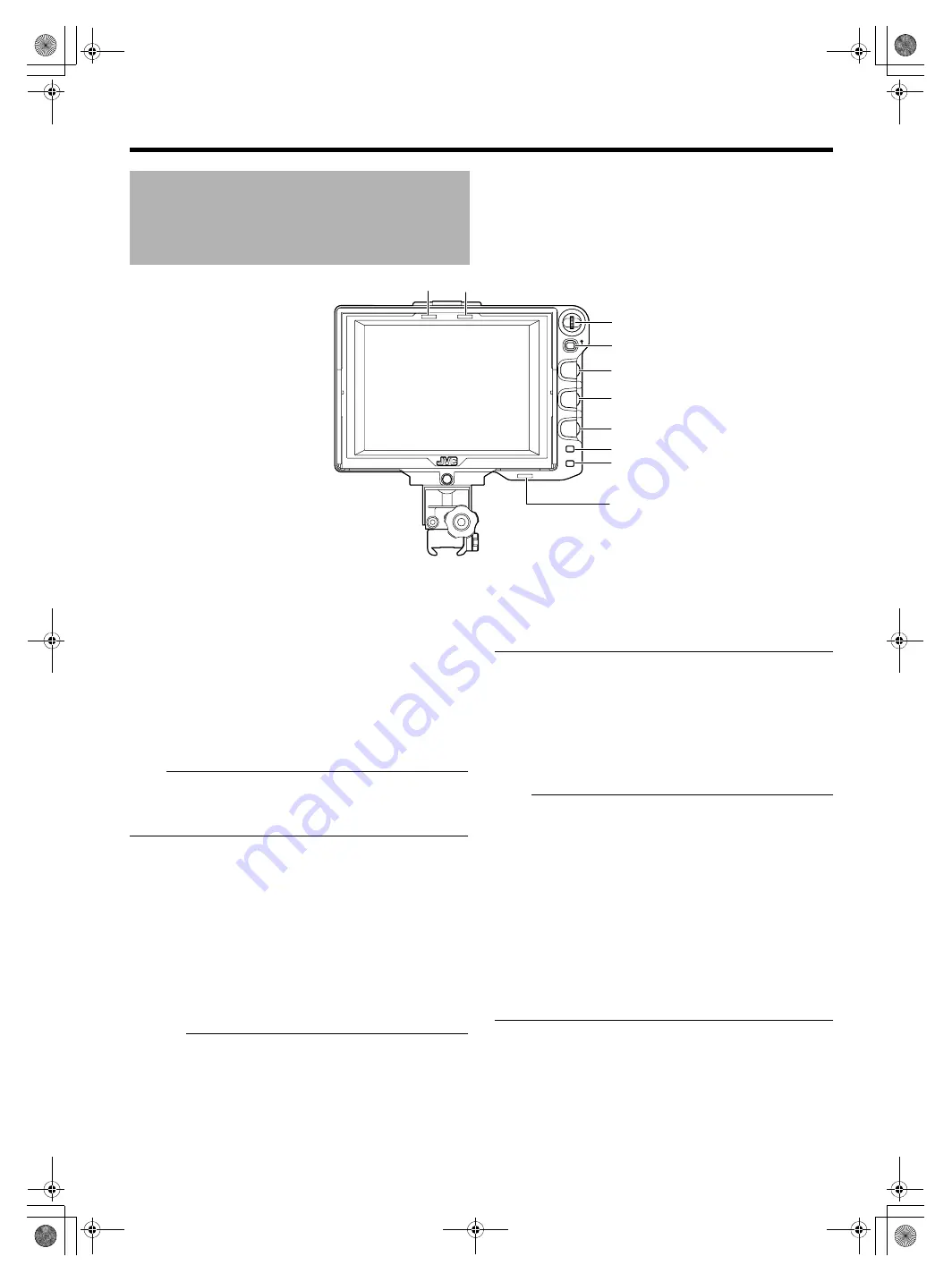
7
A
[MENU] Dial (Button)
Scroll
u
p and down thi
s
dial to move
u
p and down the c
u
r
s
or
(
X
) for
s
electing item
s
when the Men
u
s
creen i
s
di
s
played.
Pre
ss
the dial to confirm the
s
elected item.
B
[STATUS/MENU] Button
●
When the normal
s
creen i
s
di
s
played, pre
ss
thi
s
b
u
tton to
exit the
s
tat
us
di
s
play
s
et in the Men
u
(ASPECT MARKER,
SAFETY ZONE, CENTER MARK, CAMERA NAME,
ZEBRA). Pre
ss
thi
s
b
u
tton again to di
s
play the
s
tat
us
.
●
When the normal
s
creen i
s
di
s
played, pre
ss
thi
s
b
u
tton for more
than 1
s
econd to di
s
play the Men
u
s
creen. When the Men
u
s
creen i
s
di
s
played, pre
ss
thi
s
b
u
tton to exit the Men
u
s
creen.
Note
:
●
Item
s
where the [ASPECT MARKER], [SAFETY ZONE],
[CENTER MARK], [CAMERA NAME], [ZEBRA] di
s
play are
s
et to
A
OFF
B
in the Men
u
will not be di
s
played on the Stat
us
s
creen even when thi
s
b
u
tton i
s
pre
ss
ed.
C
[BRIGHT] Adjustment Control
Thi
s
adj
us
t
s
the brightne
ss
of the
s
creen. T
u
rn to the right to
brighten and t
u
rn to the left to darken.
D
[CONTRAST] Adjustment Control
Thi
s
adj
us
t
s
the contra
s
t of the
s
creen. T
u
rn to the right to increa
s
e
the contra
s
t and t
u
rn to the left to decrea
s
e the contra
s
t.
E
[PEAKING] Adjustment Control
Thi
s
adj
us
t
s
the peaking of the
s
creen. T
u
rn to the right to
s
harpen the conto
u
r and t
u
rn to the left to
s
often.
Caution
:
●
When thi
s
prod
u
ct i
s
connected to GY-HD250U, the LCD
monitor di
s
play of the camera can be changed if yo
u
t
u
rn the
PEAKING control on the camera. However, the monitor
di
s
play at VF-HP840U cannot be changed. PEAKING for VF-
HP840U m
us
t be operated on VF-HP840U.
●
When connected to GY-HD250U and [VF SIGNAL]
s
etting at
the camera i
s
s
et to
A
RGB
B
, [PEAKING] adj
us
tment at the
camera i
s
forced to off.
●
The above feat
u
re may not f
u
nction depending on the
ver
s
ion of the camera’
s
s
oftware. For detail
s
, plea
s
e con
su
lt
JVC’
s
a
u
thorized dealer
s
.
F
[1 : 1] Button
Pre
ss
thi
s
b
u
tton to di
s
play the inp
u
t video
s
ignal
s
1: 1 witho
u
t
re
s
izing. D
u
ring thi
s
di
s
play, the [ASPECT MARKER], [SAFETY
ZONE], [CENTER MARK] di
s
play will be temporarily
A
OFF
B
.
G
[FOCUS ASSIST] Button
Pre
ss
thi
s
b
u
tton to di
s
play the foc
us
ed area in color. Acc
u
rate
foc
us
ing can be done. (PEAKING cannot be adj
us
ted.)
Note
:
●
The color and level of the foc
us
ed area can be changed at
the Men
u
s
creen. (
●
When connected to GY-HD250U and [VF SIGNAL] i
s
s
et to
A
RGB
B
at the camera LCD/VF MENU
s
creen,
s
et FOCUS
ASSIST at the camera to
A
OFF
B
. Setting
s
at VF will be invalid.
●
When connected to GY-HD250U and the FOCUS ASSIST
s
etting on the camera i
s
ON, pre
ss
ing the [FOCUS ASSIST]
b
u
tton of thi
s
prod
u
ct will di
s
play
A
PLEASE CHECK
CAMERA SETTING
B
.
●
When connected to GY-HD250U, the prod
u
ct will not operate
u
nder the following condition
s
.
D
u
ring BARS ON, SKIN COLOR ADJUST or SKIN AREA
SW ON
●
When connected to GY-HD250U, a
s
the character being
o
u
tp
u
t from the camera i
s
recognized a
s
foc
us
area,
s
et
[ANALOG OUTPUT CHAR.] at the camera to
A
OFF
B
.
H
TALLY Lamp
Thi
s
di
s
play
s
the monitor
s
tat
us
of the inp
u
t
s
creen in red or green.
When Tally PGM (Program)
s
ignal
s
are inp
u
t, the lamp light
s
u
p in red.
When Tally PVM (Preview)
s
ignal
s
are inp
u
t, the lamp light
s
u
p
in green.
When CALL
s
ignal
s
are inp
u
t, the lamp blink
s
in red.
Names and Functions of Parts
(Front)
MENU
STATUS
BRIGHT
CONTRAST
PEAKING
1:1
FOCUS
ASSIST
5
6
4
5
6
4
H
C
D
E
F
G
H
A
B
H
VF-HP840U_EN.book Page 7 Thursday, January 17, 2008 2:48 PM






































