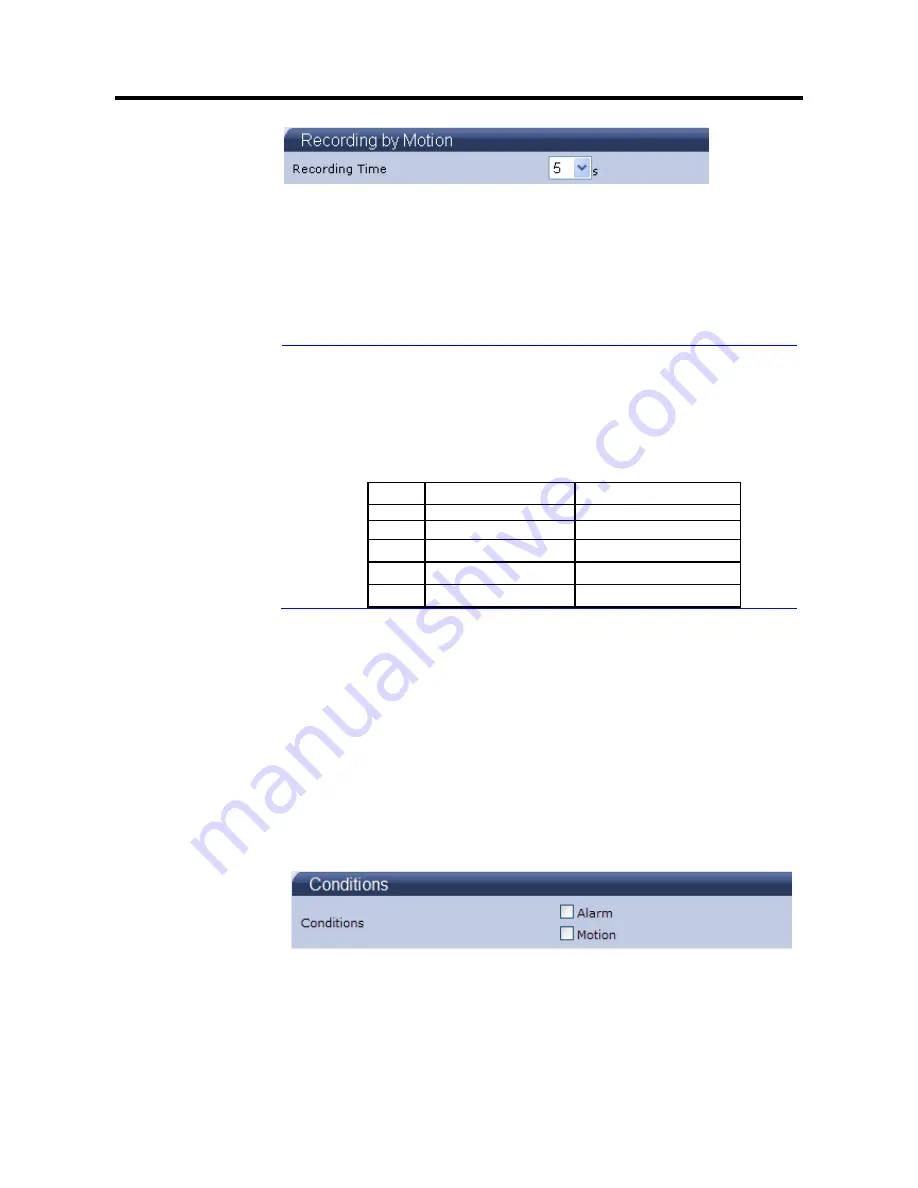
39
Users can choose recording conditions between Event and Network Loss.
When users select “Event”, 2 more selections will be effective and Recording
Time can be selectable in 5s, 10s, 15s, 20s, 25s, 30s, 35s, 40s, 45s, 50s, 55s
or 60s.
SD Free Capacity
It shows the free capacity of the SD card.
Note
H.264 is the preferred source for recording.
If both Encoder No.1 and Encoder No.2 are H.264, the
stream will choose the s Encoder No.2 as recording source.
If Encoder No.1 is 1080P or 720P, SD recording can be
enabled only when user choose the following 5
combinations.
NO.
Encoder No.1
Encoder No.2
1
H.264 1080p
No streaming
2
H.264 720p
H.264 D1
3
H.264 720p
H.264 QVGA
4
H.264 720p
No streaming
5
MPEG4 720p
No streaming
Notes of SD memory card:
FAT32 format is available.
After stopping record, eject SD memory card.
Keep power during SD recording.
Cheap SD memory cards are not reliable. Expensive SD memory cards are
recommended for data safety.
E-mail Notification
You can receive alarm and motion information by setting your E-mail account.
Conditions
Figure 4-21 Conditions
You can choose the form of the E-mail Notification of Alarm and Motion, but if
choosing “Motion”, should set Motion Detection as “on” in Alarm settings. And if
choosing
“Alarm”, should set Alarm Input as “Alarm Input” in Alarm settings.
See the picture below.
















































