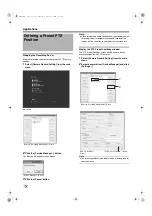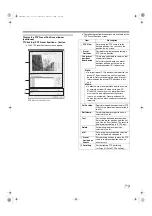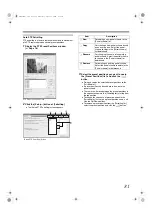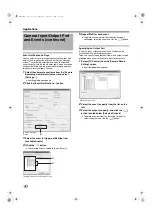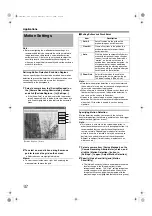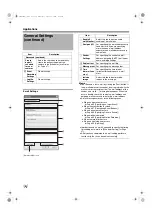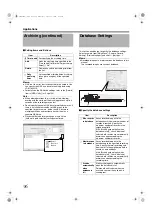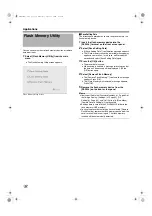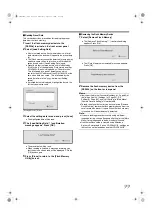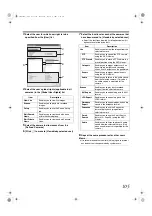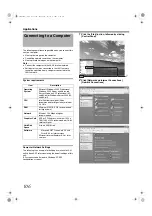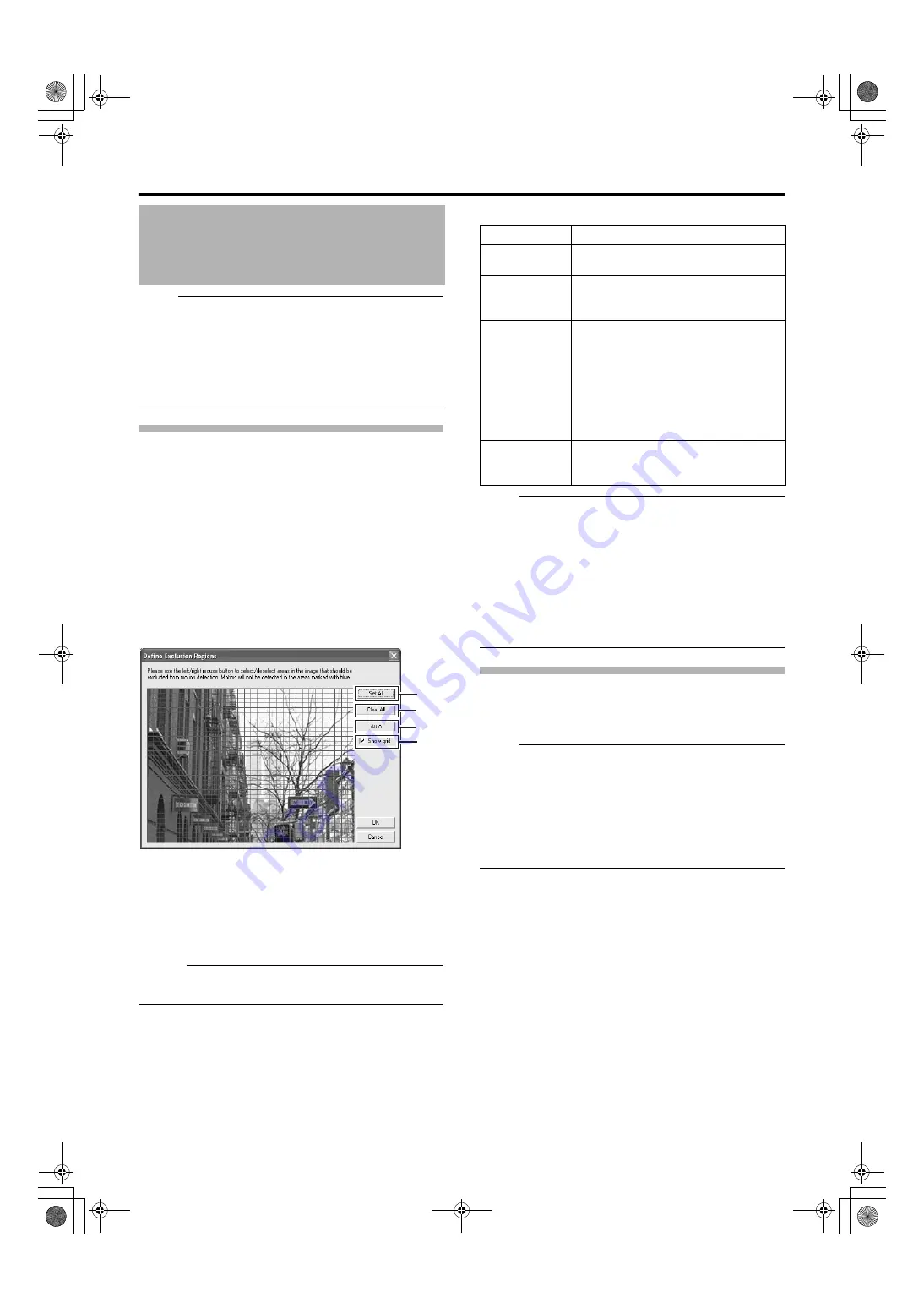
92
Note :
●
Before configuring the motion detection settings, it is
recommended that you complete the settings related to
image resolution, compression, and motion detection
exclusion areas. Otherwise, you may need to adjust the
sensitivity level in the motion detection settings again
when you change the picture quality and set the exclusion
areas at a later date.
Defining Motion Detection Exclusion Regions
You can specify specific areas to be excluded from motion
detection to prevent the detection of irrelevant motion, such
as swaying trees in the wind or cars that drive past
continuously in the background.
1
Select a camera from the [Device Manager] on
the [Camera Recording Administator] screen,
and click [Exclude Regions...] in [Settings...]
●
If the [Show Grid] check box is selected, the preview
screen appears, which is divided into small areas by a
grid. Areas highlighted in blue indicate the exclusion
areas.
2
To select an area, click and drag the mouse
pointer to move the grid on the screen
●
Selected areas are highlighted in blue.
Memo :
●
To clear the exclusion areas, right click and drag the
mouse pointer to move the grid.
䡵
Setting Buttons and Check Boxes
Note :
●
Note that when motion detection is set at short intervals,
the number of alarms may increase and a longer search
time may be required during playback.
●
When a camera is connected, flickers such as those of a
fluorescent light may cause a false motion detection. In
this case, set the camera to flickerless.
●
Noises in the camera image may also trigger a false
detection. Set the camera to prevent false detection even
when the ACG function is enabled, such as during
nighttime.
Specifying Motion Detection.
Motion detection enables you to specify the timing to
transfer images from the camera, generate alerts, and trigger
external outputs (lights or sirens).
Note :
●
This feature is essential to the system’s operation. In
order to avoid unnecessary alerts during application, it is
recommended that you specify the settings for each
camera carefully. Depending on the physical location
where the camera is installed, it may be necessary to
perform tests and adjustments of the settings under
different conditions (time of the day, weather such as
windiness, etc.).
1
Select a camera from [Device Manager] on the
[Camera Recording Administator] screen, and
click the [Motion Detection..] button in
[Settings...] to open [Adjust Motion Detection]
2
Specify [Noise Sensitivity] and [Motion
●
The [Noise Sensitivity] slider is used to determine the
level of change in the image pixel that is to be
recognized as motion. The
setting recognizes
minute changes in the pixel as motion. Areas in the
image that have changed when compared with the
previous image are highlighted (default color is green).
Motion Settings
A
B
C
D
Item
Description
A
Sets all sections in the grid on the
preview image as exclusion areas.
B
Clears all sections in the grid on the
preview image that are specified as
exclusion areas.
C
Click this button to automatically detect
areas with insignificant image changes
(noises) that are not to be detected as
A
motion
B
, and mark such areas to
exclude them from motion detection. As
a large number of images need to be
analyzed during the marking operation,
it may take a while to complete after you
have clicked the [Auto] button.
D
Select this check box to enable the
display of grids on the preview image.
The default setting is [Show Grid].
VR-N1600_J.book Page 92 Wednesday, August 8, 2007 3:32 PM
Summary of Contents for VR-N1600E
Page 2: ...IMPORTANT SAFEGUARDS I VR N1600_J book Page I Wednesday August 8 2007 3 32 PM ...
Page 3: ...SAFETY PRECAUTIONS for USA II VR N1600_J book Page II Wednesday August 8 2007 3 32 PM ...
Page 4: ...SAFETY PRECAUTIONS for Europe III VR N1600_J book Page III Wednesday August 8 2007 3 32 PM ...
Page 5: ...IV VR N1600_J book Page IV Wednesday August 8 2007 3 32 PM ...
Page 6: ...SICHERHEITSVORKEHRUNGEN for Germany V VR N1600_J book Page V Wednesday August 8 2007 3 32 PM ...
Page 7: ...VI VR N1600_J book Page VI Wednesday August 8 2007 3 32 PM ...
Page 9: ...VIII E 1600E E 1600E E E VR N1600_J book Page VIII Wednesday August 8 2007 3 32 PM ...