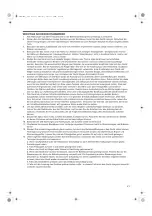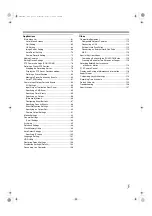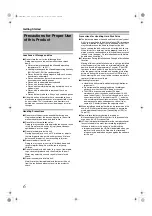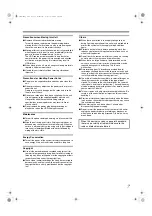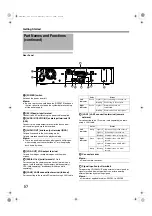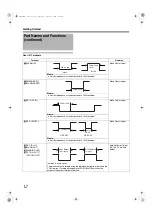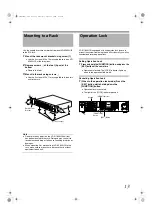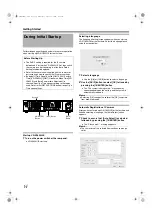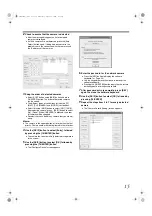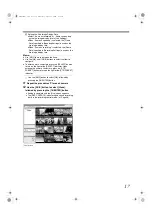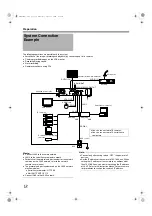4
Features ............................................................................ 2
Contents ............................................................................ 4
Precautions for Proper Use of this Product ....................... 6
Part Names and Functions ................................................ 8
Mounting to a Rack ......................................................... 13
Operation Lock ................................................................ 13
During Initial Startup ....................................................... 14
System Connection Example .......................................... 18
Clock Display ................................................................... 19
Performance Meter .......................................................... 19
Character Input and Mouse Pointer ................................ 20
Entering Characters Using a Mouse ............................ 20
Controlling the Mouse Pointer Using the Front Panel
(When Mouse (Sold Separately) is not Connected) ..... 20
Changing Monitor Resolution .......................................... 21
Precautions when Changing Settings ............................. 21
Switching the Power On/Off ............................................ 22
Switching Operation On/Off ............................................ 22
Login ............................................................................... 23
Opening the Main Menu .................................................. 24
NVR Viewer ..................................................................... 25
Viewing Live Images via Front Panel Control .................. 26
Displaying the [Live] Screen ........................................ 26
Select a view ................................................................ 26
Select a Camera .......................................................... 26
Operating the Camera ................................................. 27
Viewing Live Images via Mouse Control ......................... 28
Displaying the [Live] Screen ........................................ 28
Select a view ................................................................ 28
Select a Camera .......................................................... 28
Viewing Images Using the PTZ Features .................... 29
Using Preset Positions ................................................. 30
Other Useful Functions ................................................ 30
via Front Panel Control .............................................. 32
Select a view ................................................................ 32
Using a Specific Date/Time .................................... 32
Playing, Skipping and Stopping Recorded Images ...... 32
(Jog/Shuttle Playback) ........................................... 33
Playing Back Recorded Images via Mouse Control ........ 34
Select a view ................................................................ 35
Searching Recorded Image Using
[Time Navigation] ...................................................35
Using the Timeline Browser ...................................36
Searching Recorded Image Using Sequence ..............37
Searching Recorded Image from the Alert List ............37
Smart Search ...............................................................38
Playing, Skipping and Stopping Recorded Images ......39
Listening to Audio Sound .............................................40
Writing Images/Audio Sound to CDs and Other Media
(Export) ......................................................................41
(Operation on the VR-N1600U/E Unit) ...................43
(Operation on the VR-N1600U/E Unit) ...................43
Writing Data to a USB Memory Device
(Operation on the VR-N1600U/E Unit) ...................44
Operation from a Surveillance Computer .....................44
Printing Recorded Images ...............................................45
Recording Camera Images .............................................46
Recording Modes .........................................................46
Recording Operation During Power Failure .................46
Selecting the Recording Control Mode ........................47
Selecting the Manual Recording Mode ........................47
Scheduler Setting .........................................................47
Specifying Image Recording Settings ..........................49
Settings ........................................................................50
Setting Picture Quality .................................................52
Specifying Audio Recording Settings ...........................53
Assigning Camera Numbers ..................................53
Screen Setup ...................................................................54
Screen Display (Groups and Views) ............................54
Creating Groups and Views .........................................54
Adding Cameras to a View ...........................................56
Adjusting Camera Settings ..........................................57
Using Your Views on Different Computers ...................57
Adding a Carousel .......................................................58
Adding Hot Spots (Enlarged Images) ..........................59
Using the [Html Page] ..................................................60
Using Still Images (GIF files, JPEG files, etc.) .............60
Adding Matrix Content .................................................60
Contents
VR-N1600_J.book Page 4 Wednesday, August 8, 2007 3:32 PM
Summary of Contents for VR-N1600E
Page 2: ...IMPORTANT SAFEGUARDS I VR N1600_J book Page I Wednesday August 8 2007 3 32 PM ...
Page 3: ...SAFETY PRECAUTIONS for USA II VR N1600_J book Page II Wednesday August 8 2007 3 32 PM ...
Page 4: ...SAFETY PRECAUTIONS for Europe III VR N1600_J book Page III Wednesday August 8 2007 3 32 PM ...
Page 5: ...IV VR N1600_J book Page IV Wednesday August 8 2007 3 32 PM ...
Page 6: ...SICHERHEITSVORKEHRUNGEN for Germany V VR N1600_J book Page V Wednesday August 8 2007 3 32 PM ...
Page 7: ...VI VR N1600_J book Page VI Wednesday August 8 2007 3 32 PM ...
Page 9: ...VIII E 1600E E 1600E E E VR N1600_J book Page VIII Wednesday August 8 2007 3 32 PM ...