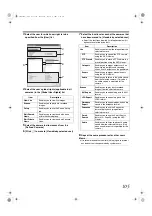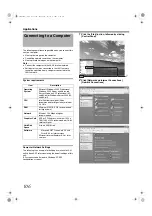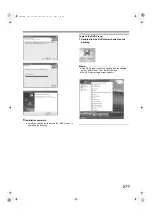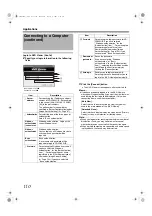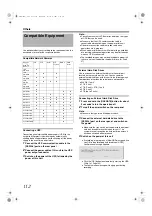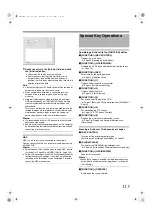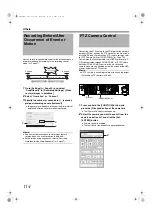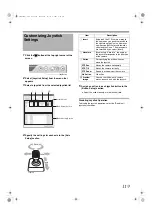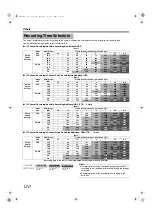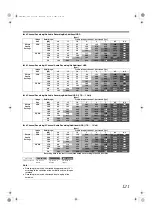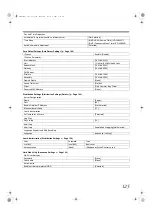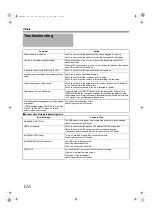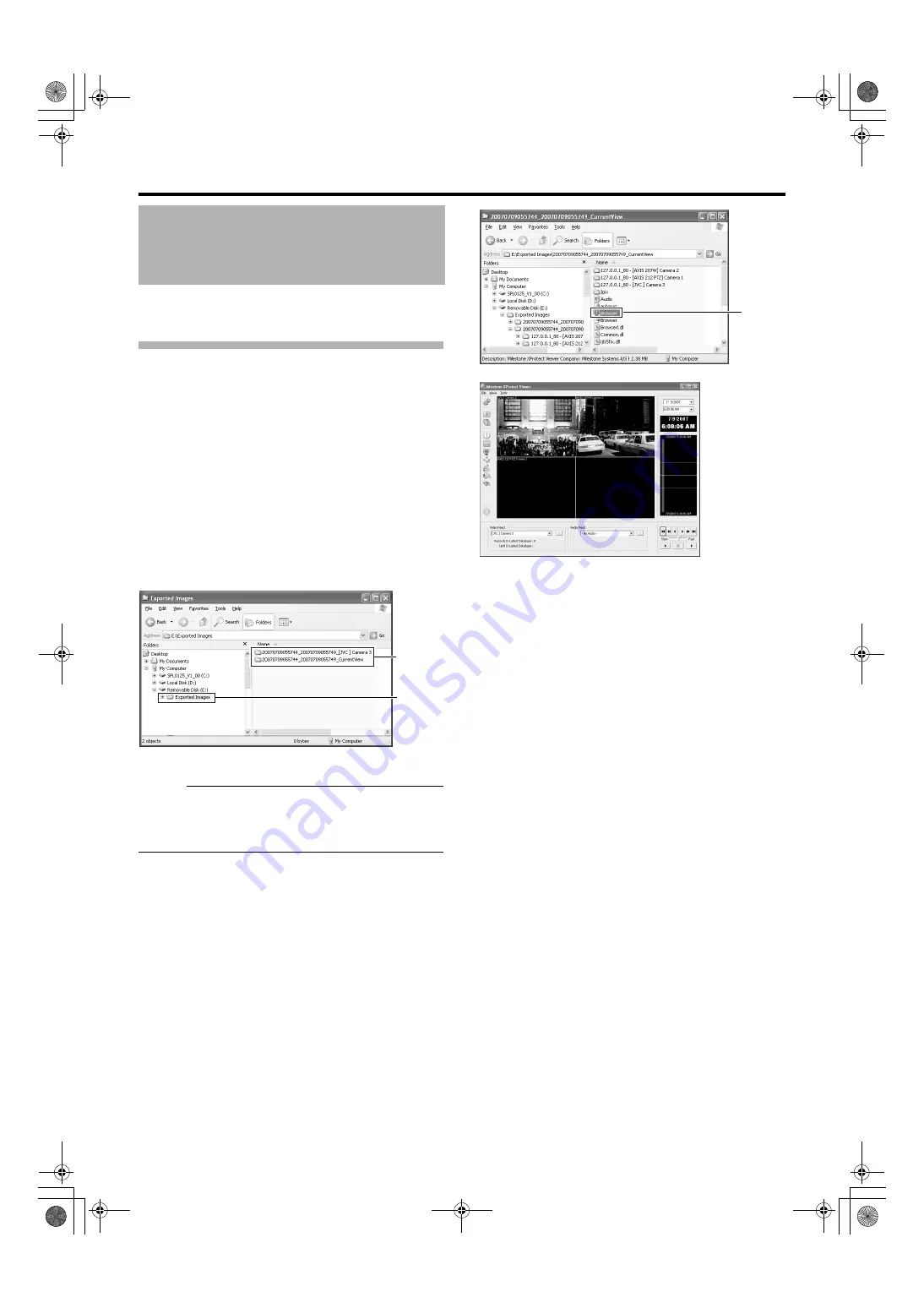
117
You can view data exported to a USB memory device or CD-
R/RW on the computer.
Starting the Export Viewer
1
Insert the USB memory device containing the
exported data into the USB port of the computer
●
The USB memory device is automatically recognized
by the computer as a removable disk.
2
Go to the Start menu, and select [Windows
Explorer] in [All Programs]-[Accessories]
●
The [Windows Explorer] appears. 22
3
Select the [Exported Images] folder in the
removable disk from the folder list in the
Explorer.
●
The exported folder appears on the list on the right.
Memo :
●
The name of the exported folder is indicated as follows.
The date of the folder name indicates the exported date.
●
[YYYYMMDDhhmmss_YYYYMMDDhhmmss] _
[Camera Model] Camera name.
4
Double-click the data folder in the list on the
right side of the Explorer
●
A file list appears in the right list.
5
Double-click [Browser.exe] in the list on the right
side of the Explorer
●
The Export Viewer starts up.
Export Viewer
******
******
******
******
******
Select
List
Double-
click
[Milestone XProtect Viewer] Screen
VR-N1600_J.book Page 117 Wednesday, August 8, 2007 3:32 PM
Summary of Contents for VR-N1600E
Page 2: ...IMPORTANT SAFEGUARDS I VR N1600_J book Page I Wednesday August 8 2007 3 32 PM ...
Page 3: ...SAFETY PRECAUTIONS for USA II VR N1600_J book Page II Wednesday August 8 2007 3 32 PM ...
Page 4: ...SAFETY PRECAUTIONS for Europe III VR N1600_J book Page III Wednesday August 8 2007 3 32 PM ...
Page 5: ...IV VR N1600_J book Page IV Wednesday August 8 2007 3 32 PM ...
Page 6: ...SICHERHEITSVORKEHRUNGEN for Germany V VR N1600_J book Page V Wednesday August 8 2007 3 32 PM ...
Page 7: ...VI VR N1600_J book Page VI Wednesday August 8 2007 3 32 PM ...
Page 9: ...VIII E 1600E E 1600E E E VR N1600_J book Page VIII Wednesday August 8 2007 3 32 PM ...