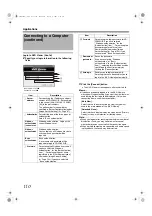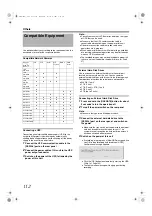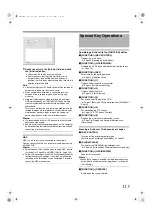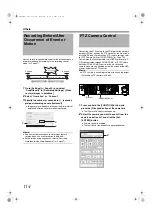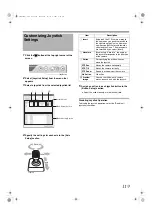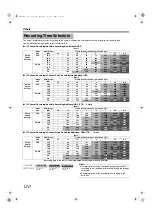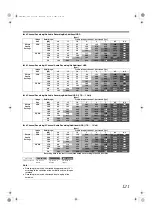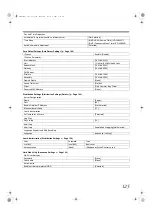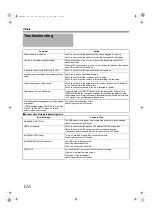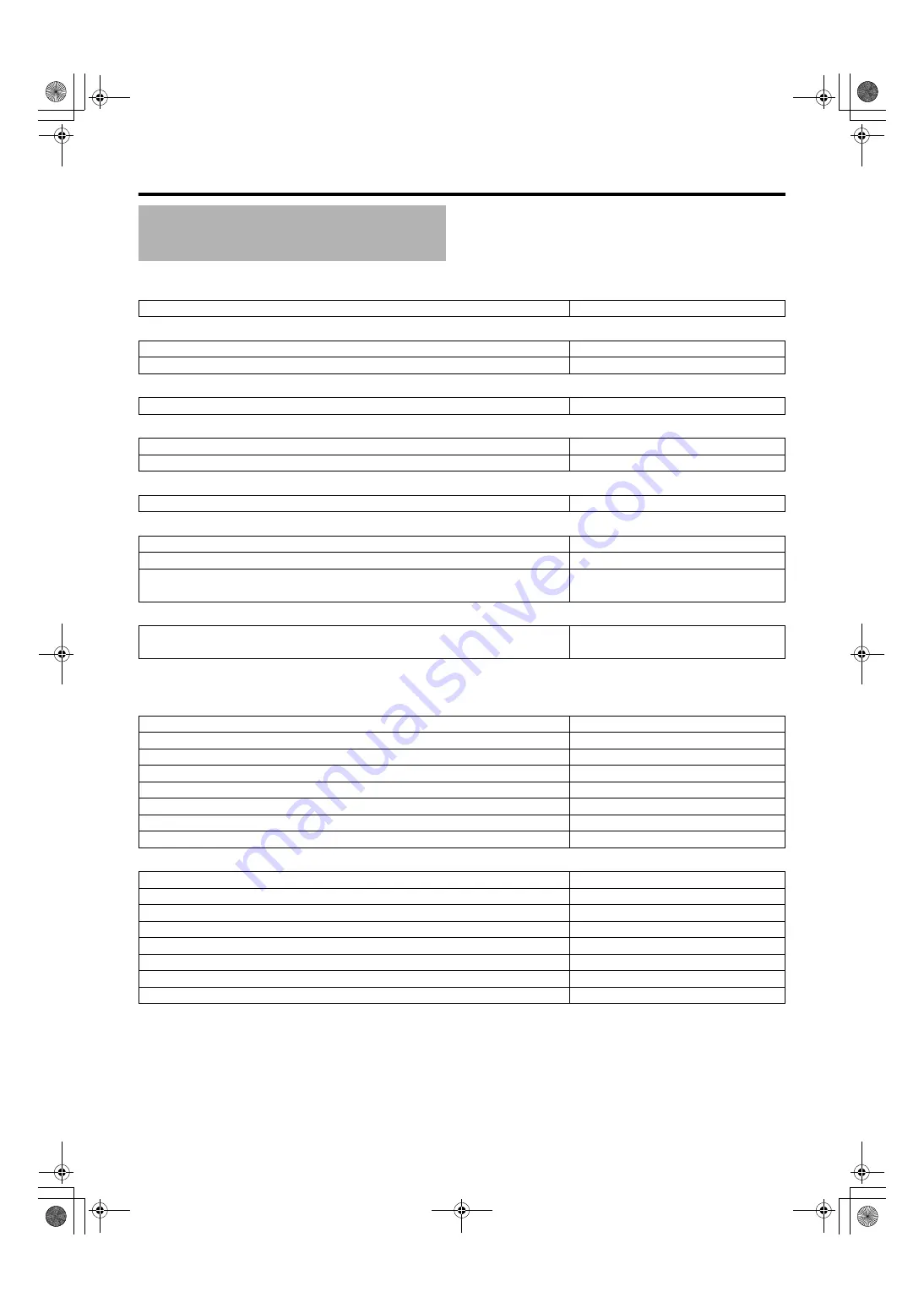
124
Default Value List
(continued)
Joystick Setup [Customizing Joystick Settings] (
Buttons 1 to 12
Unit Settings [Unit Setting] (
[None]
[Selected]
[Selected]
[Selected]
[Selected]
[Selected]
5minutes/10minutes/10minutes/Continue
OS Settings [OS Setting] (
Network Adapter Interface Name
82566DM Gigabit Network: LAN1 (Camera Network)
Obtain an IP address automatically
[Not Selected]
[None]
8225xER PCI Adapter: LAN2 (Intranet)
Obtain an IP address automatically
[Not Selected]
[None]
VR-N1600_J.book Page 124 Wednesday, August 8, 2007 3:32 PM
Summary of Contents for VR-N1600E
Page 2: ...IMPORTANT SAFEGUARDS I VR N1600_J book Page I Wednesday August 8 2007 3 32 PM ...
Page 3: ...SAFETY PRECAUTIONS for USA II VR N1600_J book Page II Wednesday August 8 2007 3 32 PM ...
Page 4: ...SAFETY PRECAUTIONS for Europe III VR N1600_J book Page III Wednesday August 8 2007 3 32 PM ...
Page 5: ...IV VR N1600_J book Page IV Wednesday August 8 2007 3 32 PM ...
Page 6: ...SICHERHEITSVORKEHRUNGEN for Germany V VR N1600_J book Page V Wednesday August 8 2007 3 32 PM ...
Page 7: ...VI VR N1600_J book Page VI Wednesday August 8 2007 3 32 PM ...
Page 9: ...VIII E 1600E E 1600E E E VR N1600_J book Page VIII Wednesday August 8 2007 3 32 PM ...