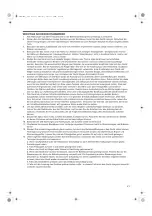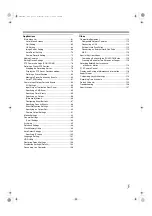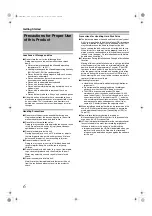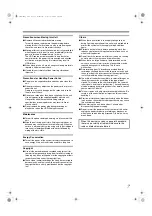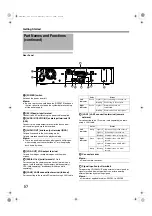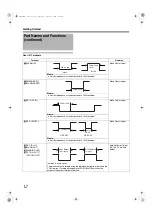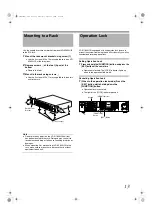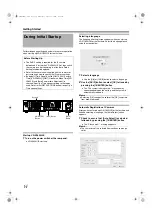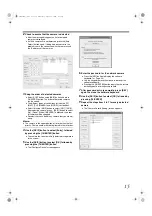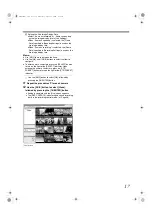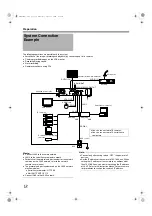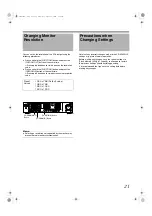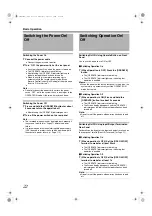9
Memo :
●
The manual recording mode executes recording from all
cameras regardless of the settings in the [Camera Record
Setting]. Recording is carried out in accordance with the frame
rate selected in [Camera Record Setting]. (
L
[STOP(PB)] Button
Stops playback when you press this button in the playback mode.
M
[PLAY] Button
Plays back at the speed and in the direction specified by the Shuttle
Dial position.
N
[SKIP] Button
䡵
Press to move the item selection in the reverse direction in the
menu or settings screen. Jumps to the beginning of the previous
sequence on the selected camera when you press this button in the
playback mode. Press and hold it to jump to the first image in the
database of the selected camera.
䡵
Press to move the item selection in the forward direction in the
menu or settings screen. Jumps to the beginning of the next
sequence on the selected camera when you press this button in the
playback mode. Press and hold it to jump to the last image in the
database of the selected camera.
Memo :
●
“Sequence” indicates a certain block of images that are recorded
during motion detection.
●
Recorded images are stored in the database. “Database” refers
to data recorded in this unit.
O
Jog dial
Plays back a single frame when it is rotated in the playback mode.
P
Shuttle dial
The position of the dial specifies the playback speed and playback
direction when in the playback mode. Playback speed is selectable
from x 1/20, x 1/5, x 1, x 2, x 5, x 10 and x 20 according to the
angle.
Q
[REC] Indicator
Lights up during recording. Flashes during EMERGENCY or EXT
REC IN recording.
R
Center panel
Do not remove the cover.
S
Keypad buttons/Indicator
䢇
Login screen
●
For entry of passwords (numeric characters). (Enter number
using [1] to [10/0] buttons.
is input when [10/0] button is
pressed.)
䢇
Setting screens on the main menu
●
PTZ mode Keypad
For selecting a menu item. ([2/
●
Camera selection keypad mode
For entering numeric characters. (Enter number using [1] to
[10/0] buttons.
is input when [10/0] button is pressed.)
䢇
Live image display and recorded image playback screens
●
Camera selection keypad mode
For selecting a camera number. Upon selecting, the indicator
corresponding to the selected camera input lights up.
●
PTZ keypad mode (live image display screen only)
Moves the camera in the direction indicated by the arrow. ([1/
] [11/ ])
Use the [6/HOME] button to move the camera to the home
position.
●
Preset keypad mode (live image display screen only)
For selecting the preset position. ([1] to [9]. 10 to 19 can be
selected when [10/0/
] is pressed at first.)
䢇
During search for recorded images
For narrowing down the search using a date, month, week, or
time.
(Enter number using [1] to [10/0] buttons.
0] button is pressed.)
䢇
During display of software keyboard
●
Selection keypad mode
For entering numeric characters. (
is input when the [1/ ]
to [10/0/
] buttons are pressed.)
●
PTZ keypad mode (live image display screen only)
Moves the mouse pointer in the direction indicated by the
arrow. Press [1/ ][2/
] [11/ ] or
[6/HOME] to move to the center of the screen.)
䢇
Setting screens on the main menu
Cancels the selection.
䢇
Live image display and recorded image playback screens
●
PTZ keypad mode (live image display screen only)
Zooms out.
●
Preset keypad mode
For selecting the next view.
●
Press the [14/ZOOM OUT] button while holding down the
[FUNCTION] button to change the resolution of VGA output.
䢇
Live image display and recorded image playback screens
●
PTZ keypad mode (live image display screen only)
Zooms in.
●
Preset keypad mode
For selecting the previous view.
●
Press the [15/ZOOM IN] button while holding down the
[FUNCTION] button to change the resolution of VGA output.
䢇
Setting screens on the main menu
Confirms the selection.
䢇
During display of software keyboard
To perform the mouse click operation.
T
[LIVE/BROWSE] Button/Indicator
Switches between the [Live] mode and [Browse] mode.
The indicator lights up when in the [Live] mode.
Pressing the [LIVE/BROWSE] button when the wallpaper screen is
displayed shows the [Live] screen.
Press and hold the [FUNCTION] button, and press the [LIVE/
BROWSE] button at the same time to reboot the NVR Viewer and
the internal distribution server.
Press and hold the [FUNCTION] button, and press the [LIVE/
BROWSE] button at the same time to log out of the system.
Memo :
●
When [Auto Logon] is enabled, the login operation starts
automatically immediately after logging out. (
VR-N1600_J.book Page 9 Wednesday, August 8, 2007 3:32 PM
Summary of Contents for VR-N1600E
Page 2: ...IMPORTANT SAFEGUARDS I VR N1600_J book Page I Wednesday August 8 2007 3 32 PM ...
Page 3: ...SAFETY PRECAUTIONS for USA II VR N1600_J book Page II Wednesday August 8 2007 3 32 PM ...
Page 4: ...SAFETY PRECAUTIONS for Europe III VR N1600_J book Page III Wednesday August 8 2007 3 32 PM ...
Page 5: ...IV VR N1600_J book Page IV Wednesday August 8 2007 3 32 PM ...
Page 6: ...SICHERHEITSVORKEHRUNGEN for Germany V VR N1600_J book Page V Wednesday August 8 2007 3 32 PM ...
Page 7: ...VI VR N1600_J book Page VI Wednesday August 8 2007 3 32 PM ...
Page 9: ...VIII E 1600E E 1600E E E VR N1600_J book Page VIII Wednesday August 8 2007 3 32 PM ...