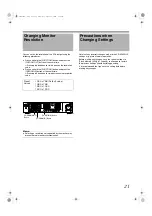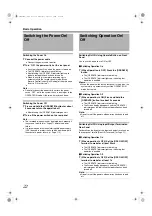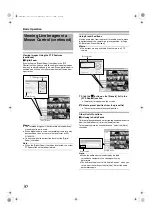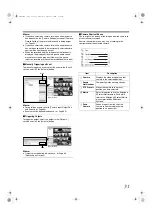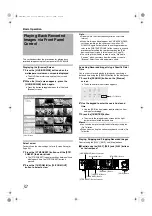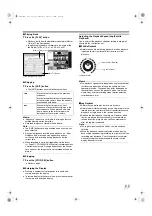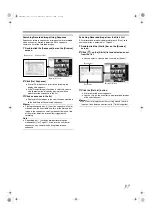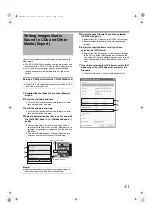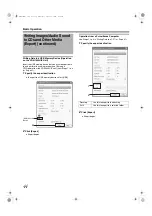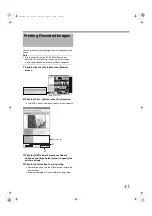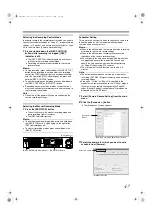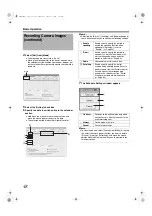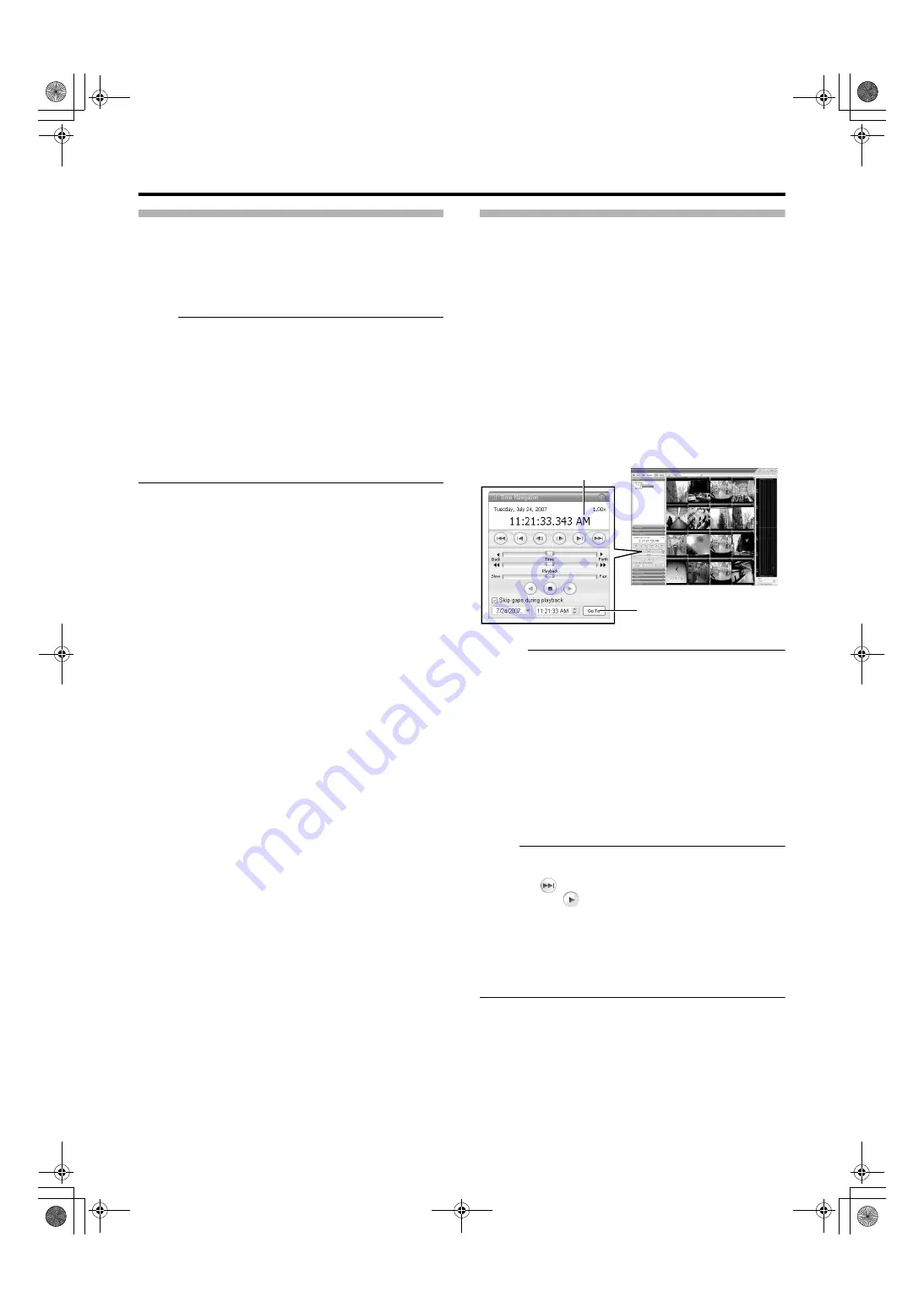
35
Select a view
For details on the view settings, refer to [Screen Setup] (
1
Select a view from the [Views] section, or from
the view list at the upper end of the window
Note :
●
Do not switch the view frequently within a short time
interval.
●
When live images do not appear on VN-C625/VN-C655,
set the password on the camera unit as well as VR-
N1600U/E again. For details on the setting procedures,
refer to the [INSTRUCRTIONS] of the camera in use and
procedures for setting the root password on the [Edit
device settings] screen in this manual (
●
The audio setting is set to
when you
return from the setting screen to [Live]. Select the audio
parameters again.
Searching Recorded Image Using [Time
Navigation]
You can search recorded images using [Browse] on the
[Time Navigation] screen as follows.
1
Double-click the [Time Navigation] bar on the
[Browse] screen
2
Select the search date/time from the box
●
Specify the date in the left box and the time in the right
box.
3
Click the [Go To] button
●
The view in the image display screen jumps to the
specified date and time.
●
The specified date and time will appear in the master
time area.
Memo :
●
The master time area displays the recording date and
time of the selected playback images. The master time is
the time to which all the cameras are linked, and when
you specify a time, all the recorded images you see in
[Views] will be accurately displayed.
●
There are cases when there is no recorded image on
motion detection or on the specified date/time among the
multiple cameras within the view. In this case, the last
image in the camera’s database prior to the specified
point in time is displayed in the view. (Recorded images
are saved to the database.)
●
The [Master Time] area also displays the currently
selected playback speed.
Note :
●
The master time area may display an exceeded record
date and time of the latest recorded image. In this case,
click the
button to move to the latest recorded image,
and click the
button.
●
When
Navigation] section is ticked, playback may stop when it
exceeds the end of the recorded portion during
simultaneous recording and playback. In this case,
deselect the tick in [Skip gaps during playback]. If
playback stops, click the Play button again.
NVR Viewer
Master Time area
[Time Navigation] Section
[Go To] Button
[Browse] Screen
VR-N1600_J.book Page 35 Wednesday, August 8, 2007 3:32 PM
Summary of Contents for VR-N1600E
Page 2: ...IMPORTANT SAFEGUARDS I VR N1600_J book Page I Wednesday August 8 2007 3 32 PM ...
Page 3: ...SAFETY PRECAUTIONS for USA II VR N1600_J book Page II Wednesday August 8 2007 3 32 PM ...
Page 4: ...SAFETY PRECAUTIONS for Europe III VR N1600_J book Page III Wednesday August 8 2007 3 32 PM ...
Page 5: ...IV VR N1600_J book Page IV Wednesday August 8 2007 3 32 PM ...
Page 6: ...SICHERHEITSVORKEHRUNGEN for Germany V VR N1600_J book Page V Wednesday August 8 2007 3 32 PM ...
Page 7: ...VI VR N1600_J book Page VI Wednesday August 8 2007 3 32 PM ...
Page 9: ...VIII E 1600E E 1600E E E VR N1600_J book Page VIII Wednesday August 8 2007 3 32 PM ...