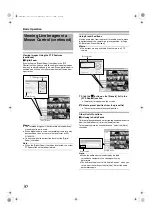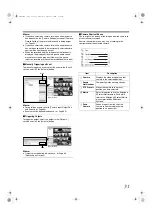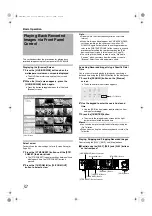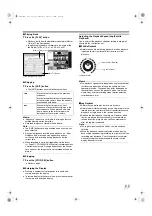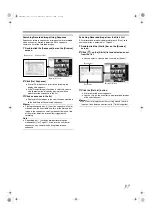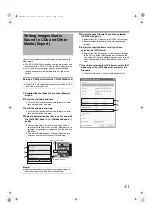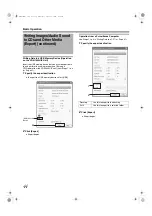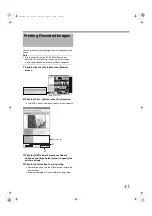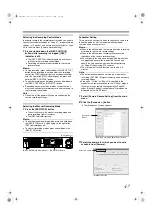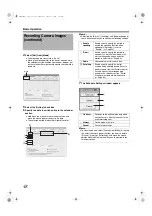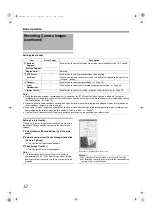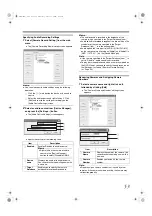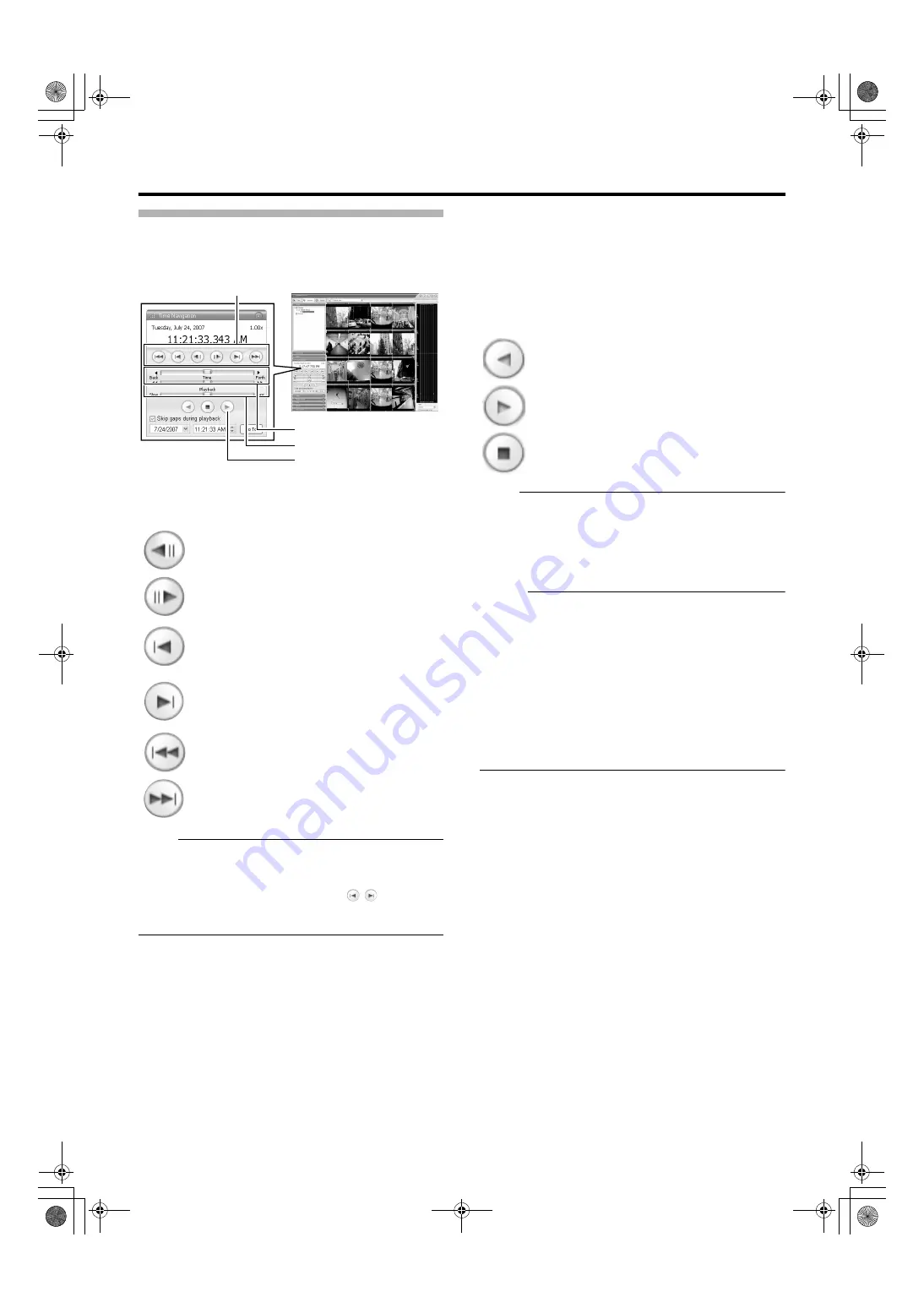
39
Playing, Skipping and Stopping Recorded Images
Use the [Time Navigation] of the NVR Viewer to perform
playback, stop, and skip operations.
The buttons and sliders have the following functions.
䢇
Browse Button
Note :
●
The browse buttons are only enabled when a camera has
been selected.
●
It may take several minutes for moving to complete after
you have pressed the browse buttons
. Note that if
the buttons are clicked continuously before the images are
moved, the selected sequences will be moved collectively.
䢇
Dragging the slider to the left changes the recording date to
an older date, and dragging the slider to the right changes it
to a more recent date. Use the top slider bar for fine browsing
(x0.4 to x240) within a limited period of time, and use the
bottom bar for easy browsing (x20 to x36,000) for longer
time spans.
䢇
[Playback] Slider
The center position is for playback at normal speed (x1).
Drag the slider to the left and right to reduce and increase
the playback speed respectively. Dragging the slider to the
leftmost position pauses playback.
The playback speed is displayed at the top right of the
master time area.
●
Play Button
Note :
●
The Playback buttons do not work when the [Playback]
Slider is placed at its leftmost position (paused). Select
the desired speed by moving the [Playback] Slider.
●
The angle of the shuttle dial does not affect playback,
which is operated in the [Time Navigation] section using a
mouse.
Memo :
●
When
of [Time Navigation] is
checked, playback is performed by skipping portions for
which no recorded image is found in the selected camera.
●
When the recorded images are played back with some
images skipped, the [SKIP] display will appear in red in
the [Master Time] area for some time.
●
During playback, skip playback operations may differ
between a single screen and multiple screens. Even if the
selected camera does not contain any recording, skipping
will not take place as long as recording is found in another
camera. If recorded images are not found, the previously
displayed image appears.
:
Moves to the previous image of the selected
camera (frame-by-frame reverse playback).
:
Moves to the next image of the selected camera
(frame-by-frame forward playback).
:
Moves to the first image in the previous
sequence of the selected camera. (This function
may not work properly if there is no sequences
or for some sequence lengths.)
:
Moves to the first image in the next sequence of
the selected camera. (This function may not
work properly if there is no sequence or for
some sequence lengths.)
:
Moves to the oldest recorded image of the
selected camera. (This function may not work
properly at a playback speed of 10x or higher.)
:
Moves to the latest recorded image of the
selected camera. (This function may not work
properly at a playback speed of 10x or higher.)
NVR Viewer
Browse Button
[Time] Slider
[Playback] Slider
Play Button
[Browse] Screen
:
Plays back images in the reverse direction.
:
Plays back images.
:
Stops playback.
VR-N1600_J.book Page 39 Wednesday, August 8, 2007 3:32 PM
Summary of Contents for VR-N1600E
Page 2: ...IMPORTANT SAFEGUARDS I VR N1600_J book Page I Wednesday August 8 2007 3 32 PM ...
Page 3: ...SAFETY PRECAUTIONS for USA II VR N1600_J book Page II Wednesday August 8 2007 3 32 PM ...
Page 4: ...SAFETY PRECAUTIONS for Europe III VR N1600_J book Page III Wednesday August 8 2007 3 32 PM ...
Page 5: ...IV VR N1600_J book Page IV Wednesday August 8 2007 3 32 PM ...
Page 6: ...SICHERHEITSVORKEHRUNGEN for Germany V VR N1600_J book Page V Wednesday August 8 2007 3 32 PM ...
Page 7: ...VI VR N1600_J book Page VI Wednesday August 8 2007 3 32 PM ...
Page 9: ...VIII E 1600E E 1600E E E VR N1600_J book Page VIII Wednesday August 8 2007 3 32 PM ...