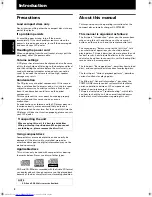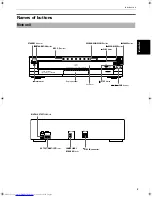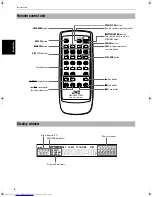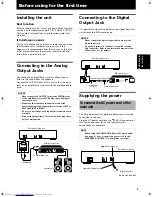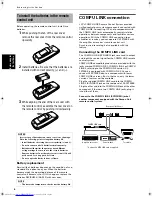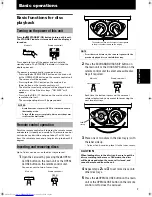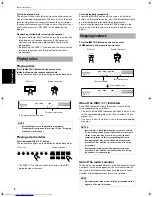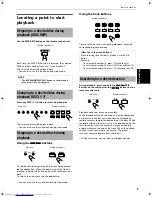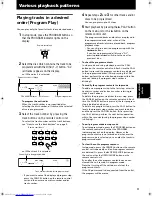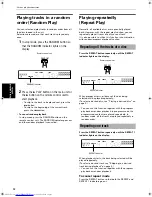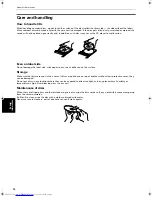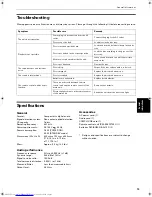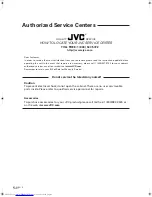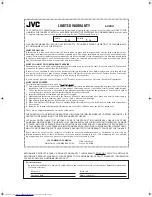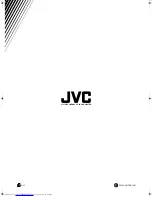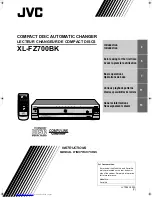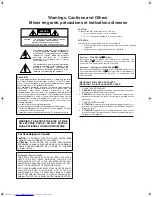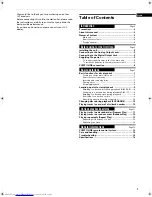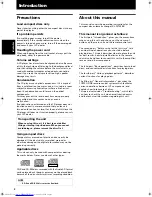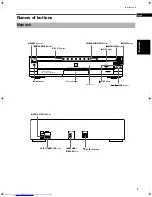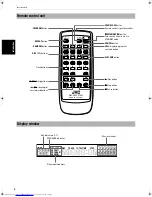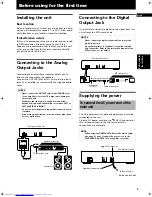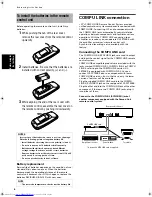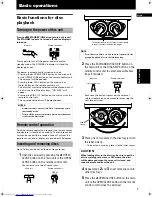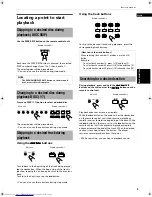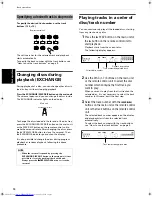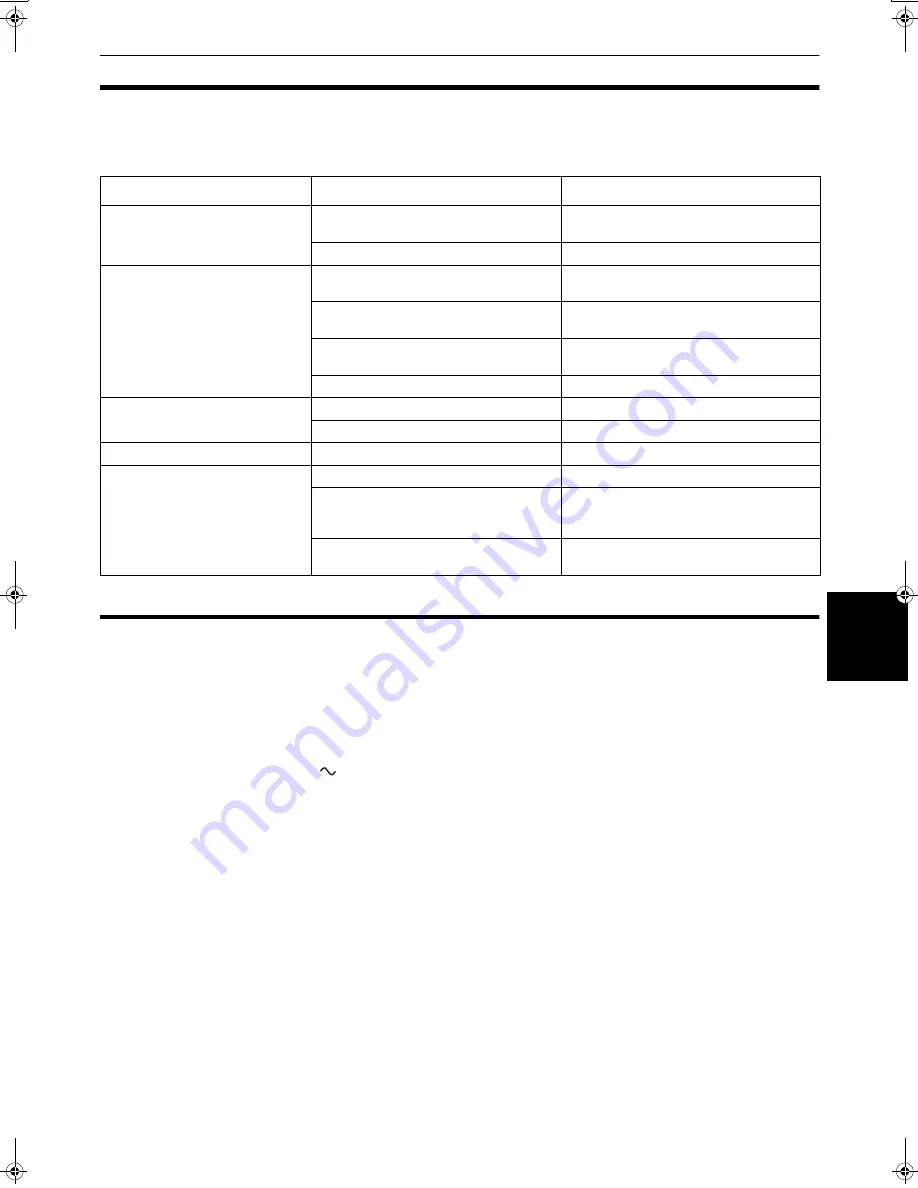
General informations
15
General
inf
o
rm
ation
s
English
Troubleshooting
What appears to be a malfunction may not always be serious. Please go through the following list before requesting service.
Specifications
Symptom
Possible case
Remedy
The unit is not operative.
Power plug is disconnected from the AC
outlet.
Connect the plug to the AC outlet.
Discs are not loaded.
Load discs in the disc tray.
Playback is not possible.
Disc is inserted upside down.
Load the disc with its label-side up in the disc
tray.
Disc is not loaded in the correct position.
Load the disc according to the groove of the
disc tray.
Moisture is condensed inside the unit.
Leave the unit turned on until the moisture
evaporates.
Disc is not finalized.
Finalize the disc.
The reproduced sound includes
noise.
Disc is dirty.
Wipe off the disc surface with a soft cloth.
Disc is warped.
Replace the disc with a new one.
The sound is intermittent.
Disc is scratched.
Replace the disc with a new one.
The remote control unit does not
function.
Batteries are exhausted.
Replace both batteries.
There is an obstacle between remote
control unit and the remote sensor of the
main unit.
Remove the obstacle.
Direct sunlight shines on the remote sensor
of the main unit.
Shade the unit from the direct sunlight.
General
Format:
Compact disc digital audio
Signal detection system:
Non-contact optical detection
CD capacity:
7 discs
Sampling frequency:
44.1 kHz
Power requirements:
AC 120 V
, 60 Hz
Power consumption:
7.0 W (POWER ON)
3.0 W (STANDBY mode)
Dimensions (W x H x D):
435 mm x 102 mm x 448 mm
(17-3/16 in. x 4-1/16 in.
x 17-11/16 in.)
Mass:
Approx. 5.5 k
(12.2 lbs)
Audio performance
Frequency response:
2 Hz to 20,000 Hz (±1 dB)
Dynamic range:
98.0 dB (at 1 kHz)
Signal to noise ratio:
108.0 dB
Total harmonic distortion: 0.002% (at 1 kHz)
Wow and flutter:
Less than measurable limit
Output level:
2.0 Vrms
Accessories
AC power cord (1)
Audio cord (1)
COMPU LINK cord (1)
Remote control unit (RM-SXLFZ700J) (1)
Batteries R6P(SUM-3)/AA(15F) (2)
* Designs and specifications are subject to change
without notice.
!