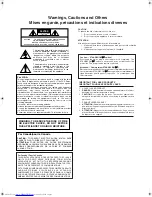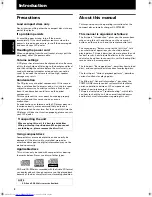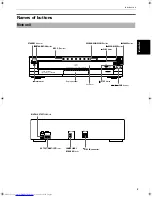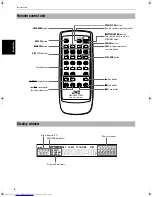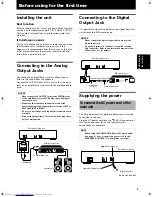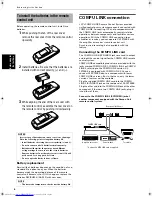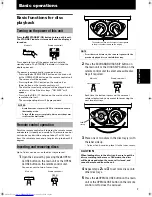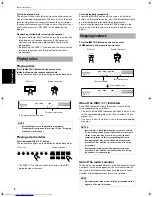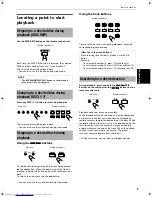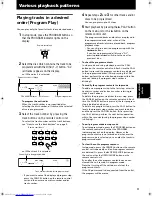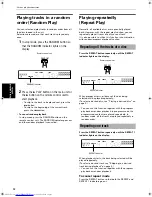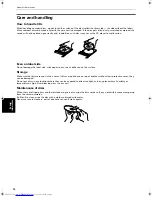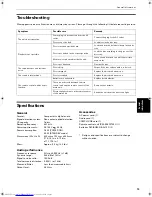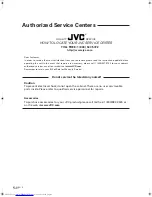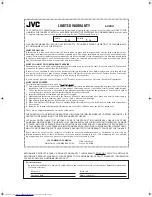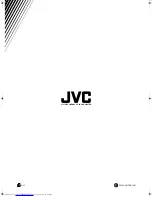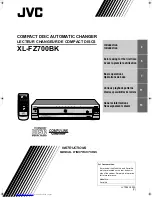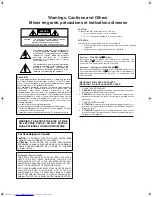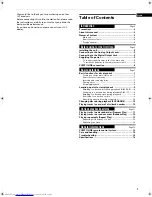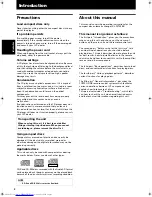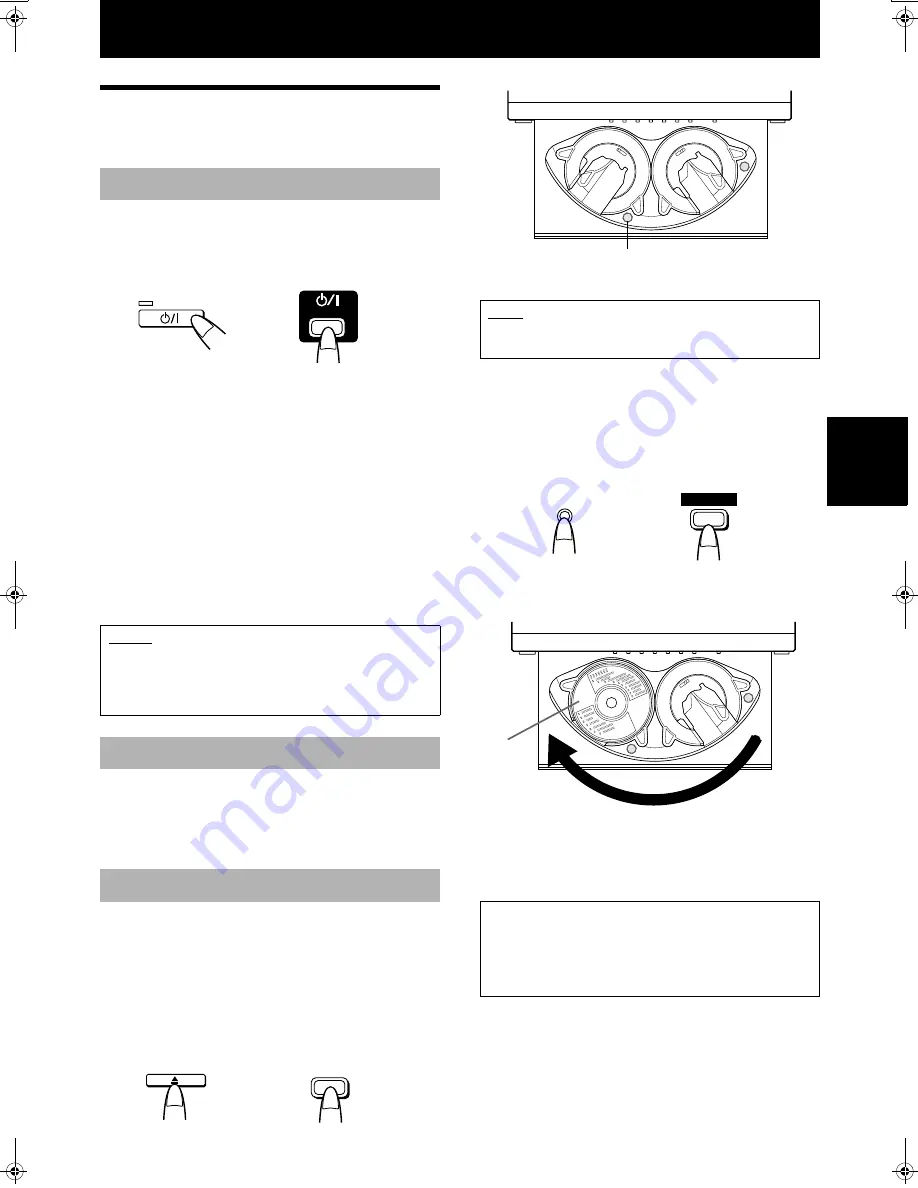
7
Basi
c operat
ions
English
Basic operations
Basic functions for disc
playback
Press the
%
%
%
%
STANDBY/ON button to turn on this unit.
The STANDBY indicator is turned off and the display is
turned on.
Press again to turn off the power and activate the
standby mode. The STANDBY indicator is lit and the
display goes out.
The power is automatically turned on also by;
• Pressing the
0
OPEN/CLOSE button on the main unit
or the OPEN/CLOSE button on the remote control unit.
The carousel will be opened.
• Pressing the
3
PLAY button on the main unit or
the
3
button on the remote control unit.
The disc that was lastly selected will be played back. If
no disc is set in all the disc trays, “NO DISC” will
appear.
• Pressing the DISC (1-7) button on the main unit or the
remote control unit.
The corresponding disc will be played back.
Point the remote control unit towards the remote sensor
and operate it steadily and carefully. The remote control
unit can be used within a range of about 7 m (23 feet)
from the remote sensor, and at angles of up to about 30
degrees.
Up to 7 discs can be set on the disc tray carousel.
1
Open the carousel by pressing the
0
OPEN/
CLOSE button on the main unit or the OPEN/
CLOSE button on the remote control unit.
You can access to two of seven trays.
2
Press the EXCHANGE/DISC SKIP button on
the main unit or the DISC SKIP button on the
remote control unit to select accessible disc
trays if required.
Each time the button is pressed, the carousel
rotates clockwise by an amount for accessing the
next two disc trays.
3
Place one or two discs in the disc tray(s) with
the label side up.
• To insert an 8-cm disc, place it in the inner recess.
4
Repeat steps
2
and
3
to set more discs onto
other disc trays.
5
Press the
0
OPEN/CLOSE button on the main
unit or the OPEN/CLOSE button on the remote
control unit to close the carousel.
Turning on the power of this unit
NOTES
• A small amount of power (3.0 W) is consumed even in
the standby mode.
• To turn off the power completely, disconnect the power
cord from the wall outlet.
Remote control operation
Inserting and removing discs
STANDBY
STANDBY/ON
STANDBY/ON
Main unit
Remote control unit
OPEN/CLOSE
OPEN/
CLOSE
Main unit
Remote control unit
NOTE
• From the second time on, the carousel opens with the
previously played disc on the left-front tray.
CAUTION
When loading discs in the disc tray, be sure to put the
discs according to the recess. Otherwise, the discs
will be damaged when the carousel is closed, and
cannot be removed from the unit.
3
4
The number written on the carousel corresponds
to the disc number shown on the display
EXCHANGE/DISC SKIP
DISC SKIP
Main unit
Remote control unit
5
6
Label
side up
!