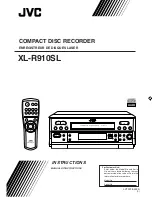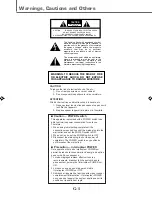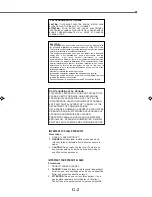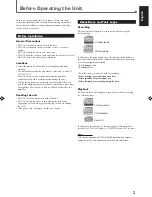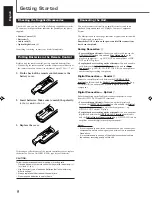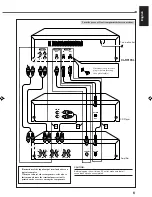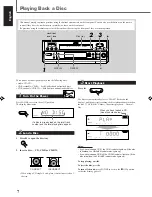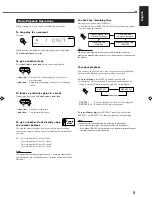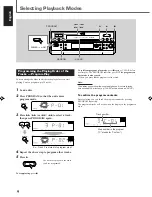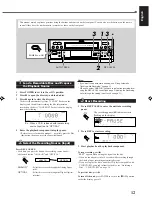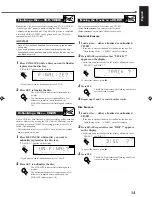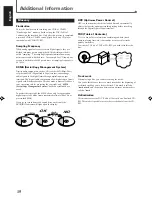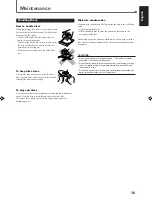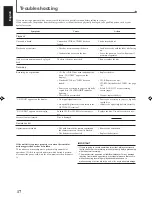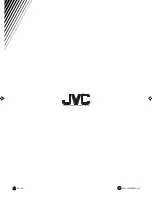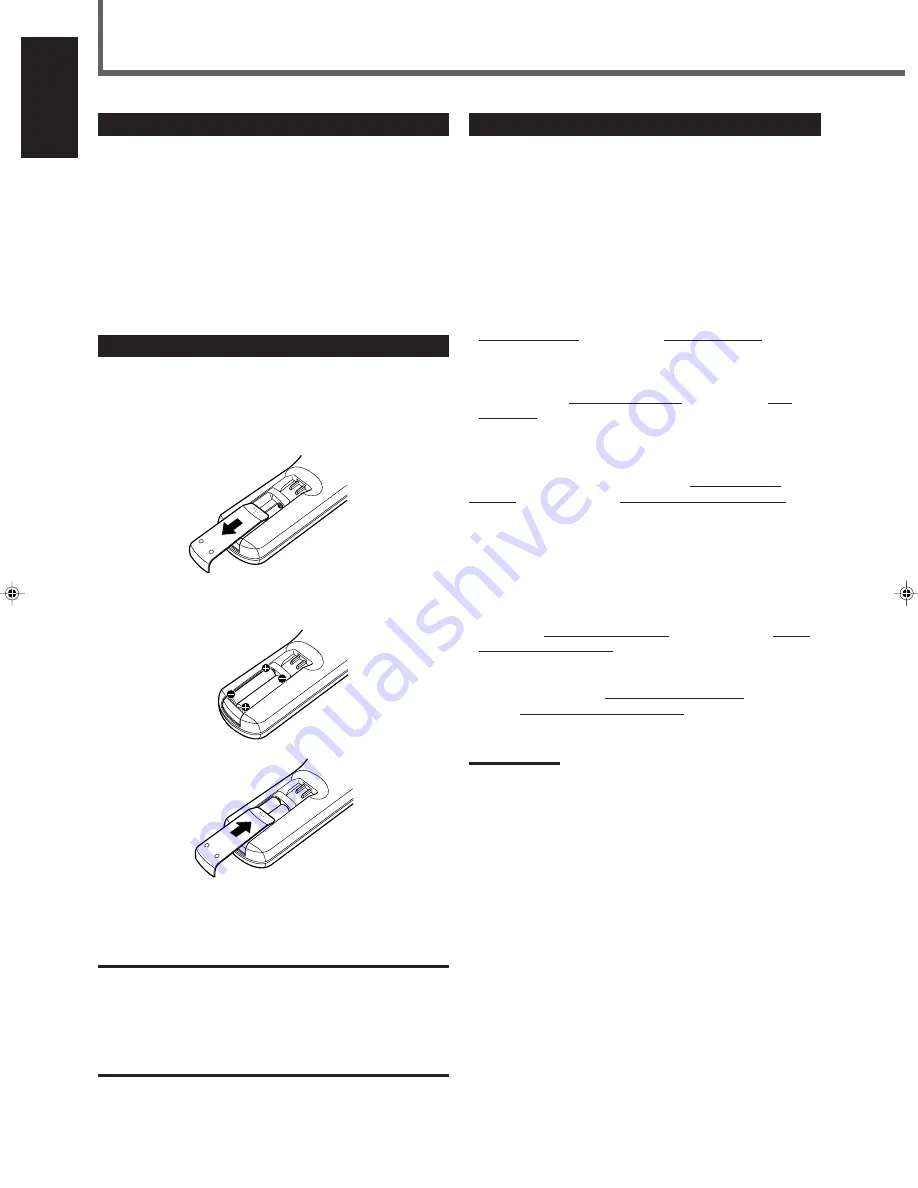
5
English
Getting Started
Checking the Supplied Accessories
Check to be sure you have all of the following supplied accessories.
The number in the parentheses indicates the quantity of the pieces
supplied.
• Remote Control (1)
• Batteries (2)
• Audio cord (2)
• Optical digital cord (1)
If anything is missing, contact your dealer immediately.
Putting Batteries in the Remote Control
Before using the remote control, put two supplied batteries first.
• When using the remote control, aim the remote control directly at
the remote sensor on the unit (at a distant of up to 23 feet — 7 m).
1. On the back of the remote control, remove the
battery cover.
2. Insert batteries. Make sure to match the polarity:
(+) to (+) and (–) to (–).
3. Replace the cover.
If the range or effectiveness of the remote control decreases, replace
the batteries. Use two AAA/R03(UM-4) type dry-cell batteries.
CAUTION:
Follow these precautions to avoid leaking or cracking cells:
• Place batteries in the remote control so they match the polarity: (+)
to (+) and (–) to (–).
• Use the correct type of batteries. Batteries that look similar may
differ in voltage.
• Always replace both batteries at the same time.
• Do not expose batteries to heat or flame.
Connecting the Unit
You need to connect this unit to an amplifier/receiver and some
playback components such as CD player, Compact Component
System.
The illustration on the next page indicates a typical connection with
a CD player and an amplifier.
Remember NOT to turn on the power until all the connections
have been completed.
Analog Connection
Å
• For recording on this unit: Connect an audio cord between the
ANALOG IN jack on this unit and Line Output jack on the
playback equipment — e.g. AUX-OUT on an amplifier or LINE
OUT on the CD player.
• For playback or recording on the other unit: Connect an audio
cord between the ANALOG OUT jack on this unit and Line
Input jack (e.g. AUX-IN, CD-R IN, TAPE-IN) on an amplifier or
another analog recording component.
Digital Connection — Coaxial
ı
Connect a coaxial digital cord between the COAXIAL OUT
terminal on this unit and the Digital Coaxial Input terminal (e.g.
COAXIAL IN) on an amplifier or another digital recording
component.
Digital Connection — Optical
Ç
Before connecting optical cables, disconnect the protective caps
from the OPTICAL IN and OUT terminals.
• For recording on this unit: Connect an optical digital cord
between the OPTICAL IN terminal on this unit and the Digital
Optical Output terminal on a playback component — e.g.
OPTICAL OUT on the CD player.
• For playback or recording on the other unit: Connect an optical
digital cord between the OPTICAL OUT terminal on this unit
and the Digital Optical Input terminal (e.g. OPTICAL IN) on an
amplifier or another digital recording component.
Notes:
• It is not required to do all three connections. You can connect your
components and this unit using only one or two of the connections
listed above.
• It is recommended to use one of the digital connections to obtain
the optimum recording quality on this unit.
EN01-06.XL-R910[C]_f
01.3.13, 5:42 PM
5