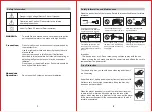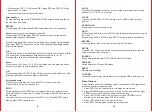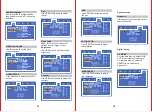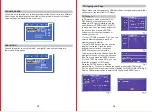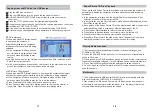17
18
Play the Mp3 disc on the unit.
Plug your USB device into the port on the top panel of the unit.
Use the DOWN/UP/LEFT/RIGHT arrow buttons to move the cursor on
the screen.
Press the COPY button to copy the highlighted playback file.
During the copying process,you can follow the copying progress on the screen.
It will display COPY FILE 1%-100%.
At the end of the copying process, the screen will display CLOSE FILE.
At this point, you can repeat the above operations to continue copying files.
Copying from an MP3 disc to a USB device
MP3 disc playback
When a disk with MP3 format is about
to be played, the system will
automatically display the navigation
interface while the contents are being
uploaded.
● In the navigation interface, use the
key Up/Down to make options. After
selection, press Enter/Play to play
the file.
● In all the tracks, use the key Up/Down to make options. After selection, press
Enter/Play to play the track.
● In the current interface, press the key Left to return to the previous menu, and
press Previous/Next to enter the previous and next page.
JPEG(Picture CD) playback
When a disk with JPEG format is about to be played, the system will automati-
cally display the navigation interface while the contents are being uploaded.
● In the navigation interface, use the key Up/Down to make options. After
selection, press Enter/Play to play the file in a slide manner.
● Press Previous/Next to select the previous and next picture.
● Press Pause to allow the picture-playing pause so that you can view for a
longer time. Press Enter/Play to return to the normal playing state.
When a disk with Kodak Picture format is about to be played, the system will
automatically display the navigation interface while the contents are being
uploaded.
● In the navigation interface, use the key Up/Down to make options. After
selection, press Enter/Play to play the file.
● In all the tracks, use the key Up/Down to make options. After selection, press
Enter/Play to play the track.
● Each picture of the Kodak Picture CD will be displayed as slide, whose size is
automatically adjusted in accordance with the proportion of the TV.
● Press the key Main Interface to return to the main interface.
● Press Pause to pause play and the current picture will remain still.
● Press Previous/Next to view the previous and next picture.
● Press Enter/Play to return the slide mode. Note: The quality of the picture
displayed is subject to the model of the device used for viewing.
Kodak Picture CD Disc Playback
1.The frequency the embedded radio receiver in the system ranges from
87.50MHz~ 108 MHz.
2. Press the SOURCE button on the unit or the remote control repeatedly to
switch to FM mode.
3. Press and hold the Play/Pause/Scan button on the unit or the remote control
to search for available channels. Up to 20 stations can be saved into memory.
4. Press Previous/Next buttons to switch between the saved channels.
5. You can also use the Fast Forward and Fast Reverse buttons to manually
scan for channels.
Playing Radio functions
Multimedia
1.The System supports USB device(Max 32GB) and is compatible with files
with such formats as JPEG, MP3, AVI and WMA.
2.Play contents in USB device: Contents in USB device can be played only
when there is no disk or card inside the player. If so, the player will play the
contents automatically after properly connected.