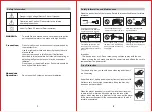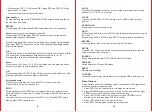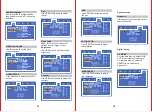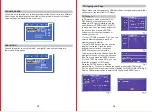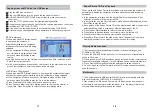19
20
AUX INPUT
Troubleshooting
1. Connect one end of a 3.5mm AUX cable to the LINE IN port on the unit,
connect the other end to an auxiliary device like an mp3 player.
2. Now turn on and press the SOURCE button on the remote control to switch
to “AUX”mode.
Press the “SOURCE” button to switch the audio source to the “BT”(Bluetooth
input) mode (make sure there are no obstacles between the machine and the
connected device): BT name XS-N5320. Once pairing is successful, you will
hear a beep.
Note:Bluetooth range is between 8 to 10 meters,make sure there are no
obstacles between the unit and your device.
Operating Instructions of Bluetooth
Refer to the table below for a few common problems and how to solve them.
If you are still experiencing issues, contact Customer Service for assistance.
Failure
Solution
Not turning on
No image
Can’t play the disk
Remote control doesn’t work
Poor image
Not working properly
Unable to connect to Bluetooth
● Check whether the power cord is connected to a suitable
power outlet and turned on.
● Check if the ON/OFF switch on the rear of the unit is set
to the ON position.
● Check whether the player is properly connected to
the TV;
● Check whether the TV works well;
● Adjust the Video mode setting on the TV until image is
displayed correctly.
● Check whether the player is properly
connected to other equipment.
● Check if the audio cables have been connected properly
and the correct mode has been chosen.
● Check whether the disk is properly inserted;
Clean the disk.
● Remove the barrier between the remote control and
the device;
● Point the remote control to the IR receiver on the front
panel (near the disk door).
● Try replacing the batteries in the remote control.
● Check whether the disk is dirty or scratched;
● Clean the disk or replace it;
● Turn off the unit and restart it after a few seconds.
● Turn off the unit and restart it after a few seconds.
● Make sure there are no obstacles between the unit and
your device. Move closer to the unit during pairing.
● Try clearing the list of Bluetooth devices from your
smartphone or tablet.
No sound
● Check if the file is in a compatible format. Only jpeg,
avi, wma and mp3 files can be played.
● Remove any disc from the disc tray. USB files can be
played only when there is no disc in the disc tray.
Can't play files from USB