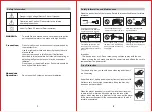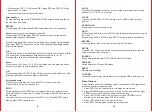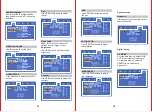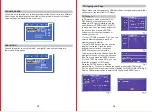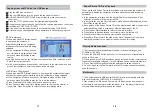7
8
Overview of the Equipment
Playing a disc
Once a disc is loaded,the player will start playing automatically.
1.if a disc is a DVD,the player will show the DVD menu or title menu.
2.if the disc is a VCD2.0,the player will activate PBC playback control status.
3.If the disc is a CD,the player will start playing the CD in sequence.
NOTE:If the screen is black/white or scrolling up and down, press N/P on
remote to toggle between NTSC and PAL.
Basic playback controls
Preparation
To watch the disc contents, turn on the TV, connect AV or HDMI cable to TV
and device,and change the TV system to AV or HDMI code.
Press the power button to start the device. At this time, the screen LED will be
illuminated.Words “no disc” will appear on the screen if disk not inserted.
If disc is inserted, the device will play the disk automatically.
IN CD/DVD/USB mode:Press to go to the previous or next song/channel/chapter
.
IN FM mode:Press to play previous or next station(can store 20 stations).
In Bluetooth mode:Press to play previous or next song.
IN LINE in Mode:These buttons have no effect in this mode,use the controls on
the auxiliary device.
In CD/DVD/USB mode:Press to reverse or fast forward through the disc 2x,4x,
8x,20x or back to normal playback speed.
In FM mode:Press to go to the next or previous available FM station.
In Line in/Bluetooth mode:These buttons have no effect in these modes.
In DVD/USB/BT mode: Press to stop play.
IN FM mode:Press to automatically scan the channel, press again to
automatically play the first saved station.
In Line in mode:This button has no effect in this mode.
Note:
Use remote control to operate the features described throughout this manual.
1.PLAY/PAUSE
2.PREV /NEXT
3.REV /FWD
4.STOP
Advanced functions
OSD
In DVD playback: Press OSD on the remote control to display single elapsed
time, single remaining time,total elapsed time, total remaining time and other
information about the disc.
IN VCD playback:Press OSD on the remote control to display single elapsed
time, single remaining time, display off and other information about the disc.
N/P
Press N/P to toggle between NTSC,PAL,AUTO.
Subtitle
Press Subtitle button to display the subtitles when watching movies/recordings
on multi-subtitle encoded discs, you can choose from 32 languages.(This
function only works with multi-subtitle encoded discs).
Press SUBTITLE Button again to turn off subtitles.
Angle
Press Angle repeatedly to view the same image from different angles when
watching sports,musical or theatrical programs on multi-angle encoded discs
(This function only works with multi-angle encoded discs).
Language
Press language to display the languages for selection when watching
movies/recording on multi-language encoded discs.You can choose from
32 languages.(This function only works with multi-language encoded discs.)
Title
Press TITLE to display the title menu when watching movies/recordings on
multi-title encoded discs(This works with multi-title encoded discs).
Menu
Press to return to the main DVD playback menu(This works with multi-chapter
encoded discs).
1. When playing SVCD,press MENU to display the menu on screen.
2. When playing VCD 1.1,CD disc and MP3,this button has no effect.
Press numerical buttons to select the track.
PBC
1. When playing VCD 2.0, press PBC to return to the PBC playback menu.
2. When playing SVCD,press PBC to display the menu on screen. After loading
the disc, the unit will enter PBC ON automatically.