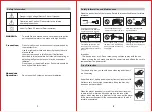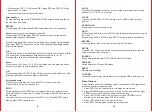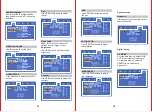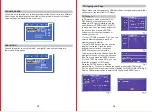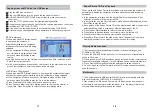9
10
3. When playing VCD 1.1,CD disc and MP3, press PBC and PBC OFF will be
displayed on TV screen.
Press numerical buttons to select the track.
Direction keys
On playing discs, use the UP/DOWN/LEFT/RIGHT arrows to select options in
the title, menu and setup
.
REPEAT
When playing DVD discs, press REPEAT and select one from the options.
Repeat chapter,repeat title,repeat all, repeat off.
When playing DVD discs,press REPEAT and select one from the options.
Repeat track,repeat all, close repeat.
When playing audio CDs, choose the particular song you want to be repeated,
Then press REPEAT and choose one from the options:Repeat single,repeat
folder, cancel repeat.
A-B
Press A-B to set the initial starting point(A);Press it again to set the end point(B).
The unit will now repeat playback between your set points (A) to (B).
Pressing A-B a third time will cancel the repeat settings.
Zoom
Press to zoom to 2x,3x,4x,1/2,1/3,1/4 of the image size and press the button
once more to return to normal playback mode.
L/R
When playing discs in SVCD,VCD or CD format, press L/R to select one of the
following options:Stereo,Mono L,Mono R,Mix Mono.
Volume and mute
Press VOL+ to increase the volume and VOL- to lower the volume.
Press MUTE to switch the sound on /off.
PROG
During playback, press PROG to enter program status, then enter the track
numbers desired - for example 2, 4, 6 and 8 (you can press CLEAR to remove
the numbers).
Use arrow keys to move the cursor to the PLAY icon. Press ENTER to start
playing, press PROG again to exit.
SLOW
Press SLOW repeatedly to choose a level of slow motion from the following
options 1/2,1/3,1/4,1/6,1/7 or normal.
CLEAR
When using the PROG or GOTO feature, press CLEAR to clear the input
number.
OPEN/CLOSE
Press to open and close the disc tray.
GOTO
When playing DVD disc, press 'GOTO' button to display the screen and search
the menu.
When playing SVCD/VCD/CD, press 'GOTO' to directly input a specific time.
RETURN
Press this key to return to the main menu (only for DVD discs).
SETUP
Press”SETUP” button to select the various functions of your player, such as
audio output, parental control etc.
SOURCE
Switch between Bluetooth/ DVD/ USB/ AUX and FM modes.
DVD/USB
Switch between DVD and USB modes.
RESET
Restore default settings.
COPY/DEL
Press this button to copy disc contents to a connected USB memory device.
Setup Options on System,Language,Audio,Video,Speaker and Digital can be
accessed from the main setup menu.
1. Press SETUP on the remote control to display the main menu.
2. Press UP/DOWN arrows to move up or down to the menu, and then press
ENTER to confirm the selection and move to submenu.
3. Press LEFT/RIGHT arrows to move the cursor and UP/DOWN to the
desired option, and then press ENTER to confirm.
4. Press LEFT arrow to go to the previous menu.
5. Press SETUP button again to close the setup screen.
Menu Options