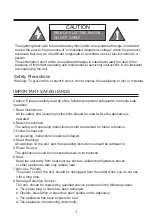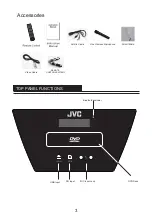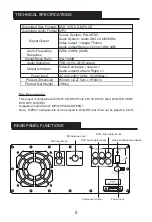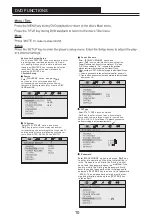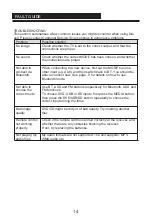OTHER FUNCTIONS
9
FM RADIO OPERATION
Listen to FM radio broadcasts. Press the “FM” button on the unit/remote control, the display reads FM and the
radio frequency.
Press “FM SCAN” to scan the different channels and save it automatically.
Note: in order to get the best reception, extend the FM ANT. on the rear of the unit before use to its full length.
CD/USB/SD OPERATION
1.Plug the CD disk/USB/SD memory stick into the appropriate terminal.
(The unit can support up to 64G USB/SD device). Playback will start automatically from Track 1. First, press the
MEDIA button to switch to DVD/USB/SD mode. Then press the DVD/USB/SD button to choose the correct input
among the three.
2.To pause playback, press the button on unit or remote control.
3.To resume playback, press the button on unit or remote control again.
4.To select a desired track, press the or button respectively during playing until the desired track appears
on the display. Or press the number buttons to choose the track number. The unit will start play automatically.
5.To search for a particular passage during playback, press and hold the or button to scan the current
playing track at high speed until desired point (passage) appears, then press for normal playback mode.
6.To select a song which track number exceeds 10, press the 10+ button each time to skip forward, then
press the correct number button to select desired track.
AUX-IN OPERATION
1.Press the AUX button on unit/remote control to select the “AUX” mode.
2.Connect your audio device to the AUX IN jack on the back panel of the unit with an AUX IN cable.
(audio cable is offered in accessories)
3.Rotate the VOLUME knob on the unit/remote control or adjust the volume on the external device to increase
or decrease the music volume to your desired level.
4.Control the playback with your audio device.
MIC JACK OPERATION
Microphone input is available in all modes.
1.Connect your microphone to the 6.3mm MIC JACK found on the top panel of the unit.
2.Rotate the MIC+/MIC-. button on the unit/remote control to increase or decrease the microphone volume.
3.Press the ECHO+/ECHO-. button on the unit/remote control to increase or decrease the echo effect of the
microphone.
WIRELESS MICROPHONE
Turn on the wireless microphone switch on back of unit, and push ON of the microphone. Battery type: AA*2
WIRED MICROPHONE
Insert the terminal of wired microphone to the "MIC" jack of unit, and push ON the microphone.
Summary of Contents for XS-N618PBA
Page 1: ...PARTY SPEAKER WITH DVD PLAYER XS N618PBA ...
Page 2: ......
Page 5: ...2 8 Do not expose batteries to high temperatures eg direct sunlight heat or fire ...
Page 18: ......
Page 19: ......
Page 20: ......