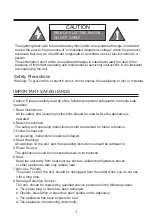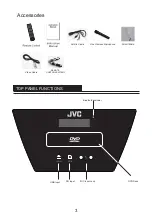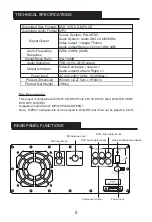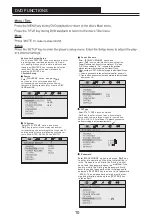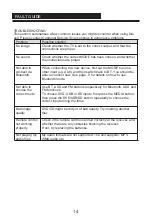FAULT GUIDE
14
TROUBLESHOOTING:
This section summarises a few common issues you might encounter when using this
unit. Please contact Customer Service if you continue to experience problems.
Problem
Possible solution
No image
Check whether the TV is set to the correct output, and that the
connections are proper.
No sound
Check whether the correct MODE has been chosen, and whether
the connections are proper.
Not able to
connect via
Bluetooth
When connecting to a new device, first set the MODE to some
other input (eg. AUX) and then switch back to BT. You should be
able to connect now. See page 8 for details on how to use
Bluetooth mode.
Not able to
choose the
correct mode
Use BT, AUX and FM buttons respectively for Bluetooth, AUX and
FM functions.
To choose DVD, USB or SD inputs, first press the MEDIA button;
then press the DVD/USB/SD button repeatedly to choose the
correct input among the three.
Bad image
quality
DVD/CD might be dirty or of bad quality. Try inserting another
disc.
Remote control
not working
properly
Check if the remote control is aimed correctly at the receiver, and
whether there are any obstacles blocking the receiver.
If not, try replacing the batteries.
Not playing my
audio files
My audio formats are not supported. The unit supports: MP3,
WMA audio etc.
Summary of Contents for XS-N618PBA
Page 1: ...PARTY SPEAKER WITH DVD PLAYER XS N618PBA ...
Page 2: ......
Page 5: ...2 8 Do not expose batteries to high temperatures eg direct sunlight heat or fire ...
Page 18: ......
Page 19: ......
Page 20: ......