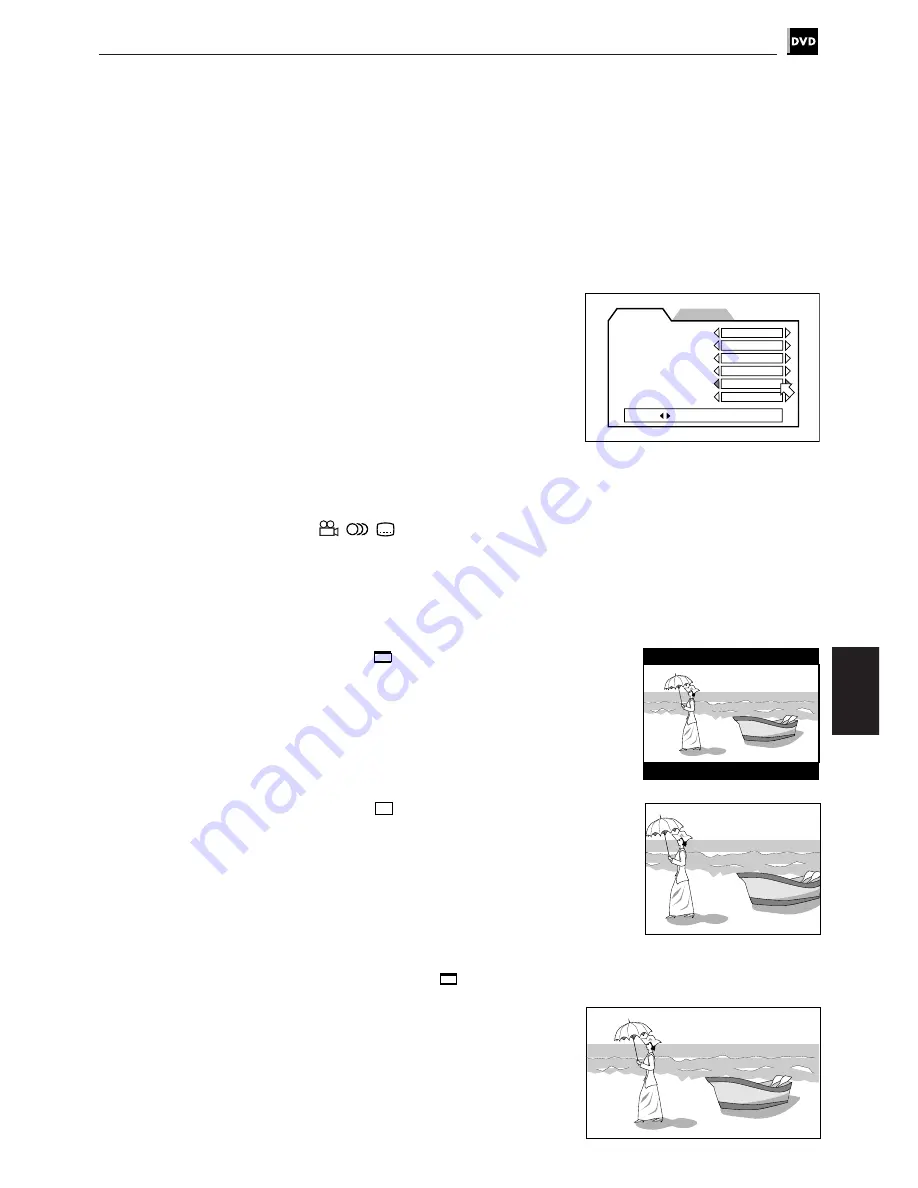
53
Setting and adjustment
Setting the unit
ON SCREEN GUIDE
The unit can display “on screen guide”
icons or characters on the picture, which
show what is happening to the disc or
the unit.
• ON
The guide display turns on.
• OFF
The guide display turns off.
Examples of “On-screen guide” icons or characters to be off:
,
,
MONITOR TYPE
You can select the monitor type to match your TV when you playback DVD discs
recorded for wide screen televisions.
• 4:3 LB
(Letter Box Conversion)
When you connect a normal TV to the
unit.
When you play a wide picture recorded
on a DVD VIDEO, the picture is
displayed with bands across the upper
and lower portions of the screen.
• 4:3 PS
(Pan scan Conversion)
When you connect a normal TV to the
unit.
When you play a wide picture recorded
on a DVD VIDEO, a portion of the
picture is automatically cut off from
the left and right sides of the image.
According to the disc, it is prohibited
to playback on this mode. In this case,
the picture is played back like as the
picture on 4:3 LB
mode.
• 16:9 WIDE (Wide Television screen)
When you connect a wide-screen TV to
the unit.
PREFERENCE2
PREFERENCE1
MENU LANGUAGE
ENGLISH
AUDIO LANGUAGE
ENGLISH
SUBTITLE
JAPANESE
ON SCREEN LANGUAGE
ENGLISH
ON SCREEN GUIDE
ON
MONITOR TYPE
PRESS
KEY
16:9 WIDE
















































