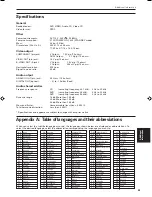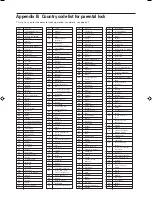Additional information
XV-511BK [1U] EN
LVT0336-019A
41
Additional
information
Troubleshooting
What appears to be a malfunction may not always be serious. Please go through the following list before requesting
service.
Symptom
Power does not come on.
Remote control does not work.
No picture is displayed on the
monitor.
Picture is noisy.
No audio is reproduced.
No audio is reproduced when
playing back a DVD disc recorded
with 96-kHz, linear PCM audio.
Sound is distorted or noise is
generated.
Picture is garbled.
Picture does not fit the television
screen.
Operation is not possible.
Possible case
Power plug is not inserted securely.
Too far from the unit.
The tip of the remote unit is not
pointed in the right direction.
Batteries are exhausted.
Battery polarity is incorrect.
Connection of video cable is
incorrect.
Input selection of TV is incorrect.
Disc is not playable.
The unit is connected to a VCR
directly and the copyguard function
is activated.
Connection is incorrect.
Input selection of amplifier is
incorrect.
The audio signal derives from the
unit's DIGITAL OUT.
Disc is dirty.
The screen saver mode is set to
MODE 1, and the screen saver
function is activated.
MONITOR TYPE is not correctly set.
Television is not correctly set.
Microcomputer malfunctions due to
lightning or static electricity.
Moisture condensation occurs by a
sudden change of temperature or
humidity.
Remedy
Plug in securely.
More closer to the unit.
Point the infrared light- emitting window
toward the remote sensor on the front panel.
Replace the batteries with new ones.
Take out the batteries and insert them again
in the correct direction.
Connect the cable correctly.
Select correctly.
Use a playable disc. (See page 11.)
Connect the unit so that the picture signal
flows directly to the TV.
Check the connections.
Select correctly.
Use the AUDIO OUT when playing back such
discs.
Wipe the disc surface.
Set the screen saver mode to the other mode.
Select monitor type correctly. (See page 35.)
Set the television correctly.
Turn off the power and unplug the power
cord, then connect the power cord again.
Turn off the power, then turn it on a few
hours later.
EN39-43.XV-511BK[J]/f
99.9.7, 3:08 PM
41
Summary of Contents for XV-511BK
Page 47: ......
Page 48: ...VICTOR COMPANY OF JAPAN LIMITED EN 1099RIMMACJSC J VC ...