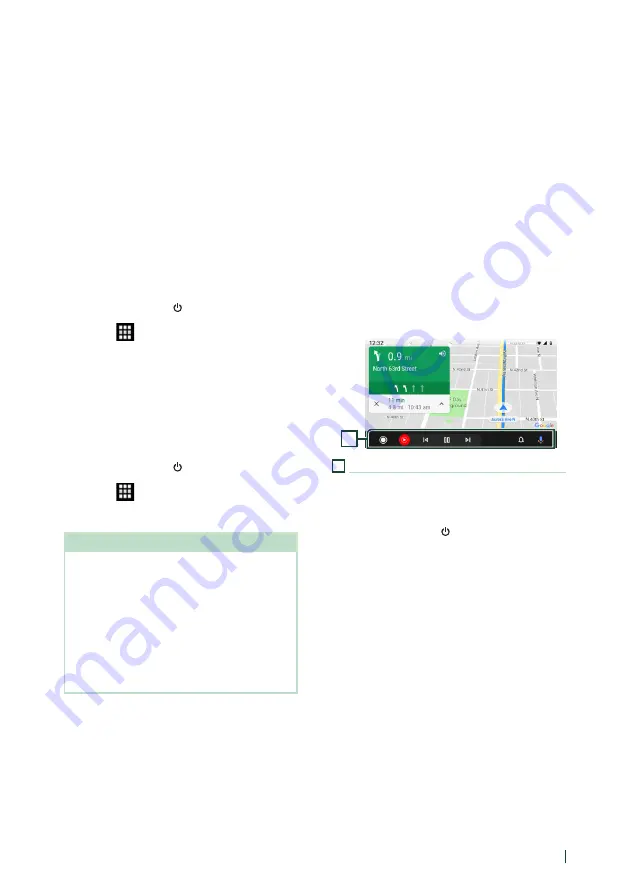
APPS
19
English
Ñ
Connect Android smartphone
Wired connection
1
Connect an Android smartphone via the
USB terminal.
To use the Hands-Free function, connect
the Android smartphone via Bluetooth.
When an Android smartphone compatible
with Android Auto is connected to the
USB terminal, the device is connected via
Bluetooth automatically, and the Bluetooth
Hands-Free phone currently connected is
disconnected.
2
Unlock your Android smartphone.
3
Press the
[
HOME
]
/
[ ]
button.
4
Touch
[
]
.
5
Touch
[
Android Auto
]
Wireless connection
You can select the Android smartphone
registered in
[
Device List
]
and use it as
the Android Auto device. See Register the
1
Press the
[
HOME
]
/
[ ]
button.
2
Touch
[
]
.
3
Touch
[
Android Auto
]
NOTE
• Turn on the Bluetooth function and Wi-Fi function
of Android smartphone.
• If two or more Android smartphones have been
registered, select the Android smartphone to be
used as the Android Auto source.
• To change the password for wireless connection
manually, refer to
.
• When the Wi-Fi connection becomes unavailable,
the HOME screen is displayed.
Ñ
Select an Android smartphone
If two or more Android smartphones
have been registered, select the Android
smartphone to be used as the Android Auto
source. See Switch the connected device
Ñ
Operation keys and available
Apps on the Android Auto
screen
You can perform the operations of the Apps of
the connected Android smartphone.
The items displayed on the screen differ
among the connected Android smartphones.
To enter the Android Auto mode, touch the
[
Android Auto
]
icon on the source selection
screen. (P.10)
1
1
Navigation bar
Starts the application or displays information.
To exit the Android Auto screen
1
Press the
[
HOME
]
/
[ ]
button.
















































