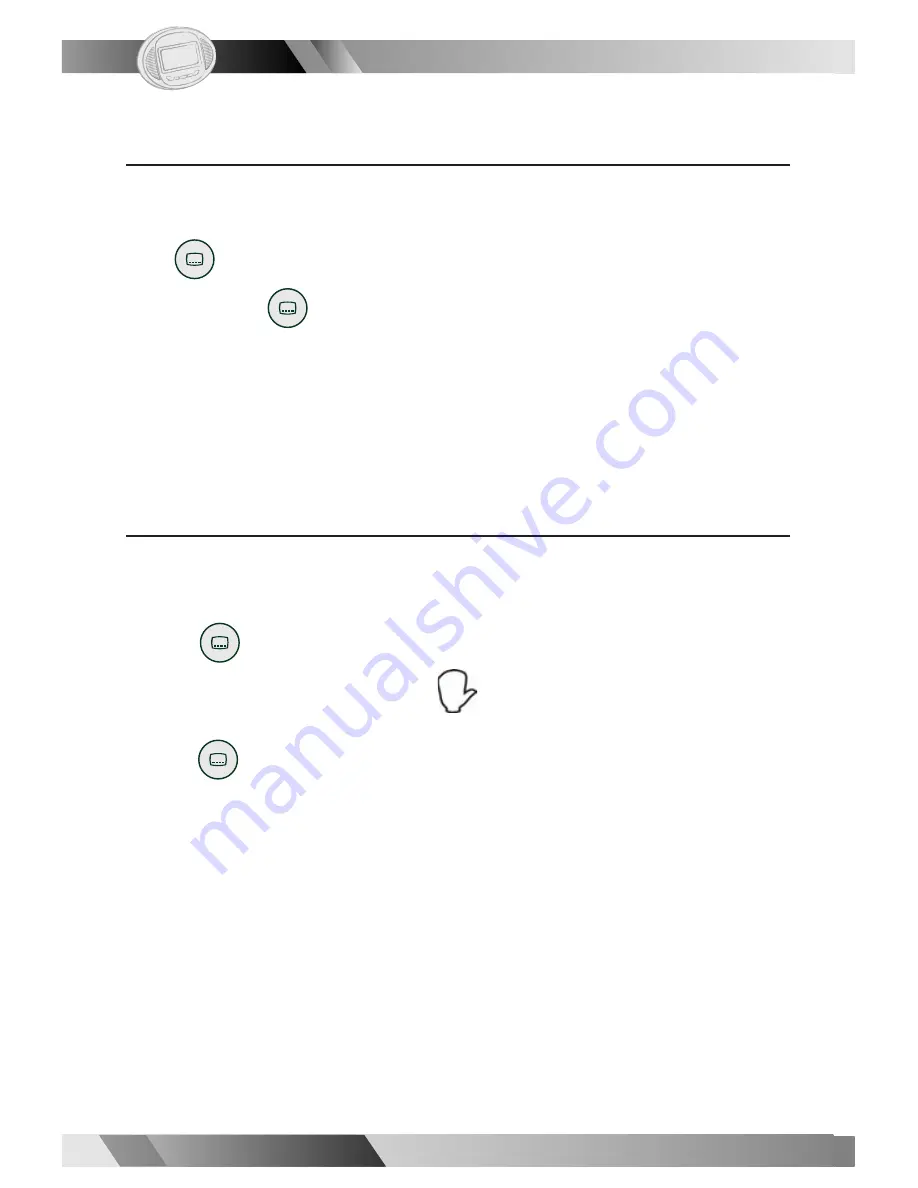
14
14
Portable DVD Player
Portable DVD Player
02
02
02
Changing Subtitle Language (B)
You can change the subtitle language with the initial settings , if available.
(This operation works only with discs on which multiple subtitle languages are
included.)
1. Press
<
Subtitle
> during playback.
When no subtitles are recorded, “
” will display instead of the language
number.
2. Press
<
Subtitle
> a number of times until the preferred language is
selected.
<<
NOTE>>:
In some cases, the subtitle language may not change im me di ate ly to the
selected one.
For your reference:
l
When the preferred subtitle language is not selected even after pressing
the button several times, it may indicate that the language is not available
on the disc.
l
When you turn on or remove the disc, the portable DVD player will play-
back the subtitle language which is selected
in
the initial setting
s
.
If you
select a subtitle language which is not recorded on the disc, the portable
DVD player will playback a prior subtitle language pro grammed on the
disc.
Clearing/Displaying Subtitles (A)
If a disc provides subtitles, you can choose to hide or display them. (This op-
eration works only with discs that provide subtitles.)
Press
<
Subtitle
> during playback to display subtitles or hide them.
When you press
<
Subtitle
> once, the fi rst subtitle recorded on the disc
will display. The rest of the subtitles re cord ed will display in sequence as you
press the button.
l
You may change to another language with this function, or you can clear
the subtitle by pressing this button a number of times until “SUB TI TLE OFF”
appears on the screen.
I
1-2 Convenient Functions-
continued
I
Summary of Contents for JD-VD736
Page 2: ...0 ...
















































