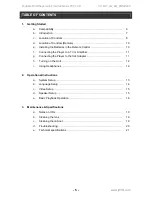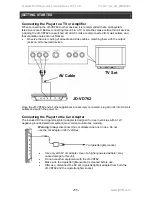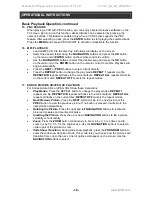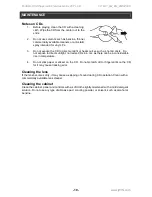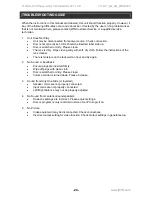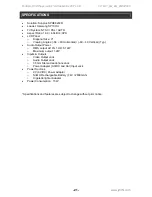Portable DVD Player with 9” Active Matrix TFT LCD V11M11_IM_EN_05302008
www.jWIN.com
- 18 -
OPERATIONAL INSTRUCTIONS
Basic Playback Operation-continued
15. PBC
FEATURE
When playing a VCD with PBC function, you can enjoy simple interactive software on the
TV screen. By turning on this function, desired tracks can be selected by pressing the
numeric buttons. This feature is enabled only when a VCD2.0 disc supports the PBC
feature. After selecting a track, press the
ENTER
button to start playing the selected track.
Press the
MENU
and choose PBC ON/OFF to activate or deactivate the function
16. MP3
PLAYBACK
•
Load an MP3 CD into the disc tray. All folders will display on the screen.
•
Select the desired folder using the
NAVIGATION
buttons and press the
OK
button
on the main unit or
ENTER
button on the remote control to confirm.
•
Use
the
NAVIGATION
buttons to select the desired song and press the
OK
button
on the main unit or the
ENTER
button on the remote control to confirm. Playback will
begin automatically.
•
Press
the
NEXT
or
PREV
buttons to select a track directly
•
Press
the
REPEAT
button to change the play mode:
REPEAT 1
repeats one file;
REPEAT DIR
repeats all tracks in the current album;
REPEAT ALL
repeats all tracks
on the current disc;
REPEAT OFF
cancels the repeat modes.
17. KODAK PICTURE CD/JPEG CD PLAYBACK
For Kodak picture CDs or JPEG CDs follow these instructions:
•
Play Modes
- Press the REPEAT button to change the play modes:
REPEAT 1
repeats one file;
REPEAT DIR
repeats all tracks in the current album;
REPEAT ALL
repeats all tracks on the current disc;
REPEAT OFF
cancels the repeat modes.
•
Next/Previous Picture
- Press the
NEXT
button to skip to the next picture or the
PREV
button to view the previous picture. If no button is pressed, it will skip to the
next picture automatically
•
Rotating the Picture
- Press the right and left
NAVIGATION
buttons to rotate the
pictures clockwise and counter-clockwise.
•
Inverting the Picture
- Press the up or down
NAVIGATION
buttons to flip a picture
vertically or horizontally.
•
Zoom
- Press the
ZOOM
button continuously to zoom in by 2, 3 or 4 times and to
zoom out by 1/2, 1/3, 1/4 the original size. Use the
NAVIGATION
buttons to select a
certain part of the picture to zoom.
•
Slide Show Transition
- Suring slide show playback, press the
PROGRAM
button to
enter the slide show transition mode. This mode lets you choose how the pictures will
transition from one to the next. A list of options will appear on the screen. Use the
NAVIGATION
buttons to select.
Summary of Contents for JD-VD762
Page 2: ......