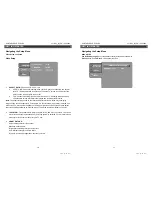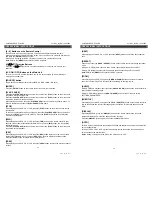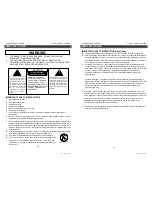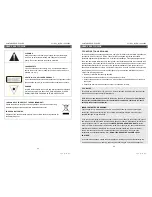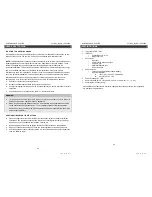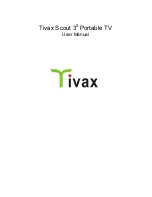PORTABLE DVD PLAYER V11M11_IM_EN_10282009
www.jWIN.com
OPERATIONAL INSTRUCTIONS
[0 – 9] Buttons on the Remote Control
These buttons are used to input the time, as well as title, chapter and track numbers.
When a numeric item is displayed on the screen, press the 0-9 keys to select the desired entry,
and press the [
ENTER
] button to confirm.
When a VCD is playing (with PBC off), press the 0-9 keys to select a track directly.
Note:
Refer to the [
MENU
] button section for PBC operation.
[
W
/
S
/
X
/
T
] Direction Buttons
Press the [
W
/
S
/
X
/
T
] buttons to move the selected bar or cursor on any menu to your
selection.
[LCD ON / OFF] Button on the Main Unit
Turn off / on the LCD. Use this function when LCD is not necessary (ie. when listening to
music) to save battery life.
[SOURCE] button
Toggle between available media sources (DVD, USB, SD / MMC / MC card).
[ENTER]
Press the [
ENTER
] button on the remote control to confirm your selection.
[PLAY/ PAUSE]
Press the [
PLAY/PAUSE
] button on the remote control or the [
PLAY
] button on the main unit to
play back a disc in the stop mode.
Press the [
PLAY/PAUSE
] button on the remote control or the [
PLAY
] button on the main unit to
resume the playback in the pause mode.
While playing back a disc, press the [
PLAY/PAUSE
] button on the remote control to pause. To
Resume the playback, press the [
PLAY/PAUSE
] button again.
[STOP]
While playing back a DVD, CD or VCD, press the [
STOP
] button on the main unit once to stop
the playback.
To resume the playback at which you stopped, press the [
PLAY/PAUSE
] button on the remote
control or the [
PLAY
] button on the main unit. Press the [
STOP
] button twice in the playback
mode to completely stop.
[FWD]
While playing back a DVD, CD or VCD, press the [
FWD
] button on the remote control to play
back the video or audio contents fast forward. Once you press [
FWD
] button, the disc will play
at different speed.
Press the [
PLAY/PAUSE
] button on the remote control or the [
PLAY
] button on the main unit to
resume the normal playback.
[REV]
While playing back a DVD, CD or VCD, press the [
REV
] button to play back the video or audio
contents fast backward. Once you press [
REV
] button, the disc will play at different speed.
Press the [
PLAY
] button to resume the normal playback.
[PREV]
While playing back a DVD, CD or VCD, press the [
PREV
] button to skip to the previous chapter
or track.
12
PORTABLE DVD PLAYER V11M11_IM_EN_10282009
www.jWIN.com
OPERATIONAL INSTRUCTIONS
[NEXT]
While playing back a DVD, CD or VCD, press the [
NEXT
] button to skip to the next chapter or
track.
[REPEAT]
Each short press of the [
PROG /
REPEAT
]
button on the remote control will change the repeat
mode.
During VCD, CD playback, there are three modes: repeat Single, repeat ALL and Off.
During DVD, playback, there are three modes: Repeat Chapter, Repeat Title and OFF.
Note:
Refer to the [
MENU
] button section for PBC operation.
[ZOOM]
While playing back a DVD, short press the [
MENU / ZOOM
] button on the remote control to
zoom in or out the image. This function differs depending on the type of disc.
[AUDIO]
During DVD/SVCD playback, short press the [
ANGLE / AUDIO
] button on the remote control to
select different audio languages.
During VCD/CD/MP3 playback, the [
ANGLE /AUDIO
] button acts as L/R key to switch
LEFT/RIGHT/MIX/STEREO.
[SUBTITLE]
While playing back a DVD, short press the [
TITLE / SUBTITLE
] button on the remote control to
turn on the subtitle and to select the language for the subtitle. This function depends on the
DVD.
[DISPLAY]
While playing a DVD, press the [
DISPLAY
] button on the remote control once to see the
playback information. This function depends on the disc type.
Press the [
DISPLAY
] button again to see other additional information.
[GOTO]
For DVDs, press this button to choose the desired title and chapter and search the desired title
time and chapter time.
For Super VCDs, VCDs, or CDs, press this button to search the desired disc time and track
time and choose the desired track.
Notes
: During VCD playback, the PBC mode must be set to OFF.
13