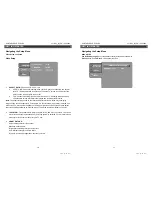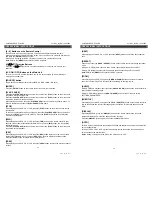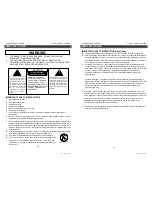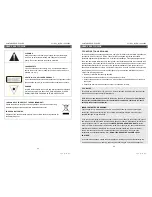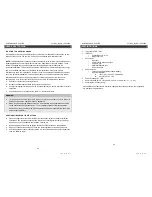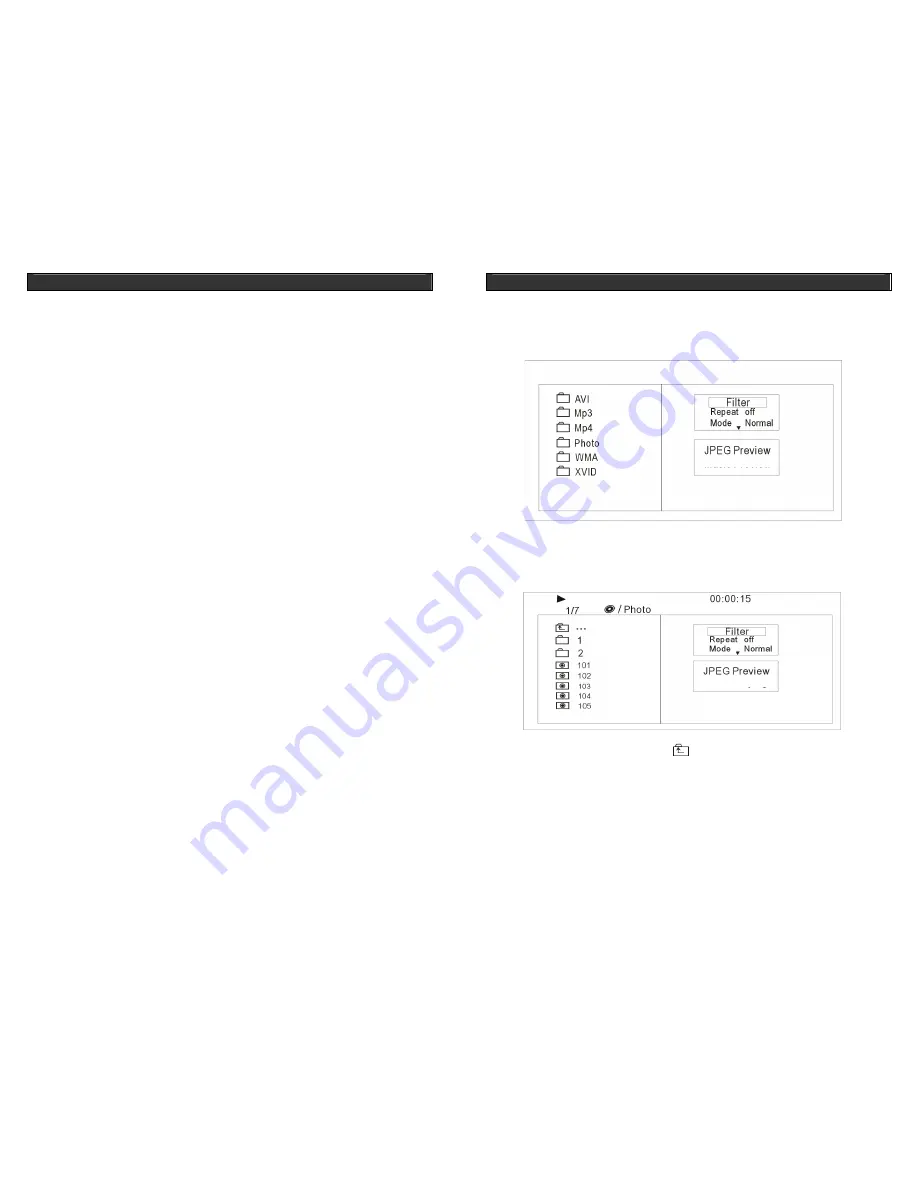
PORTABLE DVD PLAYER V11M11_IM_EN_10282009
www.jWIN.com
OPERATIONAL INSTRUCTIONS
[SETUP]
Press the [
SETUP
] button to enter the setup mode. In the setup mode, you can set up the
Language settings, video setting, Misc settings.
[MENU]
During DVD playback, press the [
MENU
] button on the main unit or long press the [
MENU /
ZOOM
] button on the remote control to display the disc menu of the current title.
During VCD/SVCD playback, press the [
MENU
] button on the main unit or long press the
[
MENU /
ZOOM
] button on the remote control to control PBC ON/OFF.
Note:
This function is subject to the disc.
[TITLE]
While playing back a DVD, long press the [
TITLE / SUBTITLE
] button on the remote control to
display the DVD title menu or play back the first title when the DVD disc doesn’t support the title
menu.
Note:
This function depends on the disc type.
[ANGLE]
While playing back a DVD, long press the [
ANGLE / AUDIO
] button on the remote control to
view the scenes from the different camera angles. To go back to the normal playback, long
press the [
ANGLE / AUDIO
] button repeatedly until the angle function is turned off. A DVD
must support the different angle view to activate this function.
[PROG]
The Program playback option allows you to enter the order in which the chapters or tracks will
be played, up to 12 maximum.
1.
Long press the [
PROG / REPEAT
] button on the remote control to display the Program
Menu. The cursor will highlight the chapters or tracks.
2.
Move the cursor and use 0-9 keys to select the desired entry.
3.
Use the [
W
/
S
/
T
/
X
] buttons to highlight the “PLAY” item and press the [
ENTER
]
button. The chapters/tracks will play in the programmed order. Playback stops once all
tracks have been played.
4.
During Program playback, if the [
PROG / REPEAT
] button is pressed, the programmed
order and contents will display and playback will stop.
5.
To clear programmed order, use the [
W
/
S
/
T
/
X
] buttons to highlight the “CLEAR
program items and press the [
ENTER
] button to modify the programmed order.
6. Press the [
STOP
]
button to stop the program playback, press the [
STOP
]
button twice or
the [
OPEN/CLOSE
] button to cancel the program playback.
Note:
- Long press [PROG, ANGLE, TITLE, MENU, SLOW ] will activate the functions marked
lower on these buttons.
- Short press [REPEAT, AUDIO, SUBTITLE, ZOOM, STOP] will activate functions marked
higher on these buttons.
14
PORTABLE DVD PLAYER V11M11_IM_EN_10282009
www.jWIN.com
ADVANCED FEATURES
Playing MP3 / WMA / MPEG4 Files
When an MP3 / WMA / MPEG4 files are loaded, a directory structure will display as shown
here:
Use the [
W
/
S
/
T
/
X
] buttons to choose the root directory and press the [
ENTER
] button enter
the sub-directory. Press the [
W
/
S
/
T
/
X
] buttons to choose the desired track and press the
[
ENTER
] or [
PLAY
] button to enjoy the music or movie.
Use the [
W
/
S
/
T
/
X
] buttons and select the
icon and press the [
ENTER
] button to return to
the previous menu.
Filter:
Allows selecting the categories of files displayed in the browser list.
This selection is done among the 3 categories: Audio, Photo and Video.
Repeat:
To switch different repeat playing mode
Mode:
Select different playing mode
Normal:
Shuffle mode is cancelled
15