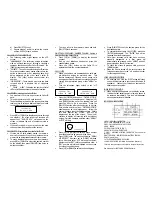b) Press DEL/STO] to set.
c) Repeat steps a) and b) to select the correct
minute, AM/PM, month, and day.
CALLER ID STATUS INDICATIONS
•
The following words might appear on the LCD
screen:
•
“UNAVAILABLE” - The caller was using a telephone
with an unlisted number, or through a telephone
company that does not offer Caller ID service. The
[DIAL] button cannot redial this number.
•
“PRIVATE” - The caller has blocked caller ID service.
For privacy reasons, many states allow callers the
option to prevent his or her telephone data from
being displayed on the other party’s caller ID
display. The [DIAL] button cannot redial this
number.
•
“LINE ERROR” - There was an error with the data
received due to a possible line or telephone
problem.
•
“__CALLS __ NEW” - Indicates the number of total
calls received and number of new calls received.
CALL REVIEW - Viewing the Caller ID List
•
You must wait 2 or more rings to receive Caller ID
data.
•
This unit can store up to 99 calls received.
•
The default display will show the present time, date,
total number of calls and total number of new calls
received that have not been reviewed yet.
•
Press [UP] or [DOWN] to display and search through
the memory. The most recent call received will
appear first. “END OF RCV” will appear on the
screen to indicate the end of numbers stored in
memory.
•
If the call received is in your area code, the area
code number will not appear on the screen.
CALL DELETE - Erasing Data from the Caller ID List
•
If there are 99 calls already stored in memory, a
new call received will cause the oldest number in
memory to be automatically erased from memory.
•
To erase individual phone numbers from memory,
press [UP] or [DOWN] to select the desired number
on the display, then press [DEL/STO] two times to
delete the number.
•
To erase all calls from memory, press and hold
[DEL/STO] for 6 seconds.
ONE-TOUCH DISPLAYED NUMBER DIALING -Calling a
Number From the Caller ID List
•
Press [UP] or [DOWN] to display the desired
number.
•
Pick up your telephone handset or press the
speakerphone button.
•
Press the [DIAL] button on the Caller ID to
automatically dial the number displayed.
CALL FILTER
•
Allows you to block out unwanted phone calls and
set distinctive ringing for preferred calls. This
feature operates by filtering out all phone calls
during a specified time interval, except specific calls
coming from a preferred group, either “NORM” or
“VIP”
•
Turn the telephone ringer switch to the “off”
position.
•
Press the [FILTER] button once. “FILTER ST TIME”
should appear on the display panel. Using the [UP],
and [DOWN] button, enter the starting time you
want the filter to be in operation. Press the
[DEL/STO] button after each selection to set the
hour, minute, and time of day. “FILTER END TIME”
should appear on the display panel. Follow the
same procedure to set the filter stop time. Within
this time interval, the “FILTER” icon will be
displayed at the top of the screen. The unit will
continue to display all incoming calls but without
ringing. Only the numbers selected under “NORM”
or “VIP” will ring.
•
Press [UP] OR [DOWN] to display a phone number
from the memory to be grouped in the filter.
•
Press [COPY] once. The screen will display, “NORM
VIP REJ ESC”. Numbers set at “NORM” will beep
twice. Numbers set at “VIP” will beep four times.
Numbers set at “REJ” refers to unwelcome calls. A
“REJ” number will still be displayed on the screen
but will not sound any beep.
•
Press [UP] or [DOWN] to select the desired group.
•
Press [DEL/STO] to set the desired group for the
displayed number.
•
To completely deactivate CALL FILTER, press the
[FILTER] button again. The “FILTER” icon will be
removed from the display panel.
•
Note: New incoming calls that have not been
manually designated in a filter group will
automatically be grouped under “NORM” and will
beep twice when the call is received.
•
To check the status of grouped calls, press the
[MODE] button.
•
When the filter is turned off, be sure to return the
telephone ringer back to the “on” position in order
for the telephone to ring.
VOICE MESSAGE INDICATOR
•
An envelope icon with the “MSG” string indicates
voice mail was received in your voice mail service (if
available). Contact your telephone company to
obtain voice-mail service.
LOW BATTERY INDICATOR
•
When a battery icon appears on the display screen,
it indicates that battery power is low and needs to
be replaced immediately. This icon will disappear
once new batteries are installed.
LCD SCREEN INDICATIONS
1. NEW - NEW CALL INDICATOR.
2. VIP - CALL GROUPED IN “VIP” FILTER.
3. REJ - CALL GROUPED IN “REJ” FILTER.
4. ERR - ERROR.
5. FILTER ICON (FILTER IS “ON”).
6. REAL TIME CLOCK/TIME STAMP.
7. MSG - MESSAGE WAITING INDICATOR (for voice-mail
service).
8. BATTERY ICON - INIDCATES LOW BATTERY POWER.
9. DATE (month/day)
10. TELEPHONE NUMBER OF CALLER.
11. NAME OF CALLER (as listed in telephone directory).
* Features and specifications are subject to change without notice.
See Warranty for CUSTOMER SERVICE details.
12:24 PM 1/01
10 CALL 2 NEW
00:00 PM 1/01
FILTER ST TIME
00:00 PM 1/01
FILTER END TIME
FILTER
12:24 PM 1/01