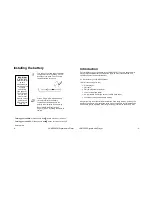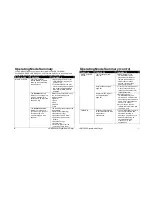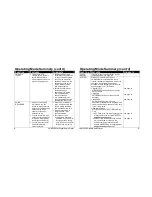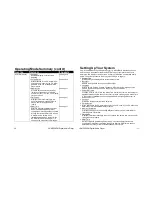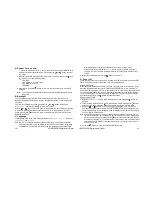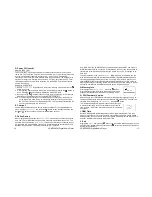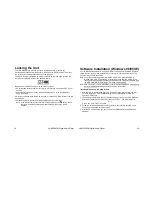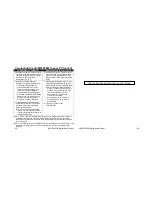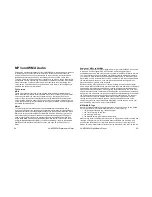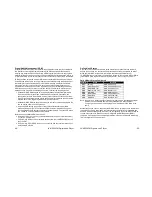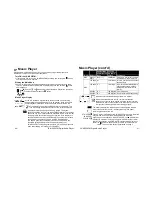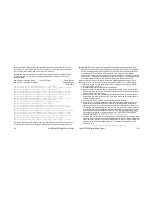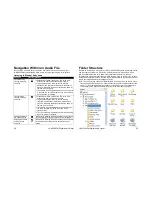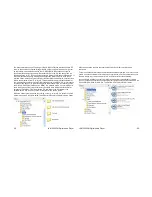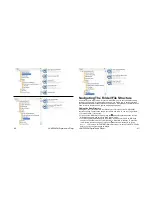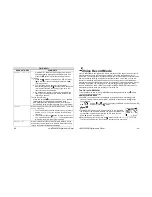Musi
c
Pl
ayer
(
cont
’
d)
Indicates the current audio volume, which is expressed in a range
from 0 to 30. See below for additional information on setting the
volume.
Indicates the Equalization setting, which can tailor the sound to your
preferences. Your unit has five different settings (Natural, Rock,
Pop, Classic, and Jazz), each of which gives the music unique tonal
qualities
—but
i
t
’
s
usual
l
y
best
t
o
exper
i
ment
wi
t
h
t
hem.
You
may
wish to select the same setting for all the music you play, or you
may
want
t
o
change
t
he
equal
i
zat
i
on
f
or
speci
f
i
c
sel
ect
i
ons.
I
t
’
s
al
l
up to you (see page 44).
The top line shows how long the current selection has been playing
(in the mm:ss format; here, 7 seconds). The bottom line shows the
sel
ect
i
on’
s
t
ot
al
l
engt
h
(
her
e,
4
mi
n.
,
34
sec.
)
.
Playing Music
The Music Player is ready to play music anytime it is accessed from the Main Menu, and
it will always return to the previously played selection, although when playing, the song
will start at the beginning. Use the
button in the following ways to perform the stated
actions:
To:
Action
Display Indication
Start playback
Press
and hold
for 1 second
The
di
spl
ay’
s changes
t
o .
Pause playback
Press
once
The
di
spl
ay’
s changes
t
o
.
Resume playback
from PAUSE
Press
once
The
di
spl
ay’
s changes
t
o .
Stop playback
Press
and hold
for 1 second
The
di
spl
ay’
s changes
t
o .
Adjusting the Volume
Increase the volume by pressing the
or
buttons on the volume control, as required.
-32-
JX-MP256FM Digital Audio Player
Each press will move the displayable indicator one increment in the desired direction.
Note: Listen at moderate volume to avoid damage to your hearing. Do not use the
product while driving or cycling. Pay attention to your surroundings while listening.
The Music Player Display
A single line of type containing information about the current song will continually scroll
across the display when the song is playing. Please note the following:
If there is no ID3 information
(see page 25) accompanying the selection, the unit
wi
l
l
di
spl
ay
t
he
song’
s
t
i
t
l
e
as
i
t
r
epeat
edl
y
scr
ol
l
s
whi
l
e
t
he
song
i
s
pl
ayi
ng.
If there is ID3 information
accompanying the selection, it will be displayed, along
wi
t
h
t
he
song’
s
t
i
t
l
e,
t
hr
o
ughout the duration of the playback.
If there are lyrics accompanying the song
(discussed below), the unit will provide
two lines for the display of any text, including any accompanying ID3 information, as
wel
l
as
t
he
song’
s
l
yr
i
cs
t
hemsel
ves.
Note: Once a musical selection that is accompanied by song lyrics begins playing,
the JX-MP256FM will display the lyrics as soon as they start. However, if the lyrics
don’
t
begi
n
i
mmedi
at
el
y
,
t
he
“
non
-
l
yr
i
c”
t
i
me
wi
l
l
be
used
t
o
di
spl
ay
,
i
n
t
wo
l
i
nes,
t
he
sel
ect
i
on’
s
ID3 information, if it exists. If not available, the ID3 information will
be
r
epl
aced
by
t
he
song’
s
f
i
l
ename,
whi
ch
wi
l
l
appear
unt
i
l
t
he
l
yr
i
cs
begi
n.
Once
the lyrics begin, however, no ID3 information will be displayed for the duration of
the song.
Lyrics
Your JX-MP256FM supports lyric files (all such files must have the extension .LRC) while
pl
ayi
ng
songs.
As
you’
l
l
see
shor
t
l
y
,
.
LRC
f
i
l
es
ar
e
si
mpl
e
t
ext
f
i
l
es
wi
t
h
a
“
t
i
me
st
amp”
that preceded each line. Some prepared lyrics (.LRC files) may be obtained from the
I
nt
er
net
t
hr
ough
sear
ch
engi
nes
(
use
t
he
t
opi
c
“
LRC
Lyr
i
c
Fi
l
es”
(
wi
t
hout
t
he
quot
es)
f
or
a
selection of sites and links to a variety of information. However, in the long run, doing it
yourself may be more satisfying and more accurate.
How do I Create an .LRC file?
I
t
’
s
not
har
d
t
o
do.
Fi
r
st
,
you’
l
l
need
a
copy
of
t
he
song’
s
l
yr
i
cs
you
wi
sh
t
o
di
spl
ay
.
Sometimes these are supplied with the CDs you purchase, but if not, lyrics can usually
be obtained on the Internet through proper searches. These are NOT .LRC files,
JX-MP256FM Digital Audio Player
-33-