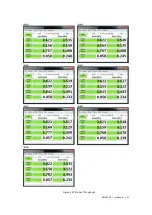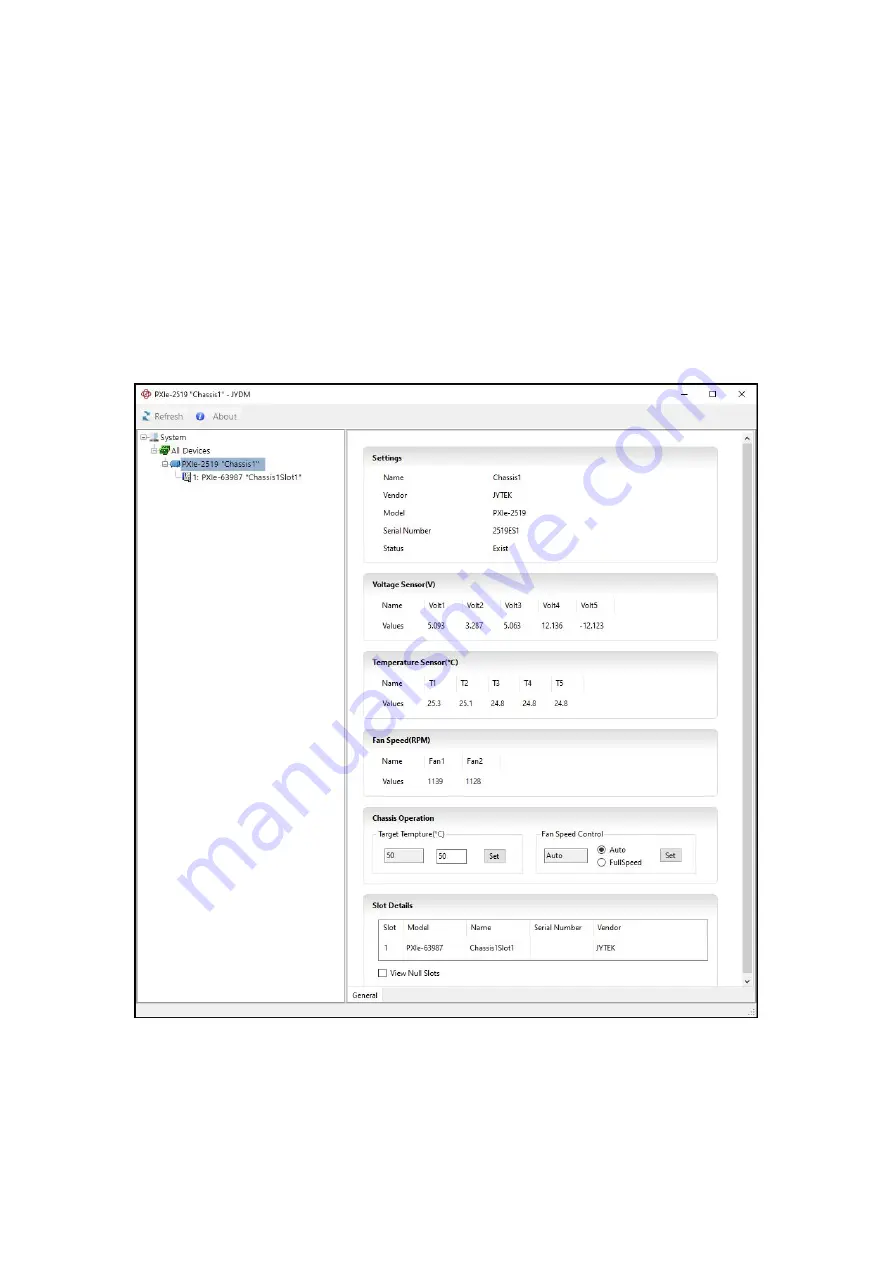
PXIe-2519 | jytek.com | 24
After the software installation complete, open JYDM and you will see the chassis,
controller and peripheral module in the overall system as shown in the figure below.
Note:
JYDM usually requires a few seconds to scan device.
The left side of the JYDM interface is the hardware device column, and the right side
is the device details column. You can view and configure the current device
information, and upgrade the driver and firmware.
Figure 15 JYDM GUI application program
Summary of Contents for PXIe-2519
Page 1: ...PXIe 2519 Chassis User Manual User Manual Version 1 0 3 Revision Date September 10 2021 ...
Page 9: ...PXIe 2519 jytek com 5 Specifications 2 2 1 Basic Table 1 Basic Specification 2 2 2 Electrical ...
Page 10: ...PXIe 2519 jytek com 6 Table 2 Electrical Specification 2 2 3 System Synchronization Clock ...
Page 15: ...PXIe 2519 jytek com 11 Figure 7 Top View PXIe 2519 Gen 3 Gen 2 ...
Page 16: ...PXIe 2519 jytek com 12 Figure 8 Bottom View PXIe 2519 Gen 3 Gen 2 ...
Page 25: ...PXIe 2519 jytek com 21 Figure 12 PCIe Bus Throughput ...
Page 32: ...PXIe 2519 jytek com 28 Figure 17 Change Target Temperature to 45 C ...
Page 34: ...PXIe 2519 jytek com 30 Figure 18 NI MAX GUI display JYTEK chassis and modules ...