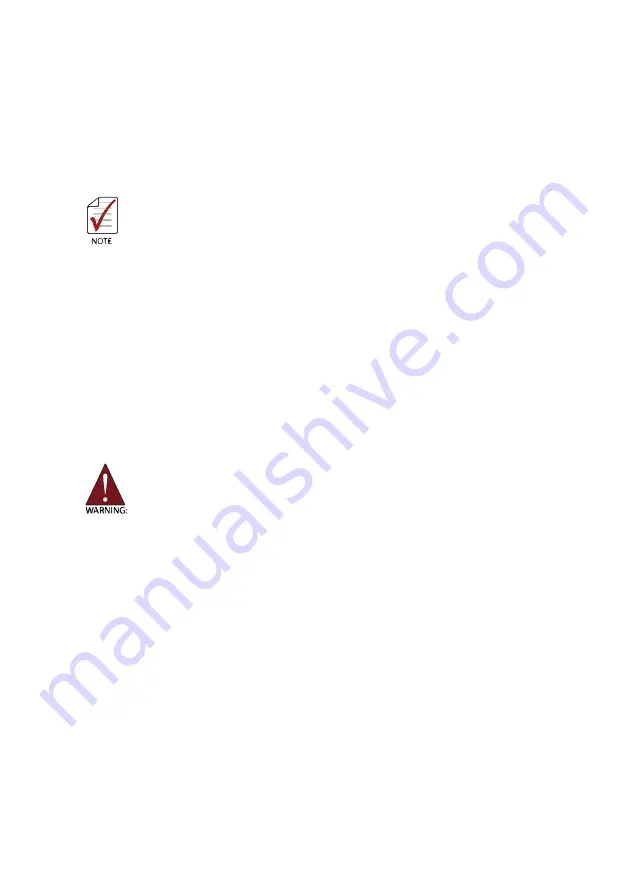
13
2 Getting Started
This chapter describes procedures for installing the PXIe-63935 and making preparations
for its operation, including hardware and software setup. Please note that the PXIe-63935
is shipped with RAM and HDD or SSD preinstalled. Please contact JYTEK if there are any
problems during the installation.
Diagrams and illustrated equipment are for reference only.
Actual system configuration and specifications may vary.
2�1 Package Contents
Before beginning, check the package contents for any damage and ensure that the following
items are included:
• PXIe-63935 Controller (equipped with RAM and HDD or SSD)
• DisplayPort-to-DVI adapter
• JYTEK All-in-one USB Flash Driver
If any of these items are missing or damaged, contact JYTEK or the dealer from whom you
purchased the product. Save the shipping materials and carton in case you want to ship or
store the product in the future.
Do not install or apply power to equipment that is damaged or missing
components. Retain the shipping carton and packing materials for inspection.
Please contact your JYTEK immediately for assistance and obtain authorization
before returning any product.
2.2 Operating System Installation
For more detailed information about the operating system, refer to the documentation
provided by the operating system manufacturer. Preferred/supported operating systems
for PXIe-63935 are:
• Windows 7 32/64-bit
• For other OS support, please contact JYTEK
Most operating systems require initial installation from a hard drive, floppy drive, or CD-
ROM drive. The PXIe-63935 controller supports USB CD-ROM drive, USB flash disk, USB
external hard drive, or a USB floppy drive as the first boot device. See “Boot Setup” on page
28. for information about setting the boot devices. These devices should be configured,
installed, and tested with the supplied drivers before attempting to load the new operating
system.
















































