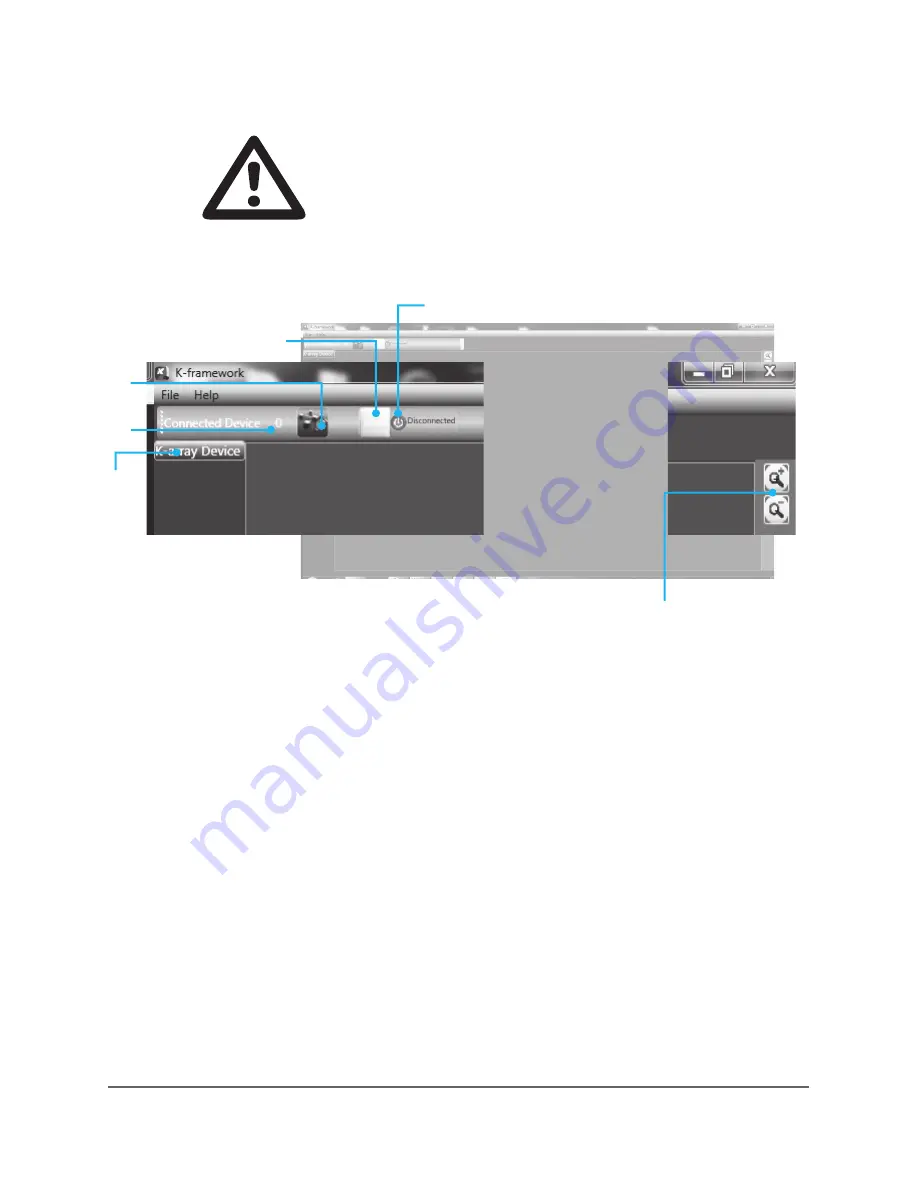
img. A
A2
A5
A3
A4
A1
28
rev. C
KB1
A1)
Connected Devices Indicator
shows the quantity of detected connected
devices. N.B.: at startup, the indicator will show 0 devices even if one or more
units are connected. To detect all connected devices, just click the “Go Online”
button.
A2)
Go Online Button
detects connected devices.
A3)
Demo Mode Button
runs the software in Demo Mode, in order to let the
user operate the software without a connected unit. In demo mode it is possible
to edit settings and to save them in “.b1cp” and “.b1op”.
A4)
Network Status Indicator
shows the system status: Online means that
K-Framework is connected to all devices in the network and the user can edit,
store and retrieve parameters. Offline means that no devices are connected or, if
the software has just been started up, that the network has not yet been scanned.
A5)
Device List
displays all devices presently connected to the network.
N.B.: at startup the List will look empty even if one or more units are connected.
To detect all connected devices, just click the “Go Online” button.
A6)
Zoom Buttons
zoom in (+) and out (-) of the window view.
At startup K-Framework will show the following window:
WARNING
Please verify that your KB1 is connected to your PC via
USB before running K-Framework for the first time!
13.3 Getting started
A6
Summary of Contents for KB1
Page 1: ...KB1 USER MANUAL english version KB1 ...
Page 2: ...KB1 ...
Page 5: ...5 rev C KB1 ...
Page 11: ...11 rev C KB1 7 PHYSICAL 178 220 cm 70 86 32 5 cm 12 8 43 5 cm 17 13 ...
Page 14: ...A B C D F G E H I J K L M N O P S T R U Q V 14 rev C KB1 9 INPUT PANEL OVERVIEW ...
Page 19: ...19 rev C KB1 11 CONFIGURATION OPTIONS AND SET UP ...
Page 20: ...Amplified signal to the TOP AC Power INPUT 20 rev C KB1 ...
Page 21: ...21 rev C KB1 ...
Page 22: ...22 rev C KB1 ...
Page 23: ...23 rev C KB1 ...
















































