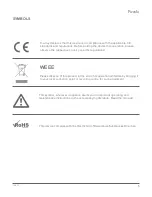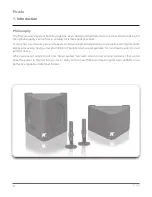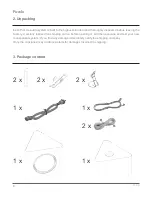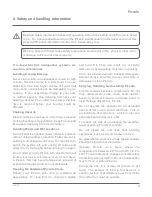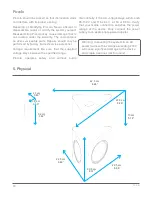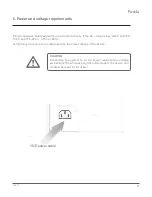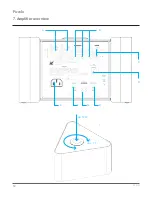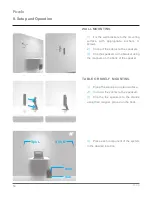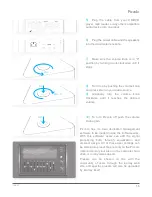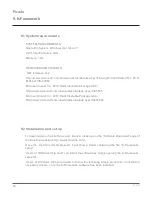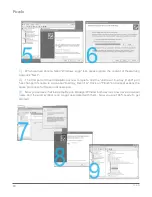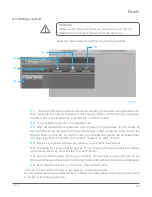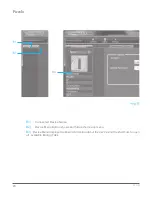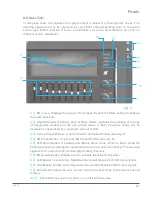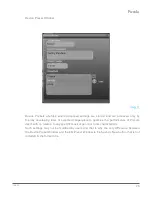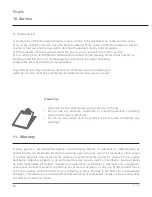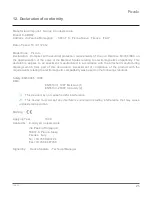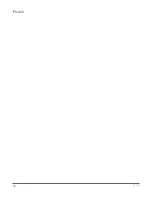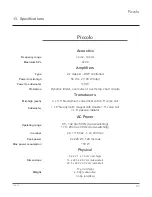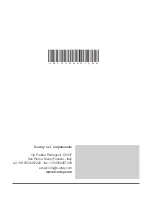Piccolo
19
rev.A
A1)
Connected Devices Indicator shows the quantity of detected connected devices.
N.B.: at startup, the indicator will show 0 devices even if one or more units are connected.
To detect all connected devices, just click the “Connect” button.
A2)
Connect Button detects connected devices.
A3)
Demo Mode Button activates the demo mode of K-Framework. In this mode, all
devices that can be mangaed with the K-Framework software appear in the Connected
Devices Menu on the left, so that the user can navigate through all the dedicated tabs
and have a glimpse of the different functions available for each of them.
A4)
Device List displays all devices presently connected to the network.
N.B.: at startup the List will look empty even if one or more units are connected. To detect
all connected devices, just click the “Connect” button.
A5)
Account Button opens the Account Settings Window where users can insert User
Name and Password to access the K-Array Community and the shared preset database.
A6)
Zoom Buttons zoom in (+) and out (-) of the window view.
Click the Connect Button to detect all presently connected devices.
Once a connected device is detected by K-Framework it will appear in the K-Array Device List
as shown in the following picture:
At startup K-Framework will show the following window:
WARNING
Please verify that your Piccolo is connected to your PC via
USB before running K-Framework for the first time!
9.3 Getting started