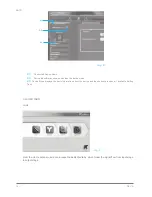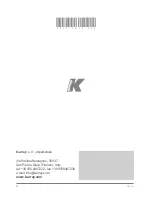KMT21
REV. A
16
3)
Right click on the upper “K-Array_Dsp01” object and select “Driver Update” to launch the “Hardware Update
Wizard”
4)
When asked to allow the online search, select “Not now” and click “Next.”
5)
When asked for the driver’s location, select “Install from a list or specific location.”
6)
In the search and installation options window, select “Search for the best driver in this location” and check the
“Include this location in the search” checkbox, then browse for the driver’s folder. The path should read:
C:\ProgramFiles\K-array\K-framework\drivers_rev02
Select the new driver file and click “Next.”
5
6
7)
If warned about a failed “Windows Logo” test, please ignore and click “Next”.
8)
he first part of driver installation is now complete, and the “unknown” K-Array_Dsp01 port has been updated to
read “K-Array _Dsp01 A.” Click on “Finish” and repeat the same procedure for the second driver.
9)
Now you can see that inside the Device Manager Window both devices now have unique names (K-Array
_Dsp01 A and K-Array _Dsp01 B), and the alert symbol is no longer present. You are now 100% ready to get started!
Summary of Contents for Redline KMT21
Page 1: ...KMT21 USER S MANUAL English ...
Page 2: ...REV A 2 ...
Page 4: ...KMT21 REV A 4 ...
Page 6: ...KMT21 REV A 6 ...
Page 26: ...KMT21 REV A 26 ...
Page 27: ...REV A KMT21 27 ...