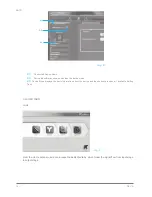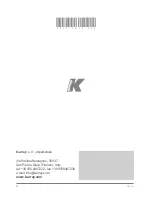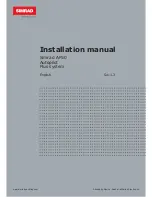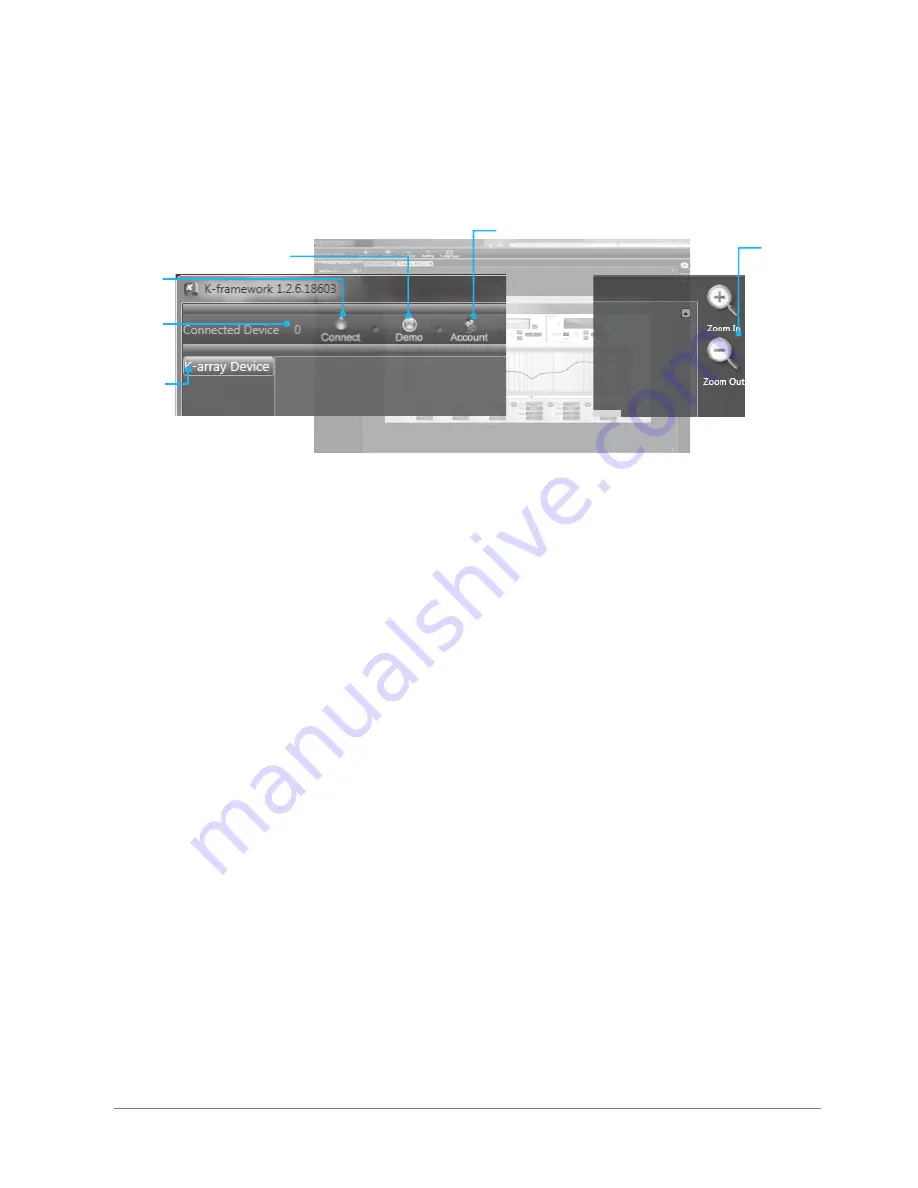
A2
A4
A3
A1
A5
A6
REV. A
KMT21
17
img. A
A1)
Connected Devices Indicator shows the number of detected connected devices. N.B.: At startup, the indicator
will show 0 devices, even if one or more units are connected. To detect all connected devices, click the “Connect”
button (A2).
A2)
Connect Button detects connected devices.
A3)
Demo Button activates the demo mode of K-Framework. In this mode, all devices that can be mangaed with the
K-Framework software appear in the Connected Devices Menu on the left, so that the user can navigate through all
the dedicated tabs and have a glimpse of the different functions available for each unit.
A4)
K-array Device List displays all devices presently connected to the network.
N.B.: at startup the List will be empty, even if one or more units are connected. To detect all connected devices, just
click the “Connect” button (A2).
A5)
Account Button opens the Account Settings Window where users can insert User Name and Password to access
the K-Array Community and the shared preset database.
A6)
Zoom Buttons zoom in (+) and out (-) of the window view.
Click the Connect button to detect all presently connected devices.
All detected devices will appear in the K-Array Device list, as shown in Image B (below):
At startup K-Framework will show the following window:
Summary of Contents for Redline KMT21
Page 1: ...KMT21 USER S MANUAL English ...
Page 2: ...REV A 2 ...
Page 4: ...KMT21 REV A 4 ...
Page 6: ...KMT21 REV A 6 ...
Page 26: ...KMT21 REV A 26 ...
Page 27: ...REV A KMT21 27 ...