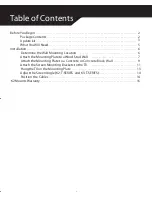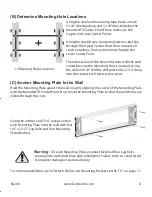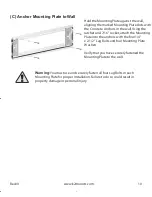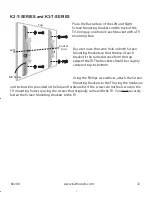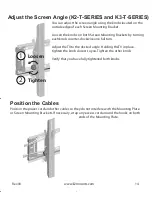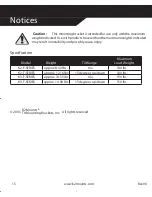Attach the Screen Mounting Brackets to the TV
Unplug all cables from your TV, and then la
y the TV screen- down on a flat, soft surface, such
as a table covered with a blank
et. Make sure the surface is not abrasive, so you do not damage
the screen or bezel.
Be sure to fully support the screen, but hang any pedestal-style stand
over the edge.
Remove the existing stand fr
om the back of the TV so that the mounting holes are exposed.
Refer to y our TV’s User Guide for more information.
If you do not position the Scr
een Mounting Brackets correctly,
you could damag
e your TV
.
Be sure the top edges of both brackets are the
same distance fr
om the top of the TV.
K2-F-SERIES and K3-F-SERIES
Place the flat surface of the Left and Right
Screen Mounting Brack
ets on the back of the
TV, lining up one hole in each brack
et with a TV
mounting hole. .
Be sure to use the same hole on both Screen
Mounting Brack
ets, so that the top of each
brack
et is the same distance from the top edge
of the TV. The brackets should be roughl
y
centered top-to-bottom.
Using the Phillips scr
ew driver, attach the
Screen Mounting Brack
ets to the TV using the
hardware and instructions provided in the
Screen Hardware Kit. If the scr ews do not feel secure in the TV mounting holes,
try using
the screws that originall
y came with the TV. You must securely fasten the Screen Mounting
Brackets to the TV.
Center
Line
M5 Screw
9
Left
Warning:
Rev00
Top
11
www.k2mounts.com