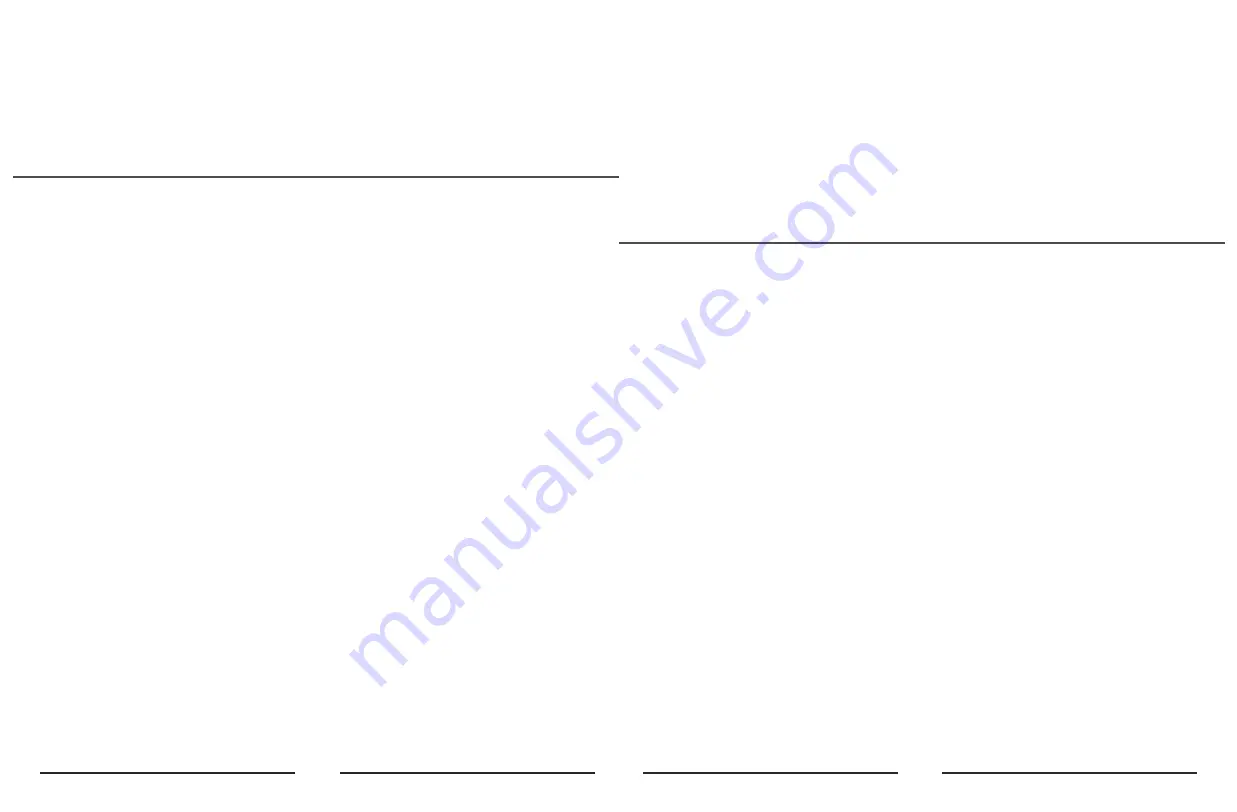
Important Safeguards
WARNING
Failure to follow these safeguards could result in your lock opening inadvertently.
1. Avoid keeping and storing phones and fobs unnecessarily close to the lock when inside
the home.
2. Restrict access to your lock’s back panel and routinely check your settings to ensure
they have not been altered without your knowledge.
3. Protect the password to your ttlock app and your account.
4. When sending an eKey, always double-check that you are sending it to the correct
recipient.
5. Protect and restrict access to your smartphone so that your app settings cannot be
altered without your knowledge.
7. When sending eKeys, be aware of the difference between an Admin user and other
users in the system. The Admin user can send, disable and delete eKeys.
8. If your smart phone is lost or stolen, reset your lock. Resetting your smart lock system
will restore your lock to factory settings and delete all smart phones and fobs.
1. Read all instructions in their entirety.
2. Familiarize yourself with all warning and caution statements.
3. Remind all family members of safety precautions.
4. Always have access to your lock’s standard key.
5. If using the Lock with the # key or Auto-Lock features, make sure to have your smart-
phone, passcode or standard key with you to prevent locking yourself out.
6. Replace low batteries immediately. Preventing Inadvertent Unlocking of Your Door.
Q: The smart lock has started beeping whenever I lock or unlock the door.
A:
This is an indication your battery is low; it's time to change the batteries.
Q: I'm unable to open the door from a distance of 10 meters / yards
A:
1. The app works via a Bluetooth connection, which can be impacted by the environment.
2. For both security and functionality reasons, try moving as close as possible to the lock."
3. The battery is low, use the emergency power supply for the door.
(2) Reset on the lock
① Remove one of batteries
② Put the battery back, and keep pressing the privacy button (right below the knob) on
the back pannel for about 10 seconds.
③ When hearing the voice prompt “Please input the initialization passcode”, please
enter 000000#.
Q: How can I reset my ttlock app account if I forgot my password?
A:
1. Open the ttlock lock App, click Forgot password, enter the email address you
registered for your ttlock account.
2. Enter a new password, check Get code. You should receive verification code in the
email, Enter the verification code to reset your password. Use the new password to
sign in the account.
Q: Can I still use the smart lock when my phone is lost or turn off?
A:
1. Yes. You can still use the traditional physical key or password to lock / unlock the
door.
2. Use a new phone to download the App, Sign in your App account with the email or
phone number and password. Enter the verification code, then you can use the new
phone to unlock the door. Don’t forget to reset the door after you unlock it.
Q: The door won’t lock automatically when I close it.
A:
1. Check if Auto Lock is set. If not, press and hold the # key on the panel keypad for 3 to
5 seconds to lock the door.
2. If the door doesn’t lock automatically when Auto Lock is set, then the lock has been
installed incorrectly.
3. The Auto Lock function is not activated when the batteries are completely
discharged. Check if the batteries are discharged.
Q: Lock configuration failed.
A:
1. Remove the mechanical key from the cylinder.
2. Check that the door was closed properly or if lock operation was interfered.
Q: The App is disconnected from the door unit and / or I can't find my lock on the App.
A:
1. Close the App, turn off your phone's Bluetooth. Then turn Bluetooth back on, and
open the App.
2. Refresh the App.
3. The lock can only be connected to one user's App. It's possible that another user's
phone App is already connected to the lock. If don't know which user is connected to
it, you have to reset the lock.
FQA
10
11

























