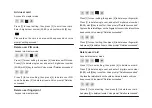Contents
1. Important information
Safety instruction
Warning
Disposal of used battery
and lock
2. Installation
Package content
Exploded view
Preparing for installation
Installation
3. Overview
Front panel
Back panel
4. Setup
Before setting
Enter master mode
Change the master PIN code
Add user PIN code
Add user fingerprint
Add user card
Delete user PIN code
Delete user fingerprint
Delete user card
Opening mode setting
System setting
Record query
Extended function (optional)
Bluetooth setting
5. How to use
Unlock from outdoor
Unlock by mechanical key
Lock from outdoor / lock from indoor
/ double lock from indoor
6. Other functions
Restore to factory default settings
Reboot button
Safe handle switch
Emergency power supply
Replace battery
Network module