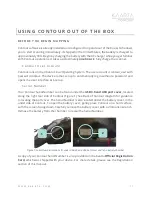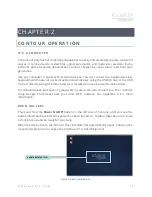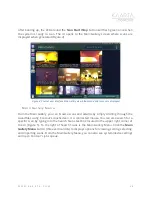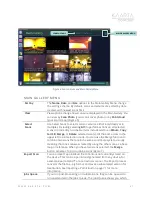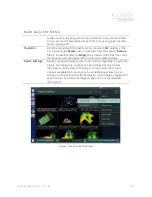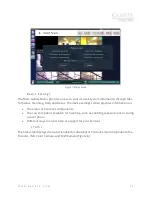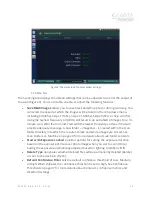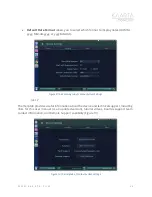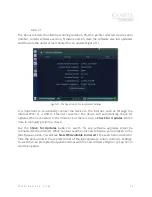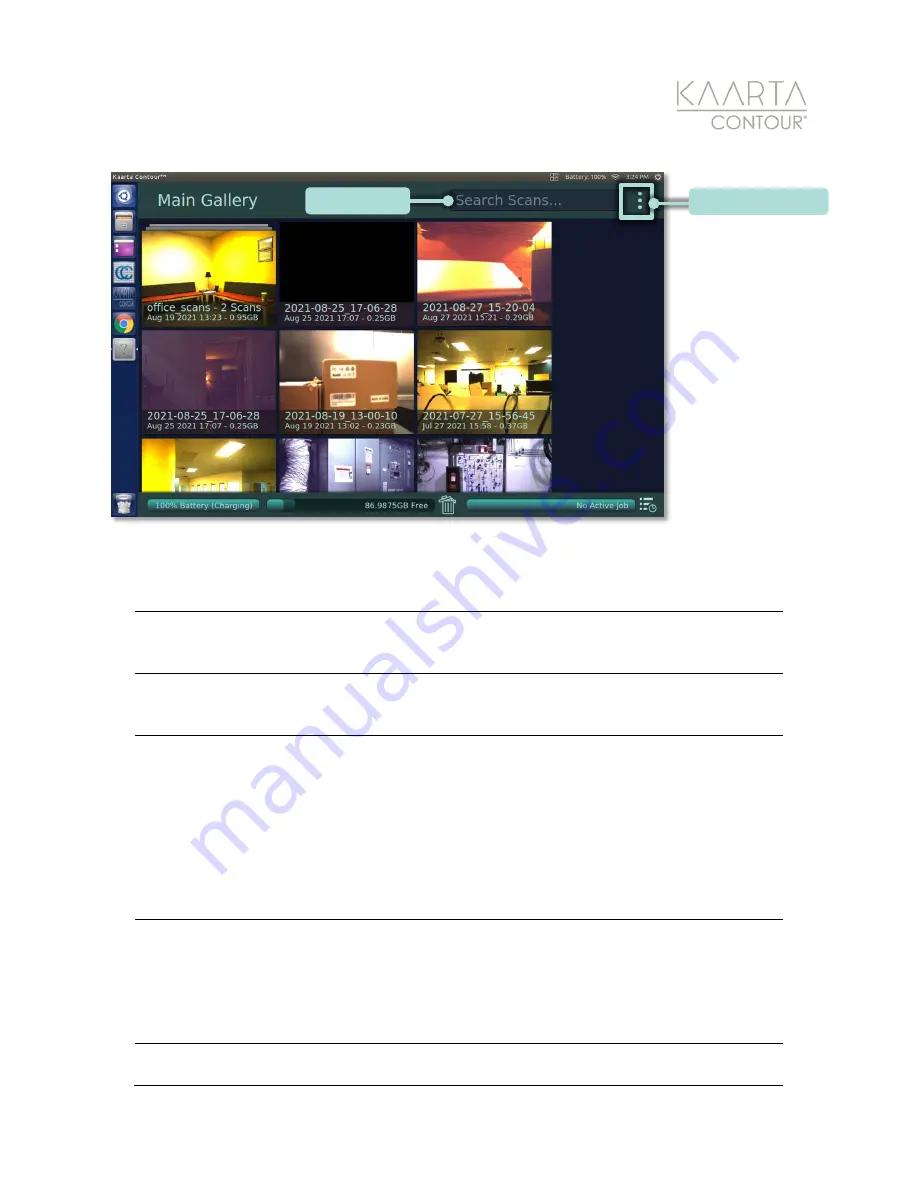
W W W . K A A R T A . C O M
2 1
Figure 5: Search Scans and Main Gallery Menu
MAIN GAL LERY MENU
Sort by
The
Name
,
Date
, and
Size
options in the Main Gallery Menu change
the sorting scheme. By default, scans and albums are sorted by date
created, with newest scans first.
View
View options change how scans are displayed in the Main Gallery. You
can view by
Scan Photo
(your scan’s cover photo) or by
Pointcloud
(your scan’s map) (Figure 6).
Select
Scans
Use Select Scans to select scans or albums, either individually or in
multiples (including selecting
All
) to perform actions on all selected
scans concurrently. Actionable items include add to an
Album
,
Copy
to USB
,
Merge
, or
Delete
selected scan(s). Hit the back arrow in the
upper left to exit selection mode. You can use the Merge function to
combine two scans that are in the same coordinate system, usually
meaning that one scan was created by using the other scan as a base
map or reference. When you have two scans selected, the
Merge
button activates. Tap to combine scans (Figure 7).
Import Scan
You can import a pointcloud file to Contour not currently stored on
the device. This can be a pointcloud generated from any device, for
example, Kaarta Stencil
®
or a terrestrial scanner. The import process
converts the file to a .ply format and saves a subsampled version for
localization. See Importing a Pointcloud on page 71 for more
information.
Jobs Queue
If you run post-processing on multiple scans, they can be queued to
run unattended in the Jobs Queue. The Jobs Queue shows you which
MAIN GALLERY MENU
SEARCH SCANS