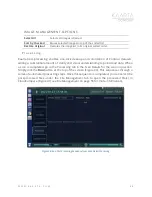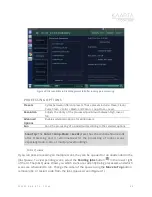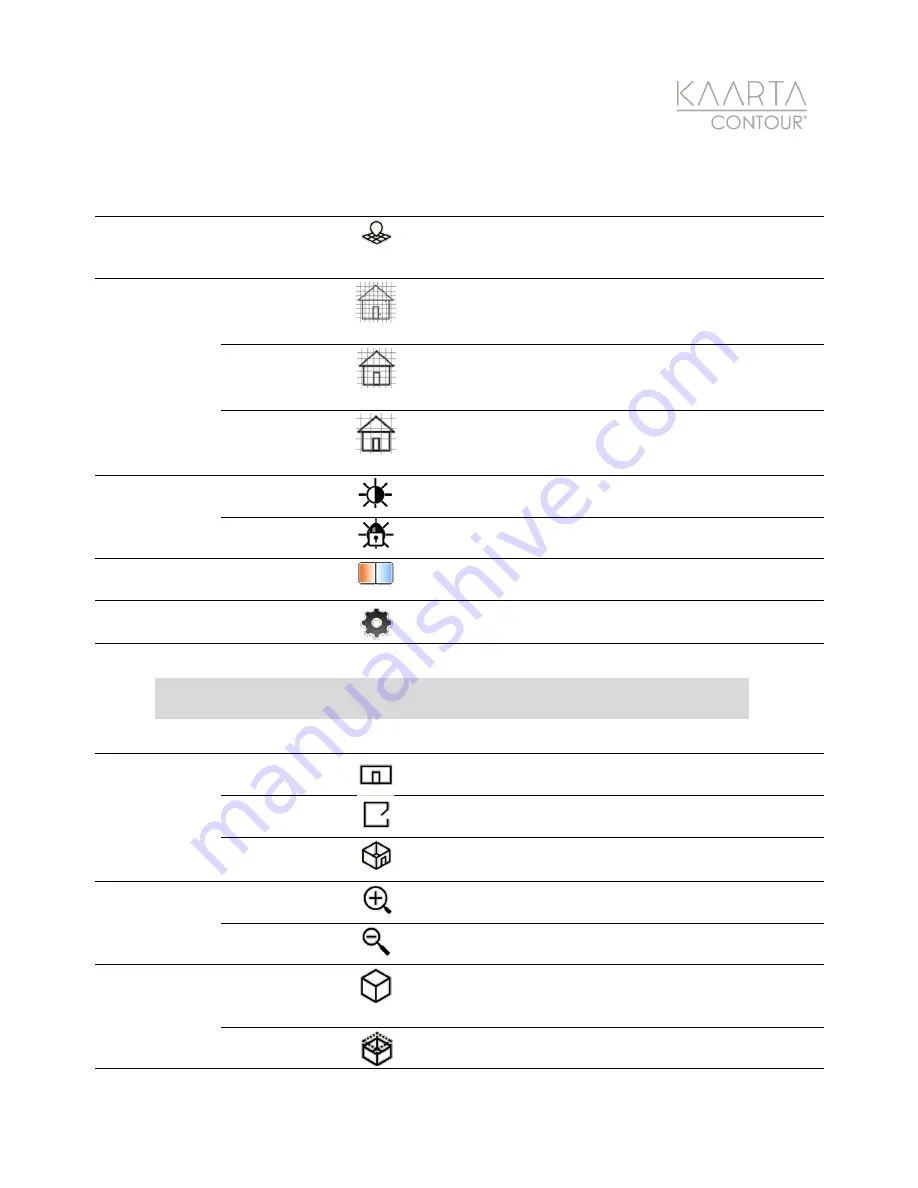
W W W . K A A R T A . C O M
4 5
SCANNING MENU T OOL S
Stop Adding
Points
Stop Adding
Points
Stops adding new points to your scan but continues to
update your location within the map. Pushing the
button again resumes point collection.
Confidence
Threshold
High
Confidence
Sets a high confidence threshold for scan quality.
Contour will automatically pause scanning if scanned
data is not of the highest confidence for scan matching.
Medium
Confidence
Sets a medium confidence threshold for scan quality.
Contour will continue scanning even when scan
matching may be of medium confidence.
Low
Confidence
Sets a low confidence threshold for scan quality.
Contour will continue scanning even when scan
matching may be of low confidence/poor.
Camera
Exposure
2
Automatic
Exposure
Indicates the camera exposure is set to automatic.
Press to lock the current exposure.
Exposure
Lock
Indicates the current exposure setting is in a locked
state. Press to return to automatic exposure.
Color
Adjustment
2
Change color
Settings
Adjusts the color settings on the HD Camera by using
the sliding scale.
Scan Settings
View Settings
Tapping the
Scan Settings
button displays additional
tools available during scanning.
Note:
Tap the
Scan Settings
button to activate an additional toolset that includes
orientation of the pointcloud, zoom capabilities, and colorization options.
Pointcloud
Orientation
Elevation
Pointcloud is oriented by elevation.
Floor Plan
Pointcloud is oriented to a floor plan. See Figure 29.
Isometric
Pointcloud is oriented to isometric layout.
Magnification
Zoom In
Zooms in on a specific pointcloud area
Zoom Out
Zooms out on a specific pointcloud area.
Depth of View
Full
Pointcloud
The depth of view is set to the full surrounding
pointcloud.
Horizontal
Cross-Section
The depth of view is set to a horizontal slice of the
surrounding pointcloud.