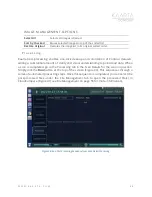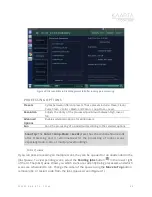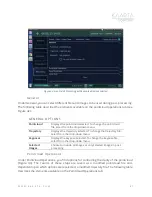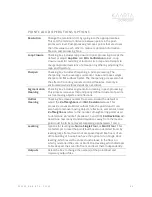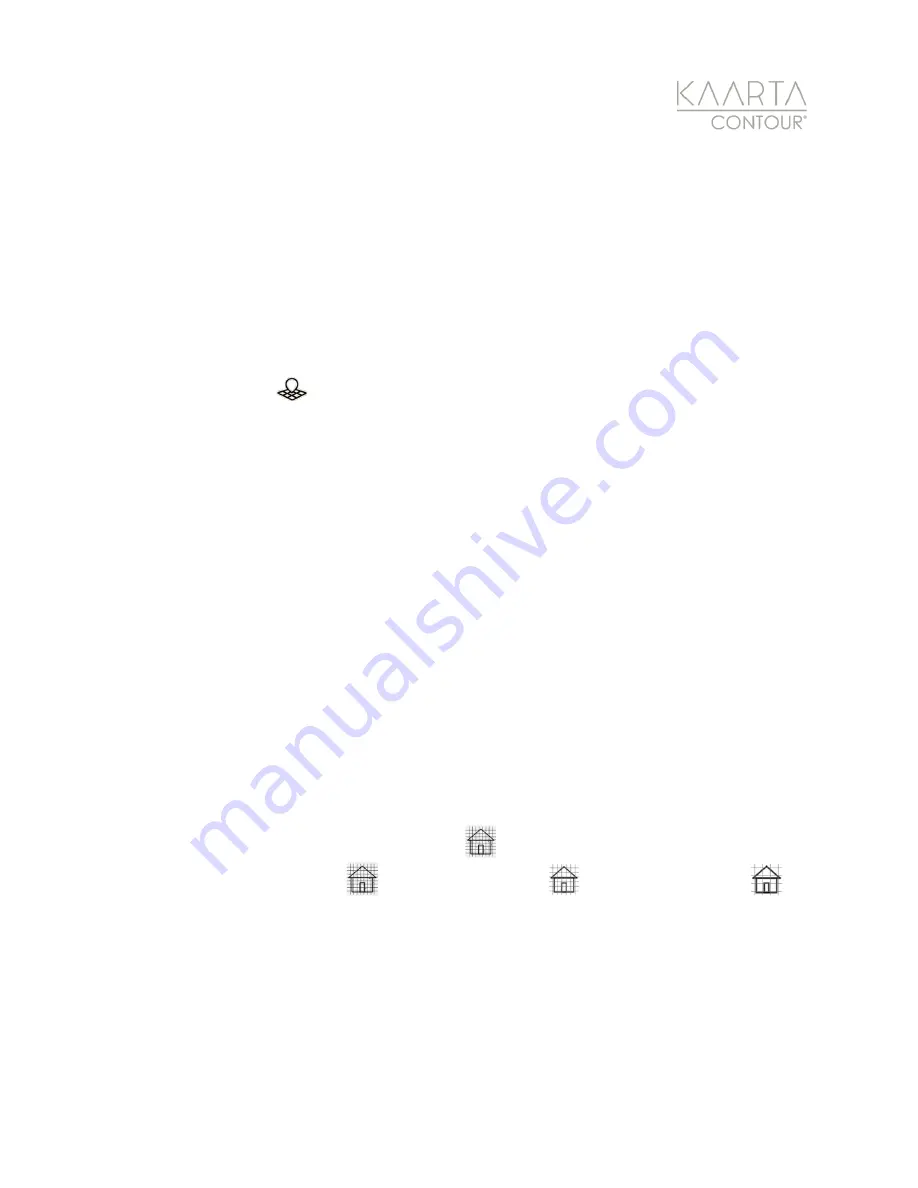
W W W . K A A R T A . C O M
4 7
to identify areas within a scan. Additionally, it can be used to mark a location you may want
to return to for branching or chaining, such as a split in a hallway or a stairwell door. You
can then proceed down one of the branches in the path, stop the scan at the end of that
branch, then return to the location of the keypose. Align Contour and start a new scan
registered to the first scan to proceed down the second branch. Alternatively, this could be
used to capture a change in the environment scanned, or to access a room that was locked
or occupied during the original scan.
St o p A d d i n g Po i n t s
Stop Adding Points
stops adding new points to the saved map but continues to
update your location in the map. This can be very useful, in a few cases:
•
If a person or vehicle is passing by that you do not want to capture in the scan.
•
If you are about to turn significantly, for example, if you are turning around a
corner. In this case, the best practice is to stop adding points, turn, then resume
adding points. This prevents errors in estimating rapid rotations from impacting the
map quality.
•
If you are retracing your steps to go down an alternate branch of an environment
and would like to walk less carefully through an already mapped space.
C o n fi d e n c e T h re s h o ld
During scanning, Contour’s Confidence Meter displays in the upper right of the screen
(Figure 30 and Confidence Meter on page 48 for more details). This is a visual indication of
how well the latest data was placed in the map. If the confidence drops to a low level,
manifest as an orange or red meter, new data is no longer added to the map. Contour will
automatically pause scanning if the confidence meter stays low for 12 seconds.
When shipped, Contour is set to the highest confidence threshold, to avoid the introduction
of significant errors to your map. The threshold can be dynamically adjusted during a scan
by pressing the Confidence Threshold button
. The Confidence Threshold button will
cycle through High Confidence
, Medium Confidence
, and Low Confidence
.
By selecting Low or Medium Confidence, Contour will continue scanning even when scan
matching may be poor. It is important to note that normally, the highest-level threshold
should be used as much as possible to ensure the best quality pointcloud is produced.
You can set the default confidence threshold level to either High (recommended), Medium,
or Low from the Scanning tab of Device Settings. See Scanning on page 24 for instructions.
If the default setting is not changed through Device Settings, each scan will start with the
Confidence Threshold set to High.