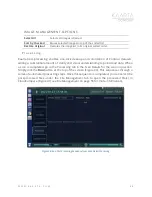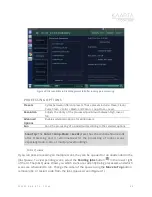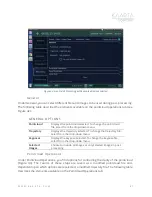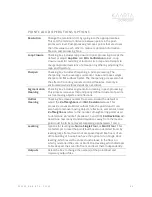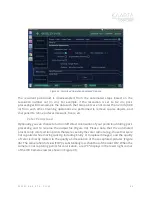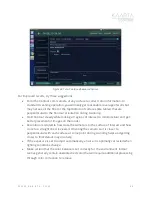W W W . K A A R T A . C O M
5 0
C a m e r a V i e w s
Contour enables you to switch between three available screens or views, the Map Data or
pointcloud view, the Feature Tracking view, and the HD Camera view. The top right button
on the Scanning Menu (
Show/Hide Cameras
) toggles between a full screen view of
the map and a three-pane view with the live feed of the two cameras showing. In the three-
pane view, you can click the double arrow in the upper left of one of the smaller panes
to expand or enlarge it. Enlarging the HD Camera view (the color image) also enables
functions for the color camera on the Scanning Menu, like tagging images for colorization
(see Figure 28).
M ap D at a Vi e w
By default, the UI shows the map data as it is generated. Points are colored by elevation.
You can rotate the model on screen with the touchscreen. It is also possible to zoom by
pinching with two fingers on the touchscreen or with a USB mouse using the scroll wheel.
Current scanner data is shown in white. The path that you are walking (your trajectory) is
shown in magenta, with your current location shown as a red/green/blue coordinate
reference (Figure 31).
Figure 31: Map Data view in focus.
F e at u re T rac ki n g Vi e w
The feature-tracking camera feed shows tracked features; this will help you understand
how the camera is used and reveal better ways to orient the device while scanning to